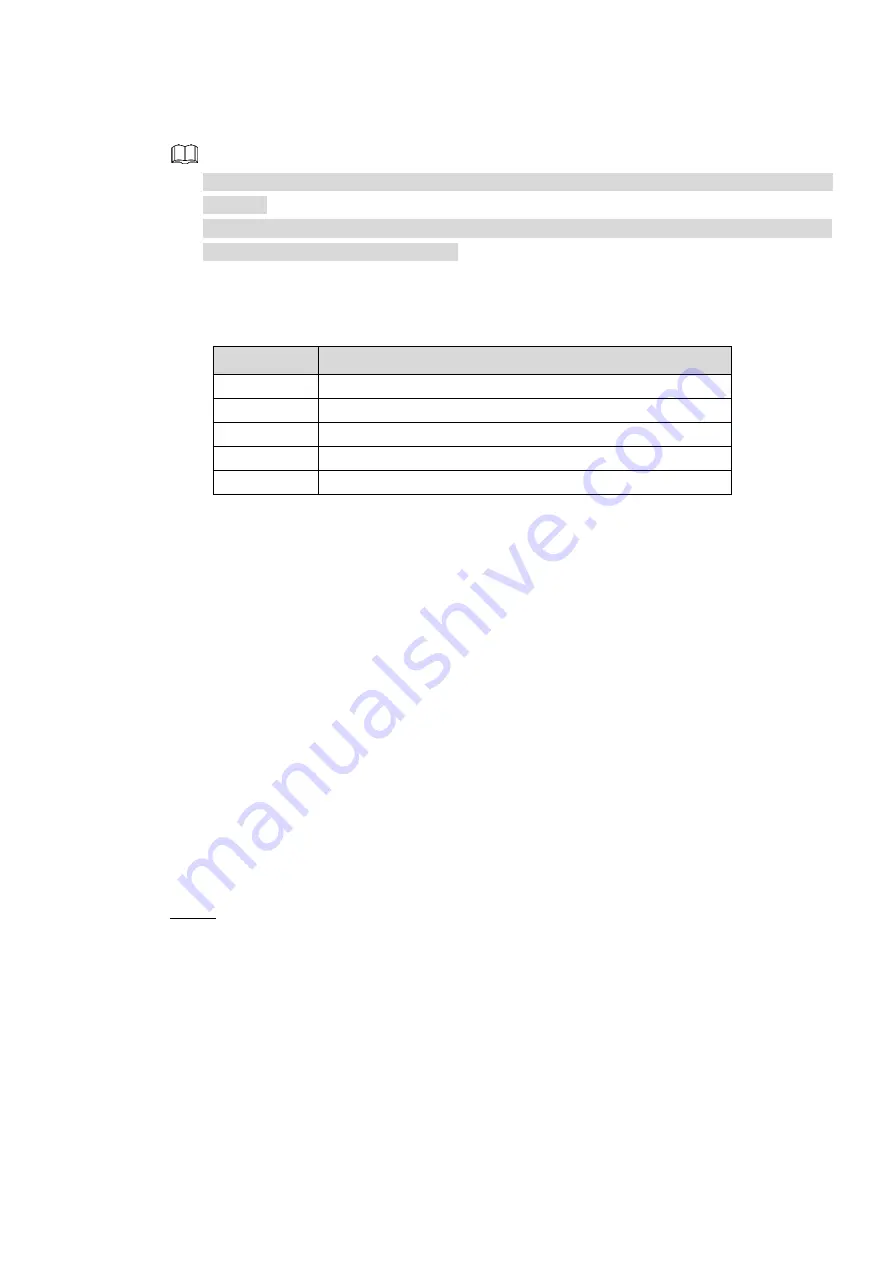
Local Basic Operations 262
combines multiple physical HDD components into a single logical unit for the purposes of data
redundancy, performance improvement, or both.
RAID function is for some series products only. Slight difference may be found on the user
interface.
The NVR supports RAID0, RAID1, RAID5, RAID6, and RAID 10. Local hot spare supports
RAID1, RAID5, RAID6, and RAID10.
For the disk quantity required for each RAID type. See Table 4-64.
Table 4-64
RAID type
Required disk quantity
RAID0
At least 2.
RAID1
Only 2.
RAID5
At least 3, and using 4 disks to 6 disks is recommended.
RAID6
At least 4.
RAID10
At least 4.
4.13.7.1 Creating Manager
RAID has different levels (such as RAID5, RAID6). Each level has different data protection, data
availability, and performance grade.
You can manually create RAID or just one click one button to create RAID. For create RAID
function, you can select the physical HDD that does not included in the RAID group or the
created disk array to create a RAID5. You can refer to the following situations:
There is no RAID, no hotspare disk: System directly creates the RAID5 and creates one
hotspare disk at the same time.
There is no RAID, but there is a hotspare disk: System creates the RAID5 only. It uses
previous hotspare disk.
There is RAID: System cancel the previous RAID setup and then create the new RAID5.
System creates the hotspare disk if there is no one. System uses previous hotspare disk if
there is hotspare disk available.
The background will format the virtual disk.
You can create different types of RAID as needed.
Step 1 Select
Main Menu > STORAGE > RAID > RAID
.
The
RAID
interface is displayed. See Figure 4-230.






























