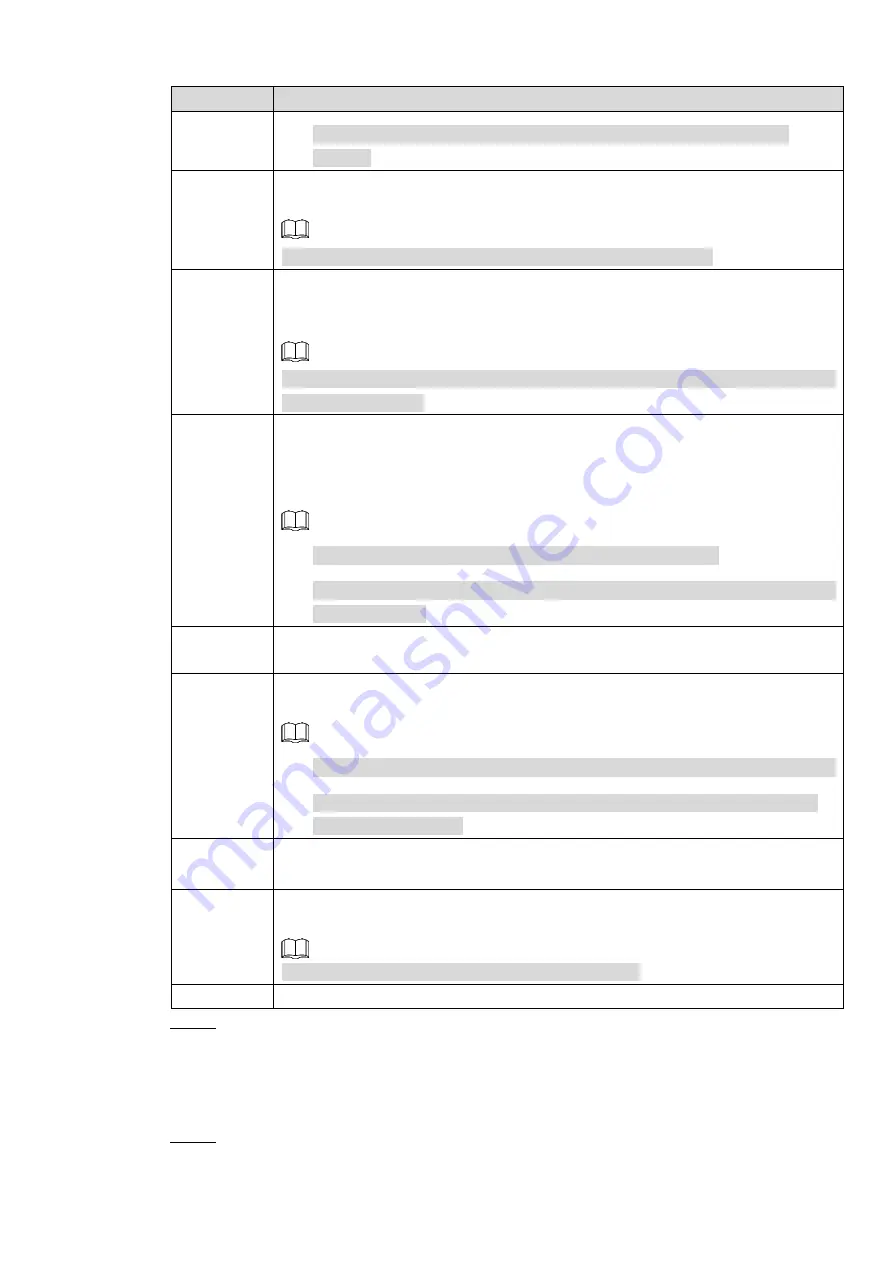
Local Basic Operations 178
Parameter
Description
You need to set the alarm center first. For details, see "4.12.9 Alarm
Send Email
Select the check box. When an alarm occurs, the NVR device sends an email to
the set mailbox to notify the user.
You need to set the email first. For details, see "4.12.6 Email."
Record
Channel
Select the check box and select the needed recording channel (support multiple
choices). When an alarm occurs, the NVR device activates the channel for
recording.
You need to enable intelligent recording and auto recording first. For details, see
PTZ
Activation
Select the check box and click
Setting
to select the channel and PTZ action.
When an alarm occurs, the NVR device associates the channel to perform the
corresponding PTZ action. For example, activate the PTZ in channel one to turn
to the preset point X.
Tripwire alarm supports to activate PTZ preset point only.
You need to set the corresponding PTZ actions first, see "4.4.3 Configuring
Delay
At the end of the alarm, the recording extends for a period of time. The time
range is from 10 seconds to 300 seconds.
Tour
Select the check box and select the channel for tour. When an alarm occurs, the
local interface of the NVR device displays the selected channel screen.
You need to set the time interval and mode for tour first, see "4.16.2 Tour."
After the tour is over, the preview interface is restored to the screen split
mode before the tour.
Log
Select the check box, the NVR device records the alarm information in the log
when an alarm occurs.
Voice
Prompts
Check the box and then select the corresponding audio file from the dropdown
list. System plays the audio file when the alarm occurs.
Refer to
to add audio file first.
Buzzer
Select the check box to activate the buzzer when an alarm occurs.
Step 3 Click
Apply
to complete the setup.
4.7.2.8 Heat map
Heat map technology can monitor the active objects distribution status on the specified zone
during a period of time, and use the different colors to display on the heat map.
Step 1 Select
Main Menu > AI > PARAMETERS > HEAT MAP.
The
HEAT MAP
interface is displayed. See Figure 4-156.






























