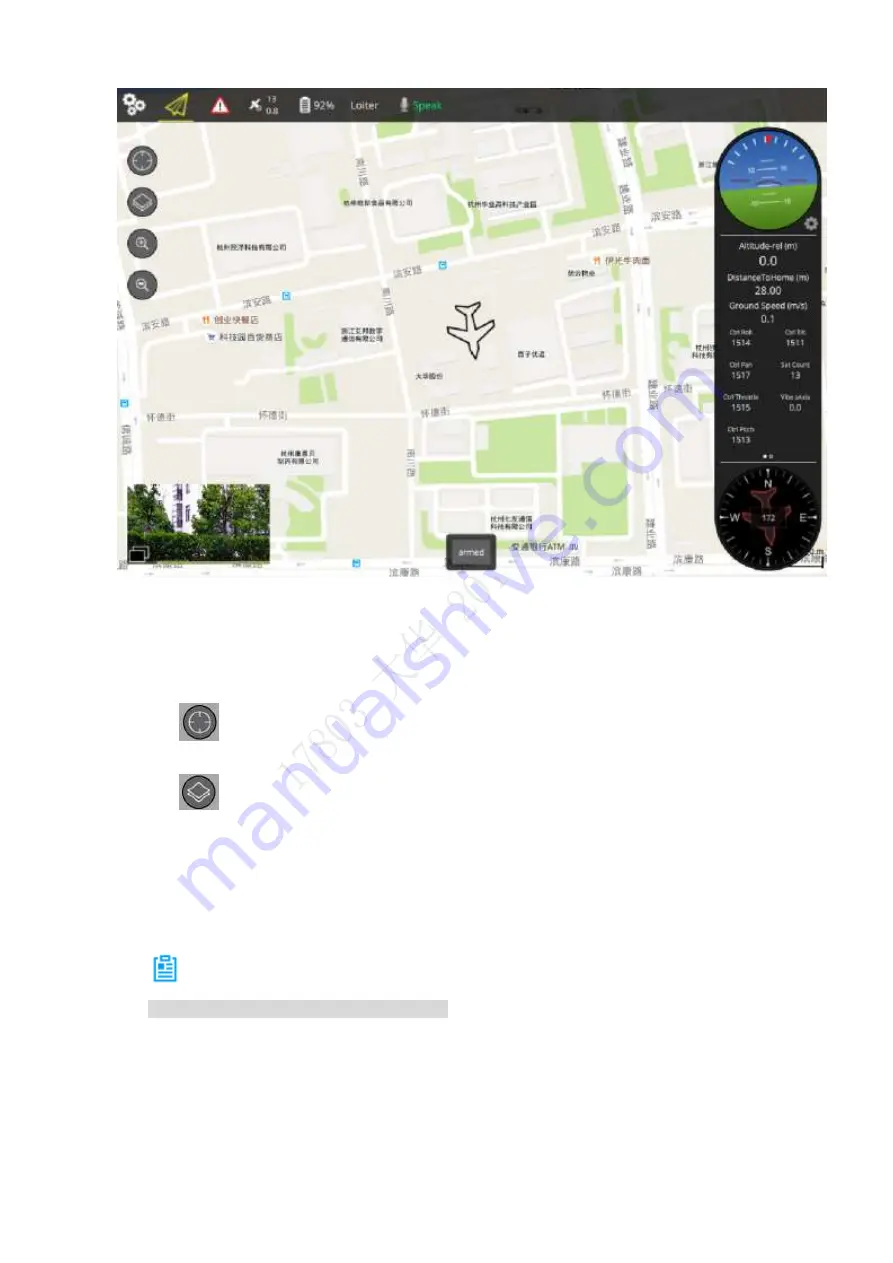
32
Map Preview Mode
Figure 2-30
In this mode, there is a small window at the bottom left of the preview interface. It is to
display the video from the camera to the ground control station.
In this mode, the large window is to display the aircraft position on the map.
In map preview mode, the function buttons are listed below:
Flight track button: Quickly switch to current map position of the aircraft, and center
on current position of the aircraft to follow up.
Switch button of map display mode: Quickly switch the map. The map includes
satellite map, topography map and street map. It can clear flight track too.
2.4.3.1.3
Speaker Settings
The device is connected with speaker. Voice is transmitted to the device via microphone, and
the device diffuses voice to flight area of the aircraft.
Note
Ensure that speaker has been connected.
Step 1 Click “Speak” icon on the main interface.
Step 2 The interface shows “Start to speak”. The icon turns red, representing that it is
speaking.
Step 3 Click “Speak” again. The icon turns green, representing that speaking has stopped.
Summary of Contents for Navigator X820
Page 1: ...NAVIGATOR X820 User s Manual V1 0 1 ZHEJIANG DAHUA VISION TECHNOLOGY CO LTD ...
Page 18: ...5 Figure 2 2 ...
Page 21: ...8 2 2 1 Visible Light PTZ Camera 2 2 1 1 Dimensions Figure 2 4 ...
Page 22: ...9 Figure 2 5 ...
Page 24: ...11 2 2 2 Thermal PTZ Camera Optional 2 2 2 1 Dimensions Figure 2 7 ...
Page 25: ...12 Figure 2 8 ...
Page 27: ...14 2 3 Remote Control 2 3 1 Dimensions Figure 2 10 ...
Page 40: ...27 2 4 Ground Control Station GCS 2 4 1 Dimensions Figure 2 25 Figure 2 26 ...






























