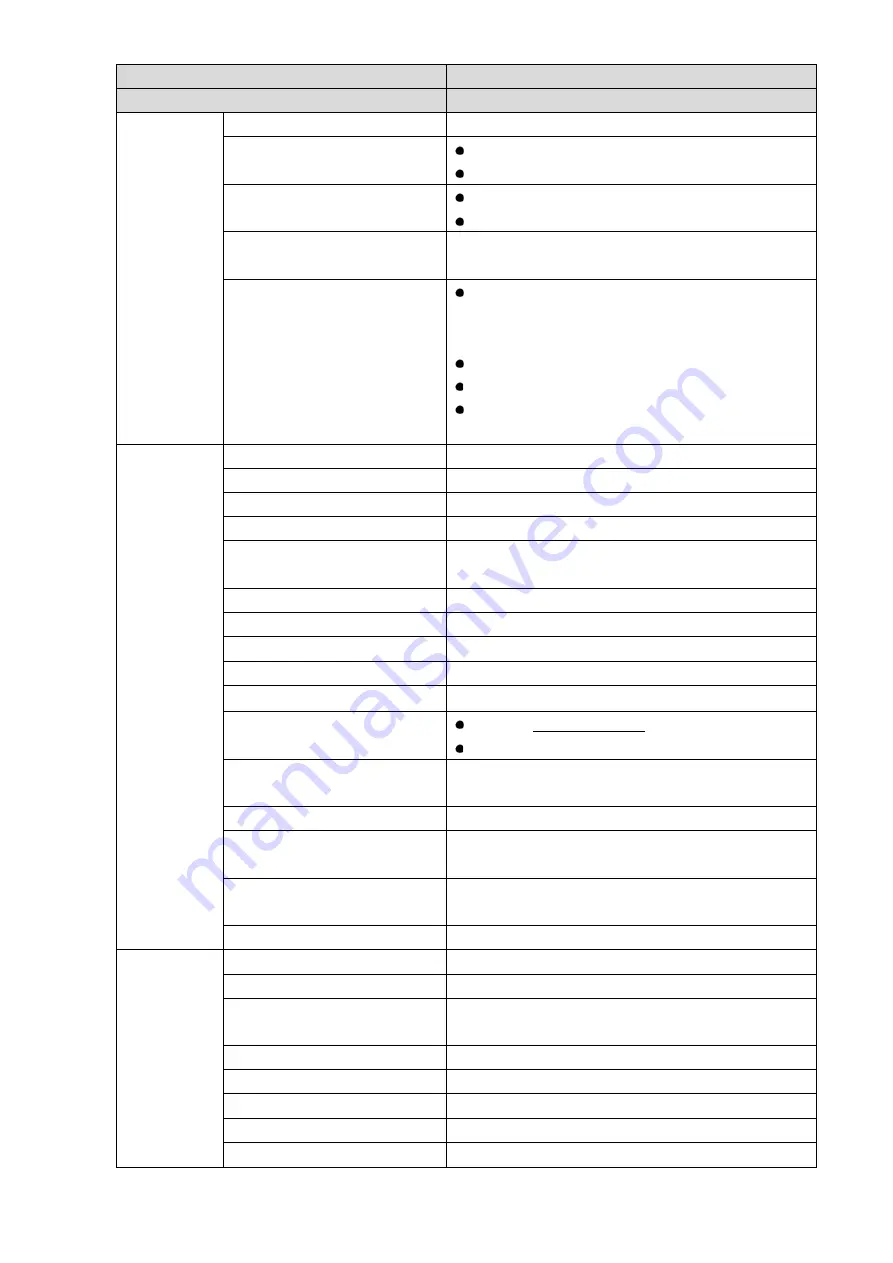
83
Parameter Item
Parameter Value
Model
Navigator X1100
Angle control accuracy
±0.01°
Max. controllable rotation
speed
Course: ±130°/s
Pitch: ±130°/s
Controllable rotation range
Course: ±168°
Pitch: -90° to +45°
Installation mechanical
feature
Quick mount and demount
Built-in function
Two working modes:
Course follow mode
Attitude lock mode
Built-in independent IMU module
X1100 exclusive servo drive module
Ethernet video transmission and camera PTZ
control
Visible Light
Camera (2
MP,
30X
optical
zoom)
Sensor
1/1.8” 3Mp CMOS
Max resolution
1920
(
H
)
×1080
(
V
)
View angle
67.8°
~
2.77°
WDR
≥100
dB
Video compression
standard
H.264/H.265/MJPEG
Frame rate
30fps@5M/3M
,
60fps@1080p
Iris
F1.6
~
F4.4
Focal length
4.5mm
~
135mm (30x optical zoom)
Digital NR
3D
SNR
≥55
dB (AGC Off, Weight ON)
Min illuminance
Color: [email protected]
Black and white: [email protected]
Backlight compensation
mode
BLC/HLC
Day/night switch
Auto/Manual
WB
Auto/Manual/Tracking/Outdoors/Indoors/Outdoors
Auto/Sodium Lamp Auto/Sodium Lamp
Electronic shutter
Support auto electronic shutter (1/3
~
1/30,000s),
manual electronic shutter (1/3
~
1/30,000s).
Storage
128GB Micro SD
Thermal
camera
(temperature
measuring
type)
Detector type
Uncooled vanadium oxide focal plane detector
Detector pixel
640×512
Video coding
H.264M/H.264H/M-JPEG, support 720P image
output
Pixel size
17μ
m
Spectral range
7.5μ
m
~
13.5μ
m
Thermal sensitivity
≤40
mK
Lens focal length
19mm
Distance (human:
640m, 160m, 80m
Summary of Contents for NAVIGATOR X1100
Page 1: ...NAVIGATOR X1100 User s Manual V1 0 0 ZHEJIANG DAHUA VISION TECHNOLOGY CO LTD...
Page 12: ...XI Appendix 4 4 FAQ and Solutions of Charger 89...
Page 15: ...3 Support customized e fence settings...
Page 17: ...5 Figure 2 2...
Page 20: ...8 2 2 1 The 2 MP Visible Light PTZ Camera Unit is mm Figure 2 4...
Page 21: ...9 Figure 2 5...
Page 23: ...11 2 3 Remote Control 2 3 1 Dimensions Unit is mm Figure 2 7...
Page 60: ...48 Figure 3 32...


































