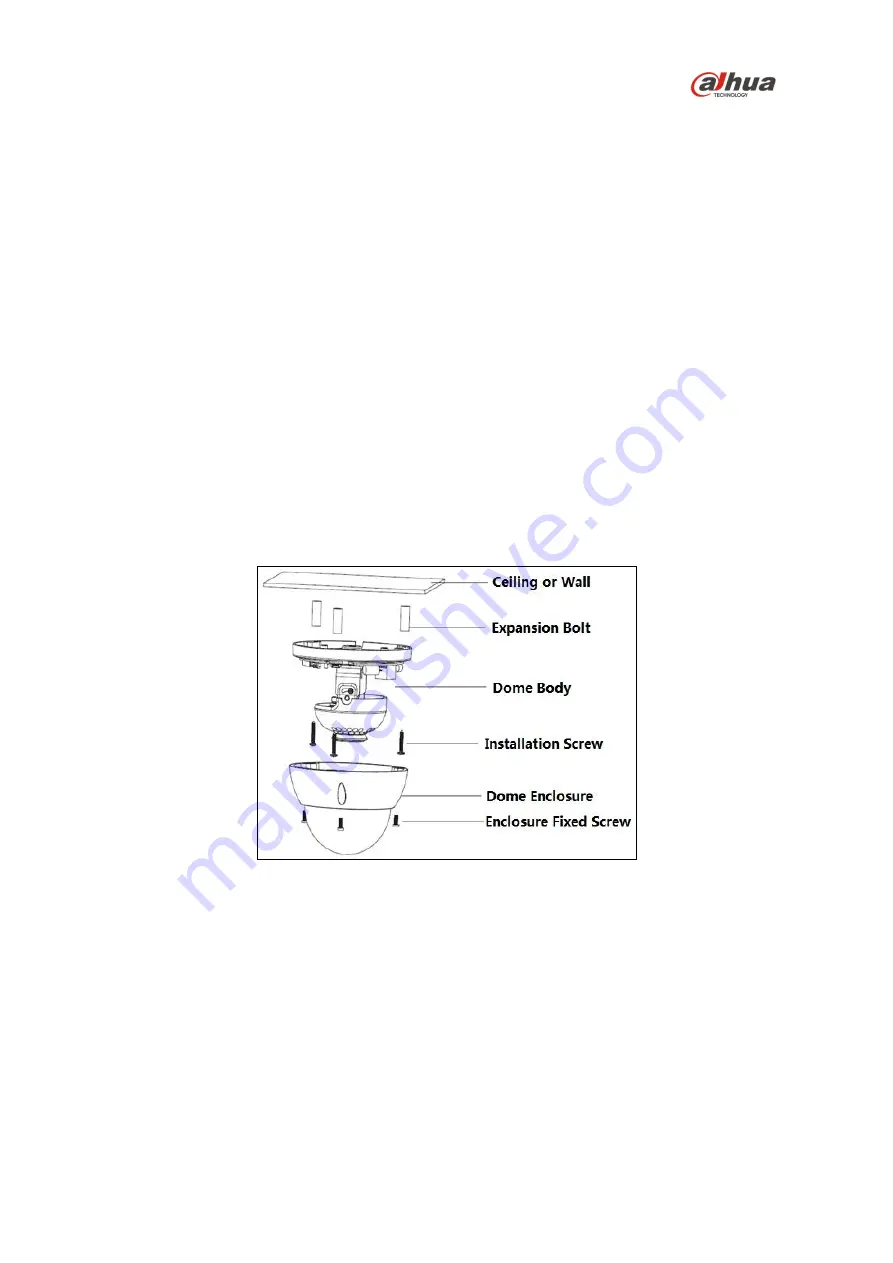
11
4 Device Installation
This section details installing the camera to a wall or to a ceiling. Note that the wall or ceiling must be
capable of supporting a minimum of three times the weight of the camera and a bracket (if used).
Warning
: DO NOT connect the camera to the power supply during installation.
Warning
: For units intended to be installed outdoors: All wiring connecting to the unit must be routed
separately inside a different permanently earthed metal conduits (not supplied).
Warning
: Install external interconnecting cables in accordance to NEC, ANSI/NFPA70 (for US
application) and Canadian Electrical Code, Part I, CSA C22.1 (for CAN application) and in
accordance to local country codes for all other countries. Branch circuit protection incorporating a 20
A, 2-pole Listed Circuit Breaker or Branch Rated Fuses are required as part of the building installation.
A readily accessible 2-pole disconnect device with a contact separation of at least 3 mm must be
incorporated.
Warning:
DO NOT remove the protective film from the dome until the installation is complete to
protect the dome from distortions from fingerprints, oil, grease or other contaminants.
Note
: Dahua recommends attaching a “drip loop” (flex or hard conduit) during installation to ensure
condensation does not form in the mount or the conduit.
Figure 4-1





















