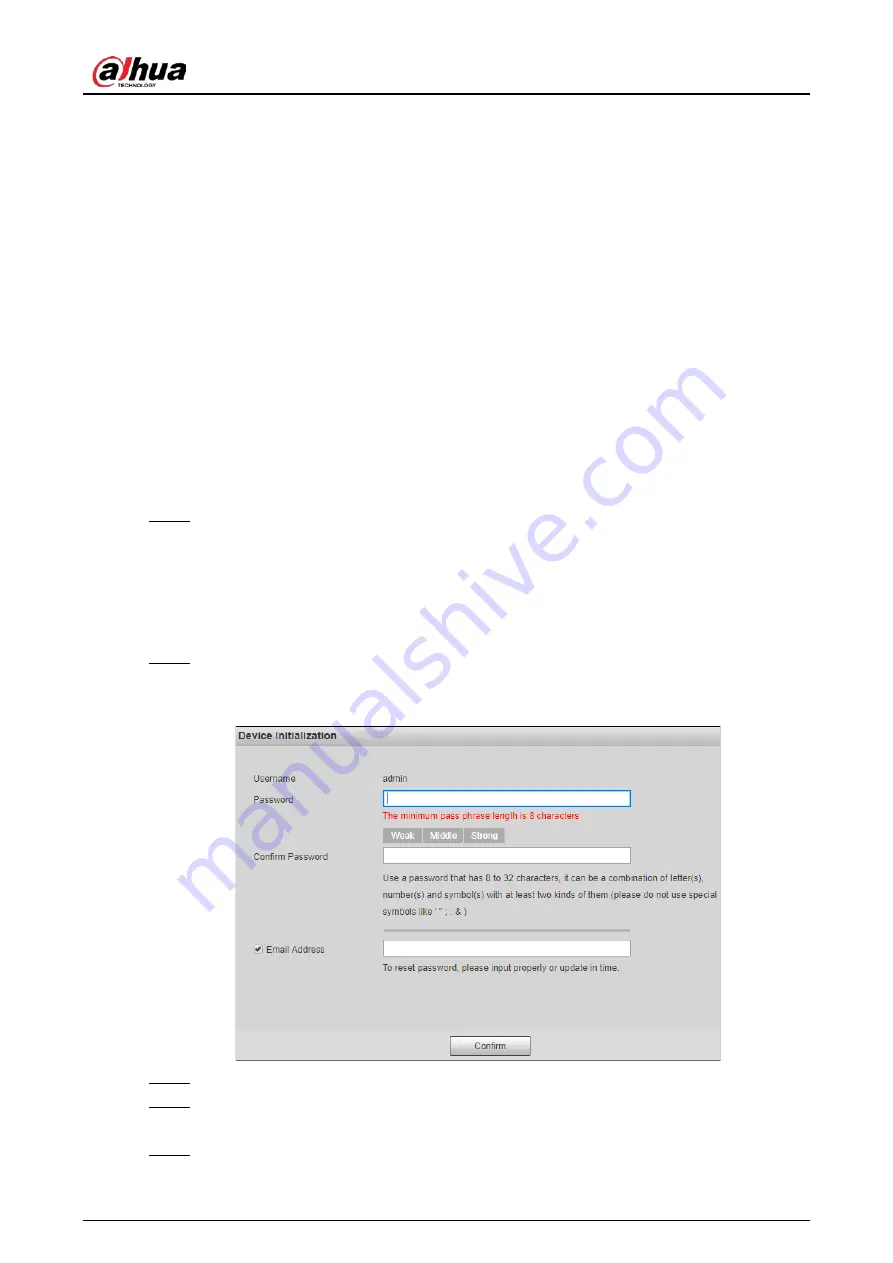
User's Manual
18
5 Configuration
After mounting the Camera, power on the Camera, connect it to the network and make initial
settings, then you can successfully log in to the web page of the Camera.
For more configurations, see the web operation manual of the HD intelligent enforcement camera.
5.1 Initialization
The Camera is delivered in uninitialized status. You need to initialize the Camera and modify its
default password before it can be used.
You can initialize the cameras one by one on camera web page or in batches by using ConfigTool.
5.1.1 Initializing Single Camera on Web Page
Step 1
Connect the Camera to network.
1) Connect the Camera to PC over the Ethernet cable.
2) Keep the IP address of the PC and the camera on the same network segment.
The network segment can be set to
192.168.1.X
, but cannot be the same with the
factory default IP of the Camera (192.168.1.108).
3) Execute ping
x.x.x.x
(device IP) command on PC to check network connection.
Step 2
Enter the IP address of the Camera (192.168.1.108) in the browser address bar, and press
the Enter key to log in to the web page of the Camera.
Figure 5-1 Device initialization
Step 3
On the
Device Initialization
page, enter your new password.
Step 4
Select the
Email Address
checkbox, and then enter your email address. This helps you
reset your password when your password is lost or forgotten.
Step 5
Click
Confirm
.
Summary of Contents for ITC952-AU3F-L
Page 1: ...All in one Enforcement Camera User s Manual ZHEJIANG DAHUA VISION TECHNOLOGY CO LTD V1 0 3...
Page 7: ...User s Manual VI Appendix 1 Cybersecurity Recommendations 27...
Page 19: ...User s Manual 12 Figure 2 12 Dimensions mm inch DHI ITC952 RU2F BD No illuminators...
Page 37: ...User s Manual...



























