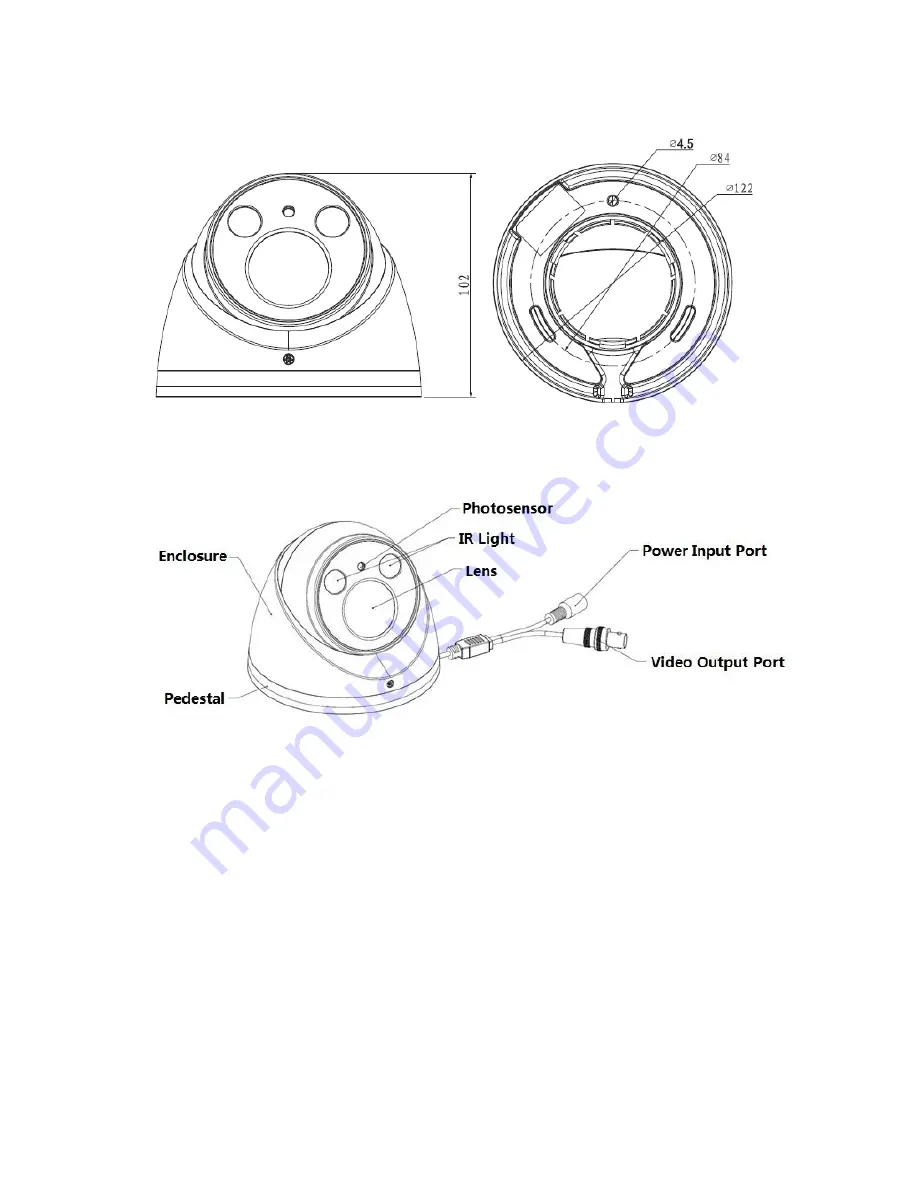
5
HAC-HDWXXXXRP/N-Z
See Figure 2-9 for the dimension of HAC-HDWXXXXRP/N-Z.
Figure 2-9
See Figure 2-10 for the structure components of HAC-HDWXXXXRP/N-Z.
Figure 2-10
Note:
When it is short circuit HD/SD switch control cable (if yes), it will realize the switch from
HD video output to SD video output. On the contrary, open circuit control cable will switch
back to HD video output.
When the dome camera outputs SD video, the camera doesn
’t support OSD menu
operation (motorized vari-focal series excluded).





































