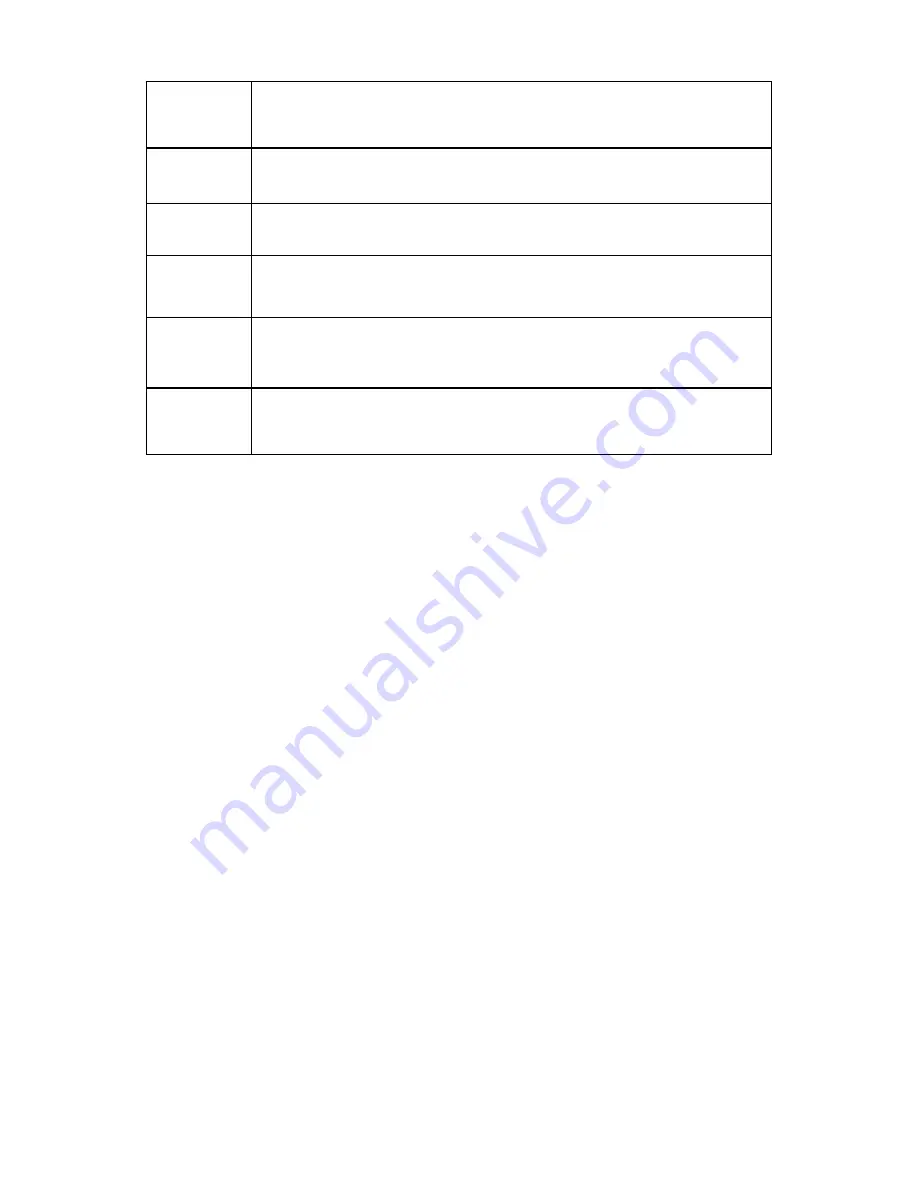
2
Peripheral
Equipment
Support peripheral equipment management, each peripheral equipment
control protocol and interface can be set freely.
Support activation devices such as vehicle detector.
Power
Supplying
ITC237-PW1B-IRZ
:
DC 12V / PoE power supply.
ITC237-PU1B-L, ITC237-PU1B-IR device
:
AC 24V / DC 12V / PoE
power supply.
Auto White
Balance
The white balance refers to the camera to restore the white object color.
It allows the camera to adjust the color temperature in indoor and
outdoor environment.
Auto
Exposure
System can automatically set shutter speed and iris value according to
the snapshot video exposure condition.
Auto Gain
To output the standard video signal in the different illumination
environments, the amplifier needs to adjust in a wide range. The system
can enhance the camera sensitivity in low illumination and enhance the
video signal output to get the clear and high definition video.
Assistant
Function
Support video watermark function to avoid vicious video modification.
Log
System resource info and operation live display.








































