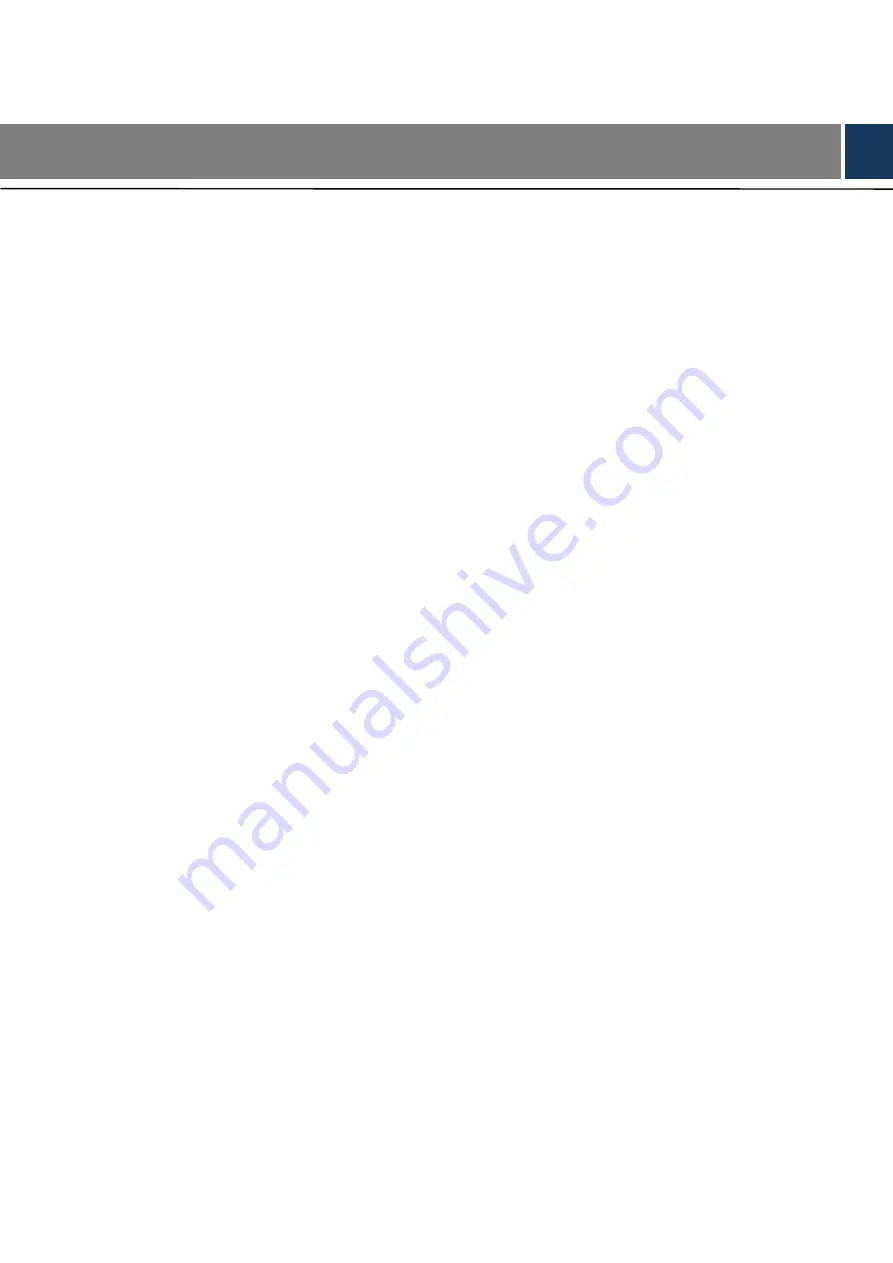
Important Safeguards and Warnings III
Important Safeguards and Warnings
Electrical Safety
All installation and operation should conform to your local electrical safety codes.
The power source shall conform to the Safety Extra Low Voltage (SELV) standard, and
supply power with rated voltage which conforms to Limited power Source requirement
according to IEC60950-1. Please note that the power supply requirement is subject to the
device label.
Make sure the power supply is correct before operating the device.
A readily accessible disconnect device shall be incorporated in the building installation
wiring.
Prevent the power cable from being trampled or pressed, especially the plug, power socket
and the junction extruded from the device.
Environment
Do not aim the device at strong light to focus, such as lamp light and sun light; otherwise it
might cause over brightness or light marks, which are not the device malfunction, and
affect the longevity of Complementary Metal-Oxide Semiconductor (CMOS).
Do not place the device in a damp or dusty environment, extremely hot or cold
temperatures, or the locations with strong electromagnetic radiation or unstable lighting.
Keep the device away from any liquid to avoid damage to the internal components.
Keep the indoor device away from rain or damp to avoid fire or lightning.
Keep sound ventilation to avoid heat accumulation.
Transport, use and store the device within the range of allowed humidity and temperature.
Heavy stress, violent vibration or water splash are not allowed during transportation,
storage and installation.
Pack the device with standard factory packaging or the equivalent material when
transporting the device.
Install the device in the location where only the professional staff with relevant knowledge
of safety guards and warnings can access. The accidental injury might happen to the
non-professionals who enter the installation area when the device is operating normally.
Operation and Daily Maintenance
Do not touch the heat dissipation component of the device to avoid scald.
Carefully follow the instructions in the Guide when performing any disassembly operation
about the device; otherwise, it might cause water leakage or poor image quality due to
unprofessional disassemble. Please contact after-sale service for desiccant replacement if
there is condensed fog found on the lens after unpacking or when the desiccant turns
green. (Not all models are included with the desiccant).
It is recommended to use the device together with lightning arrester to improve lightning
Summary of Contents for EZ-IPC-D2B20P-ZS
Page 1: ...EZ IP Outdoor Dome Network Camera Quick Start Guide V1 0 0...
Page 12: ...Network Configuration 5 Main interface...
Page 14: ...Pole mounted Wall mounted 3 3 2 Installing SD Card Optional...
Page 16: ...Cable going through the mounting surface...
Page 18: ...3 3 5 Adjusting Lens Angle You can adjust the lens angle without loosening the screws...


















