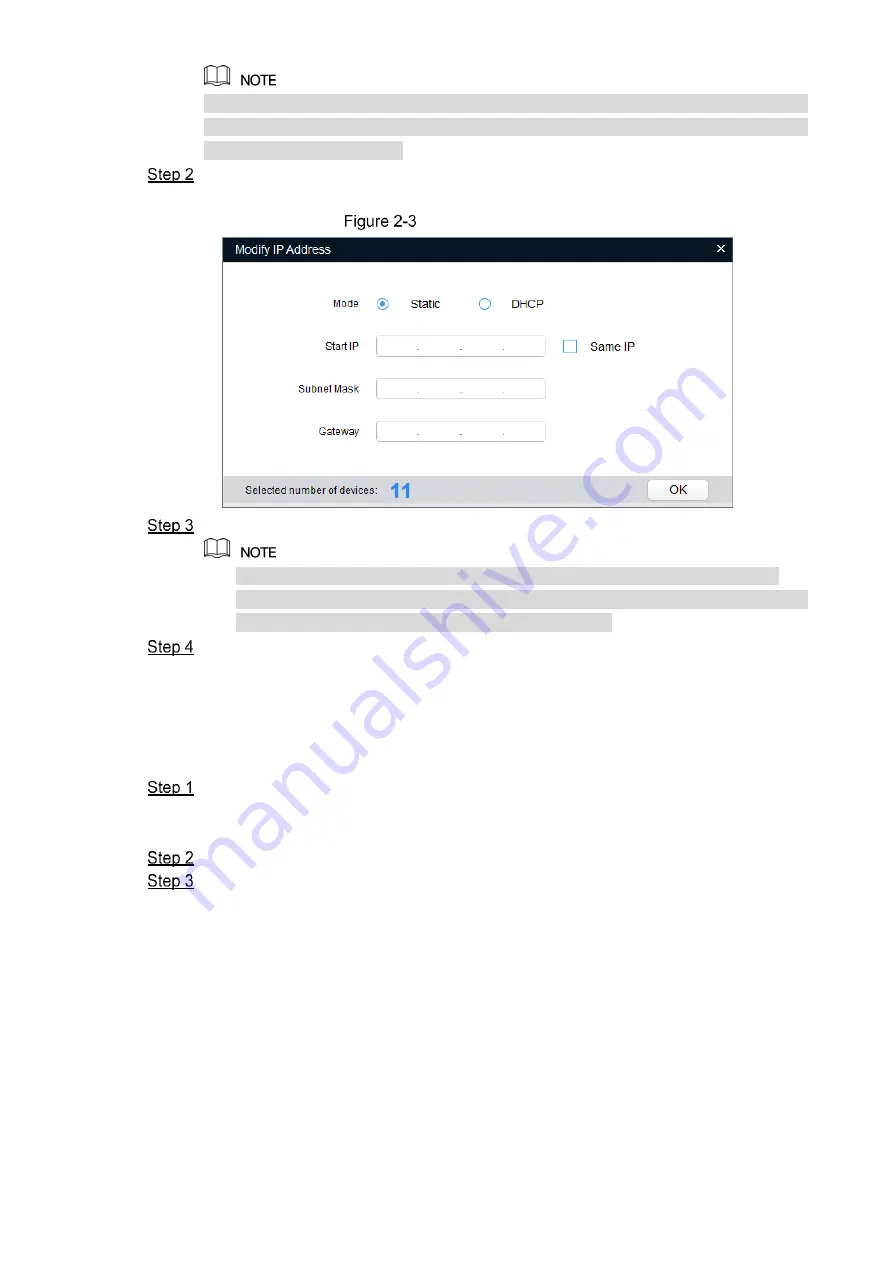
Network Configuration 4
After clicking
Search setting
,
please enter the
username
and
password
, and
please
make sure they are the same as what you set during initialization, otherwise there will
be "wrong password" notice.
Select the devices which IP addresses need to be modified, and then click
Modify IP
.
The
Modify IP
Address
interface is displayed. See Figure 2-3.
Modify IP Address interface
Select
Static
mode and enter start IP, subnet mask and gateway.
IP addresses of multiple devices will be set to the same if you select
Same IP
.
If DHCP server is available in the network, devices will automatically obtain IP
addresses from DHCP server when you select
DHCP
.
Click
OK
.
2.3
Logging in Web Interface
Open IE browser, enter the IP address of the device in the address bar and press
Enter.
If the setup wizard is displayed, follow the instructions to finish the settings.
Enter user name and password in the log in box, and then click
Login
.
For first time login, click
Click Here to Download Plugin
and install the plugin as
instructed.
The main interface is displayed when the installation is finished. See Figure 2-4.
Summary of Contents for EZ-IPC-D2B20P-ZS
Page 1: ...EZ IP Outdoor Dome Network Camera Quick Start Guide V1 0 0...
Page 12: ...Network Configuration 5 Main interface...
Page 14: ...Pole mounted Wall mounted 3 3 2 Installing SD Card Optional...
Page 16: ...Cable going through the mounting surface...
Page 18: ...3 3 5 Adjusting Lens Angle You can adjust the lens angle without loosening the screws...


















