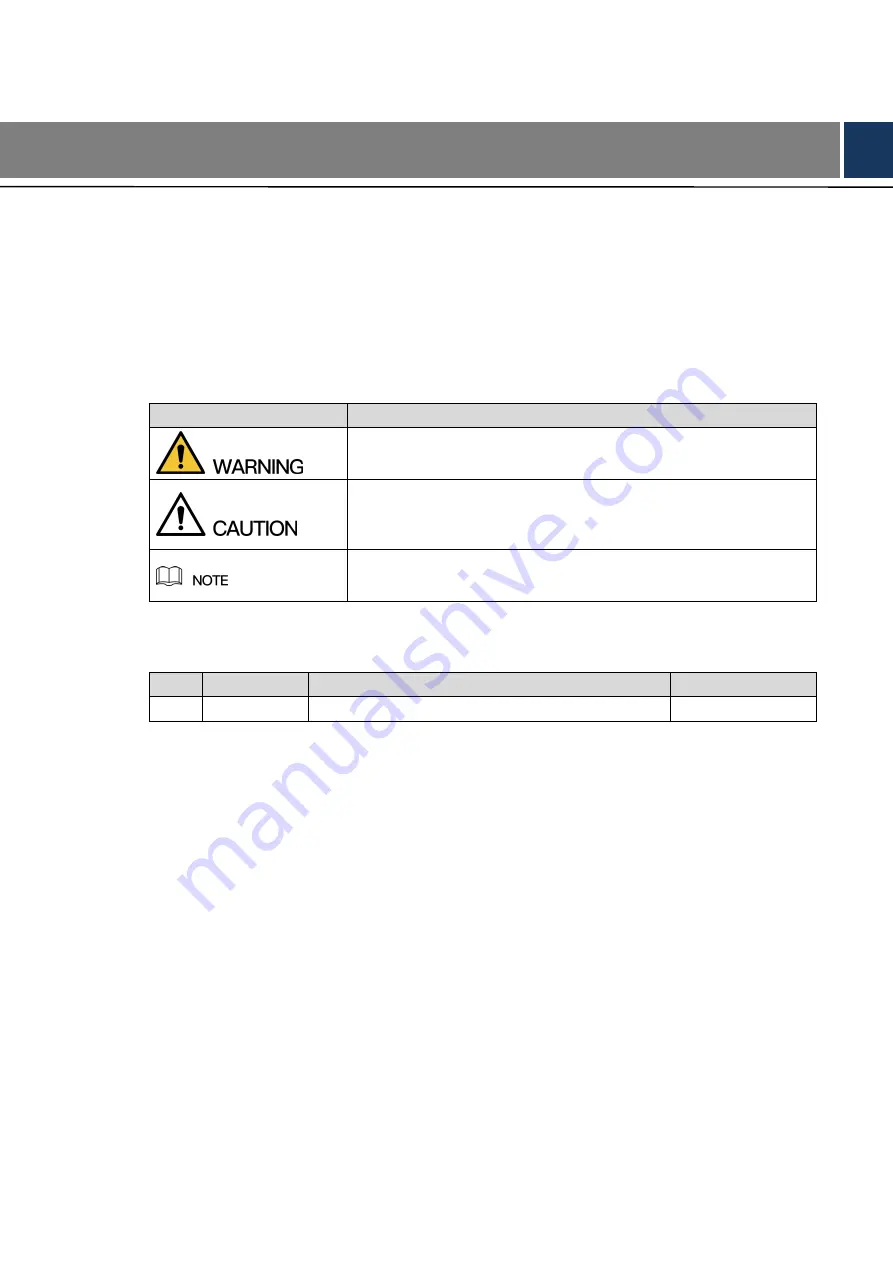
Foreword I
Foreword
General
This Quick Start Guide (hereinafter referred to be "the Guide") introduces the functions,
installation and operations of the camera.
Safety Instructions
The following categorized signal words with defined meaning might appear in the Guide.
Signal Words
Meaning
Indicates a medium or low potential hazard which, if not avoided,
could result in slight or moderate injury.
Indicates a potential risk which, if not avoided, could result in
property damage, data loss, lower performance, or unpredictable
result.
Provides additional information as the emphasis and supplement
to the text.
Revision History
No.
Version
Revision Content
Release Date
1
V1.0.0
First release.
May 20, 2018
Privacy Protection Notice
As the device user or data controller, you might collect personal data of others' such as face,
fingerprints, car plate number, Email address, phone number, GPS and so on. You need to be
in compliance with the local privacy protection laws and regulations to protect the legitimate
rights and interests of other people by implementing measures include but not limited to:
providing clear and visible identification to inform data subject the existence of surveillance
area and providing related contact.
About the Guide
The Guide is for reference only. If there is inconsistency between the Guide and the actual
product, the actual product shall prevail.
We are not liable for any loss caused by the operations that do not comply with the Guide.
The Guide would be updated according to the latest laws and regulations of related
regions. For detailed information, see the paper Quick Start Guide, CD-ROM, QR code or
our official website. If there is inconsistency between paper User's Guide and the electronic
version, the electronic version shall prevail.
Summary of Contents for EZ-IPC-D2B20P-ZS
Page 1: ...EZ IP Outdoor Dome Network Camera Quick Start Guide V1 0 0...
Page 12: ...Network Configuration 5 Main interface...
Page 14: ...Pole mounted Wall mounted 3 3 2 Installing SD Card Optional...
Page 16: ...Cable going through the mounting surface...
Page 18: ...3 3 5 Adjusting Lens Angle You can adjust the lens angle without loosening the screws...

















