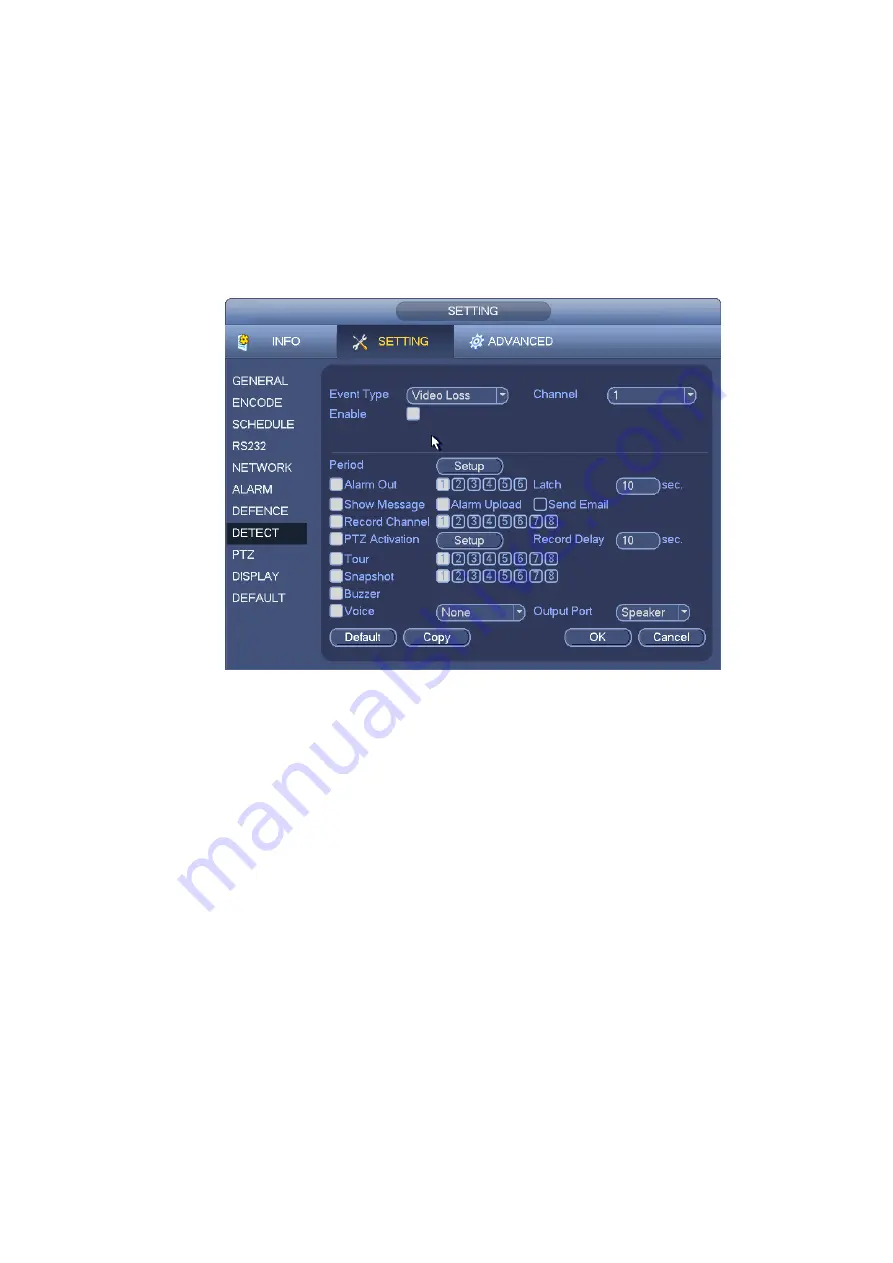
53
4.11.3 Video Loss
In Figure 4-44, select video loss from the type list. You can see the interface is shown as in Figure
4-50.This function allows you to be informed when video loss phenomenon occurred. You can
enable alarm output channel and then enable show message function.
Tips:
You can enable preset/tour/pattern activation operation when video loss occurs.
System only enables video loss function during the period you set here. It is null for motion
detect or tampering type.
Figure 4-50
4.11.4 Tampering
When someone viciously masks the lens, or the output video is in one-color due to the environments
light change, the system can alert you to guarantee video continuity. Tampering interface is shown
as in Figure 4-51. You can enable
“Alarm output “or “Show message” function when tampering
alarm occurs.
Sensitivity: The value ranges from 1 to 6. It mainly concerns the brightness. The level 6 has the
higher sensitivity than level 1. The default setup is 3.
Tips:
You can enable preset/tour/pattern activation operation when video loss occurs.
Please refer to chapter 4.11.2 motion detection for detailed information.
Note:
In Detect interface, copy/paste function is only valid for the same type, which means y ou can
not copy a channel setup in video loss mode to tampering mode.
About Default function. Since detection channel and detection type may not be the same,
system can only restore default setup of current detect type. For example, if you click Defa ult
button at the tampering interface, you can only restore default tampering setup. It is null for
other detect types.
System only enables tampering function during the period you set here. It is null for motion
detect or video loss type.
Summary of Contents for DVR0X04AH-VD-E
Page 1: ...ATM DVR Series User s Manual Version 1 1 0 ...
Page 24: ...15 Drag mouse Select motion detection zone Select privacy mask zone ...
Page 60: ...51 Figure 4 44 Figure 4 45 Figure 4 46 ...
Page 61: ...52 Figure 4 47 Figure 4 48 Figure 4 49 ...
Page 79: ...70 Figure 5 13 Figure 5 14 Figure 5 15 ...
Page 101: ...92 Figure 5 44 Figure 5 45 ...
Page 103: ...94 Figure 5 47 Figure 5 48 ...
Page 123: ...114 Switch user you can use another account to log in Figure 5 78 ...
Page 156: ...147 Figure 6 51 Figure 6 52 Figure 6 53 Figure 6 54 ...
Page 175: ...166 Figure 6 85 Figure 6 86 ...
Page 200: ...191 Maxtor DiamondMax 20 STM3250820AS 250G SATA ...
















































