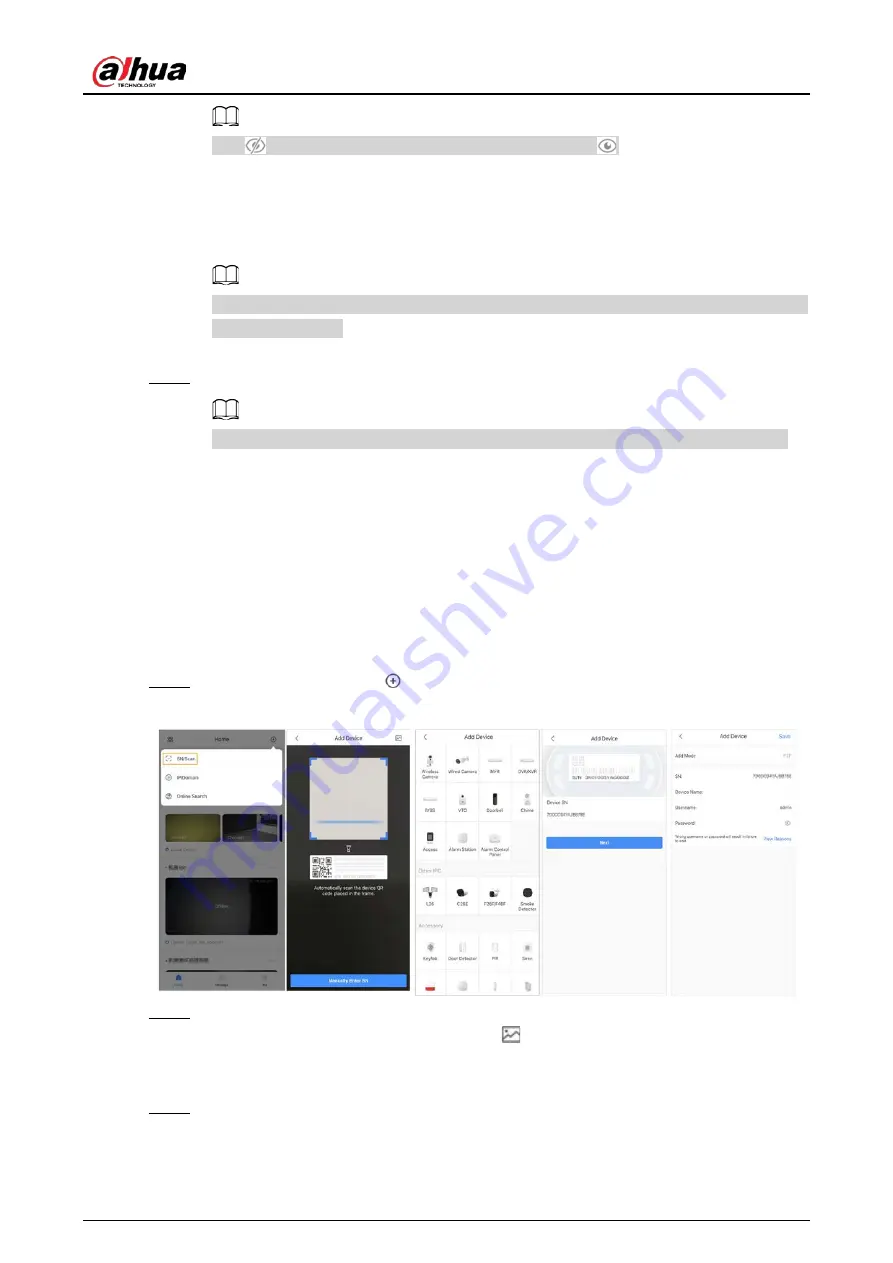
User's Manual
31
Tap
to show the password, and the icon will become
.
3) Read the
User Agreement
and
Privacy Policy
, and then select the
I have read and
agree to
checkbox.
4) Tap
Get verification code
, check your email box for the verification code, and then
enter the code.
Use the verification code within 60 seconds of receiving it. Otherwise, the verification code
will become invalid.
5) Tap
OK
.
Step 4
On the
Login
screen, enter your email and password, and then tap
Log in
.
You can modify the password on the
Me
>
Account Management
>
Modify Password
.
5.2 Adding Devices
For end users, you can add alarm devices to DMSS app.
5.2.1 Adding the Hub
You can add the hub by manually entering the device SN and scanning the QR code.
Step 1
On the
Home
screen, tap
, and then select
SN/Scan
.
Figure 5-2 Add by SN/QR code
Step 2
Add a device.
●
Scan the device QR code directly, or tap
and import the QR code picture to add a
device.
●
Tap
Manually Enter SN
, and then enter the device SN to manually add a device.
Step 3
Select the device type, and then tap
Next
.


























