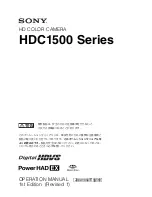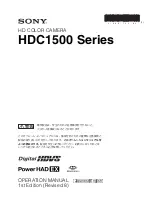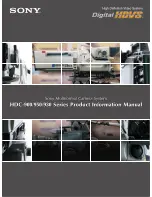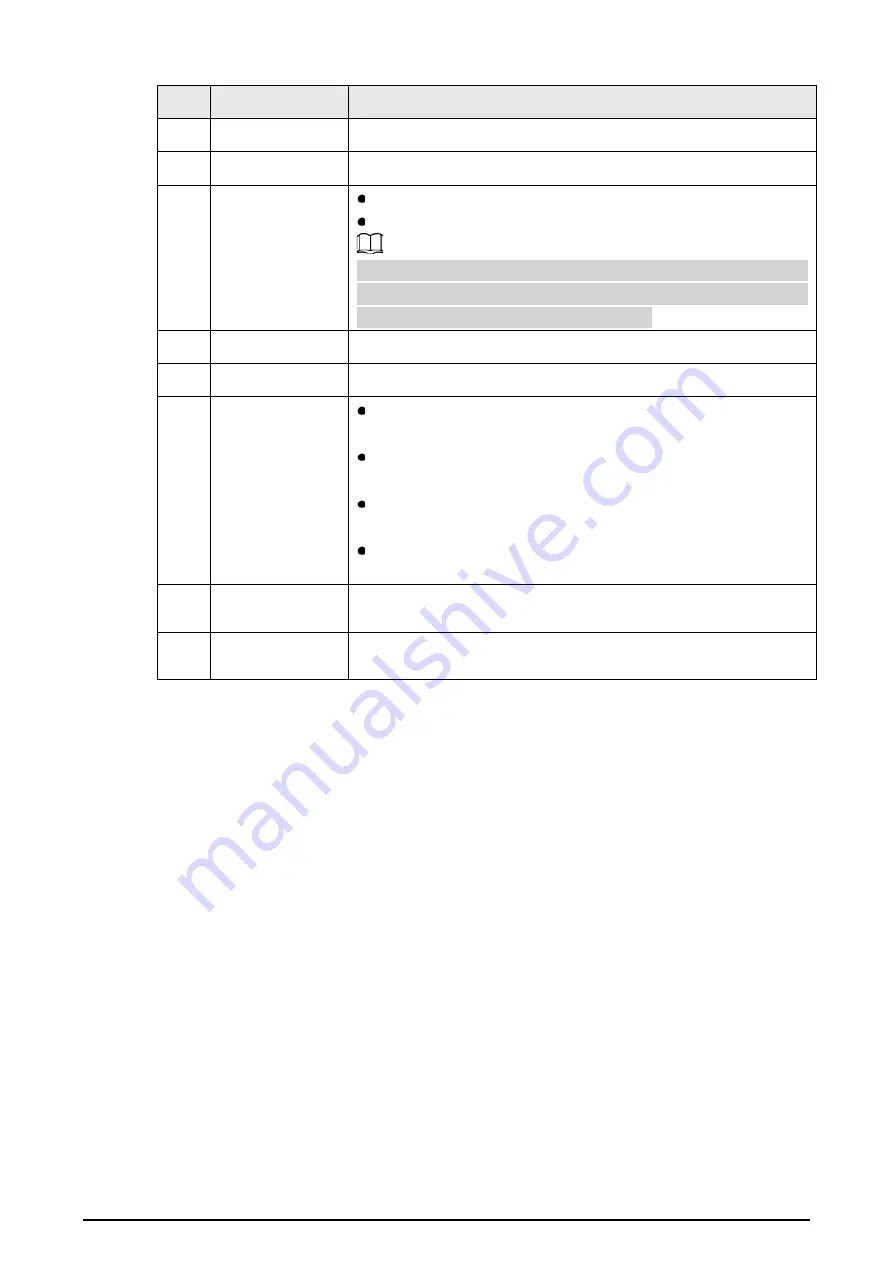
4
No.
Component
Description
2
Tripod port
Used for installing a tripod.
3
Silicon plug
—
4
Charging indicator
light
Red light on: Charging.
Green light on: Full charged.
The battery can be recharged repeatedly, but it is a wearable product.
If the standby time of the Camera has been greatly reduced, contact
the after-sales support to replace the battery.
5
USB port
Used for connecting the USB cable.
6
SD card slot
Used for installing a SD card.
7
Trigger button
On the live interface, press the trigger button twice to capture
images.
On the live interface, press the trigger button 3 times to start
recording, and then press 3 times to stop recording.
On the
Menu
interface, press the trigger button to return to the
live interface.
Under the standby state, press the trigger button to wake up the
Camera.
8
View window
The detector inside the camera will analyze the target scene, and
capture it in an image through the view window.
9
Laser light
Locate the target. The position of the light marks the center position
of the target in the live view window.