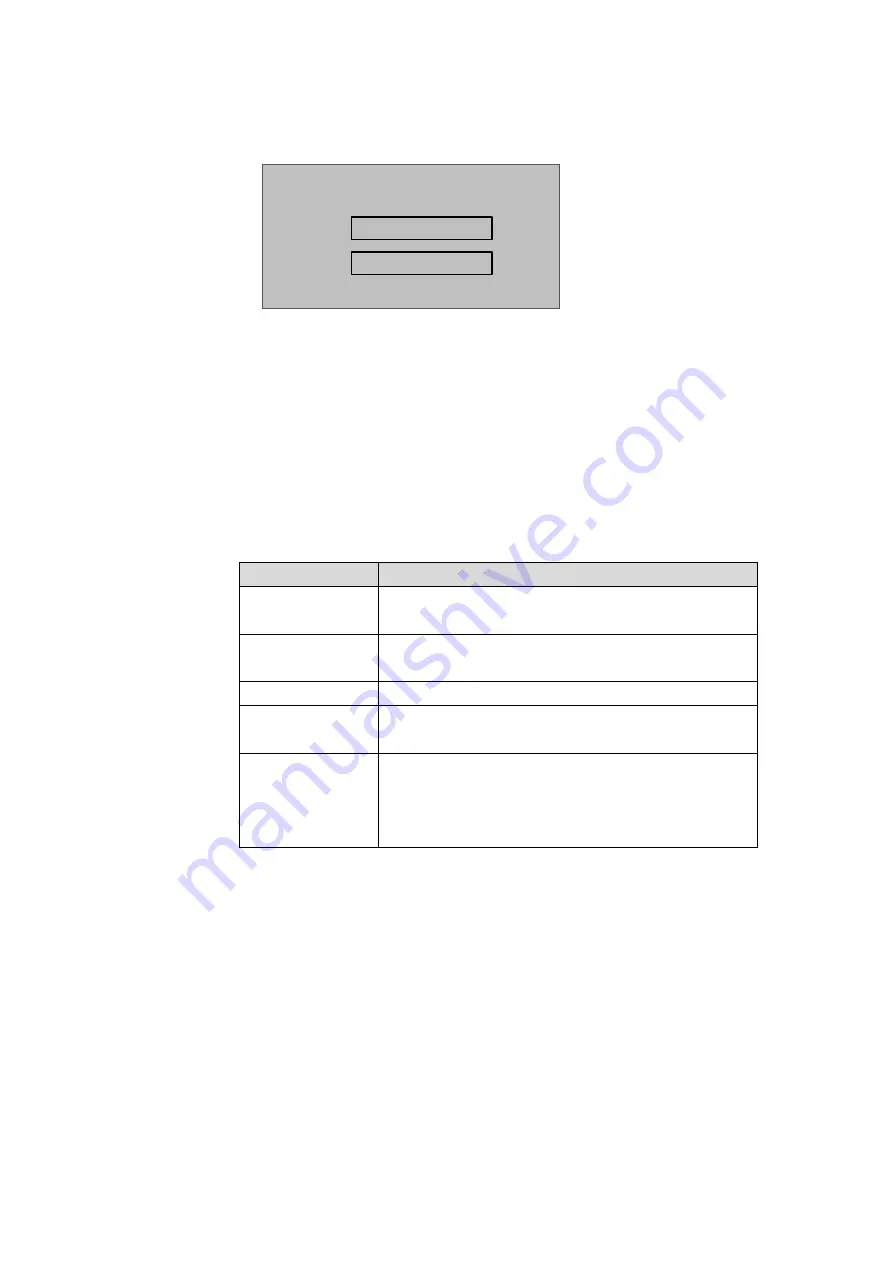
14
Step 2. Press
【
←
】
key to delete original data, input hold time and over time, press
【
√
】
key.
System prompt setup is successful.
Door lock hold time is the time door remains open after user swipe card. If the door remains
open exceeding “over time”, it will send alarm.
4.3.5 Alarm
User can enable or disable alarm, system alarm includes intrusion, anti-pass back, duress
card, door sensor and door timed out. Please refer to Chart 4- 3.
Alarm Type
Note
Intrusion
Enter without valid card swiping or password, it will
generate an alarm.
Anti-pass back
Must swipe card when enter/exit, otherwise it will
generate an alarm.
Duress Card
Enter with duress card, it will generate an alarm.
Door Sensor
When A&C device is damaged, it will generate an
alarm.
Door Timed Out
When A&C open time is over Door Over time, it will
generate an alarm.
Door timed out alarm requires setup of door over
time, please refer to Ch 4.3.4.
Chart 4- 3
To set alarm:
Step 1. In A&C interface, press
【
↑
】
key or
【
↓
】
key, select alarm setup, and press
【
√
】
key. Enter alarm setup interface.
Step 2. Press
【
↑
】
key or
【
↓
】
key, select alarm to turn ON, and press
【
√
】
key as follows.
Door Lock Time Setup
Hold Time
:
2000 MS
Over Time
:
60 S







































