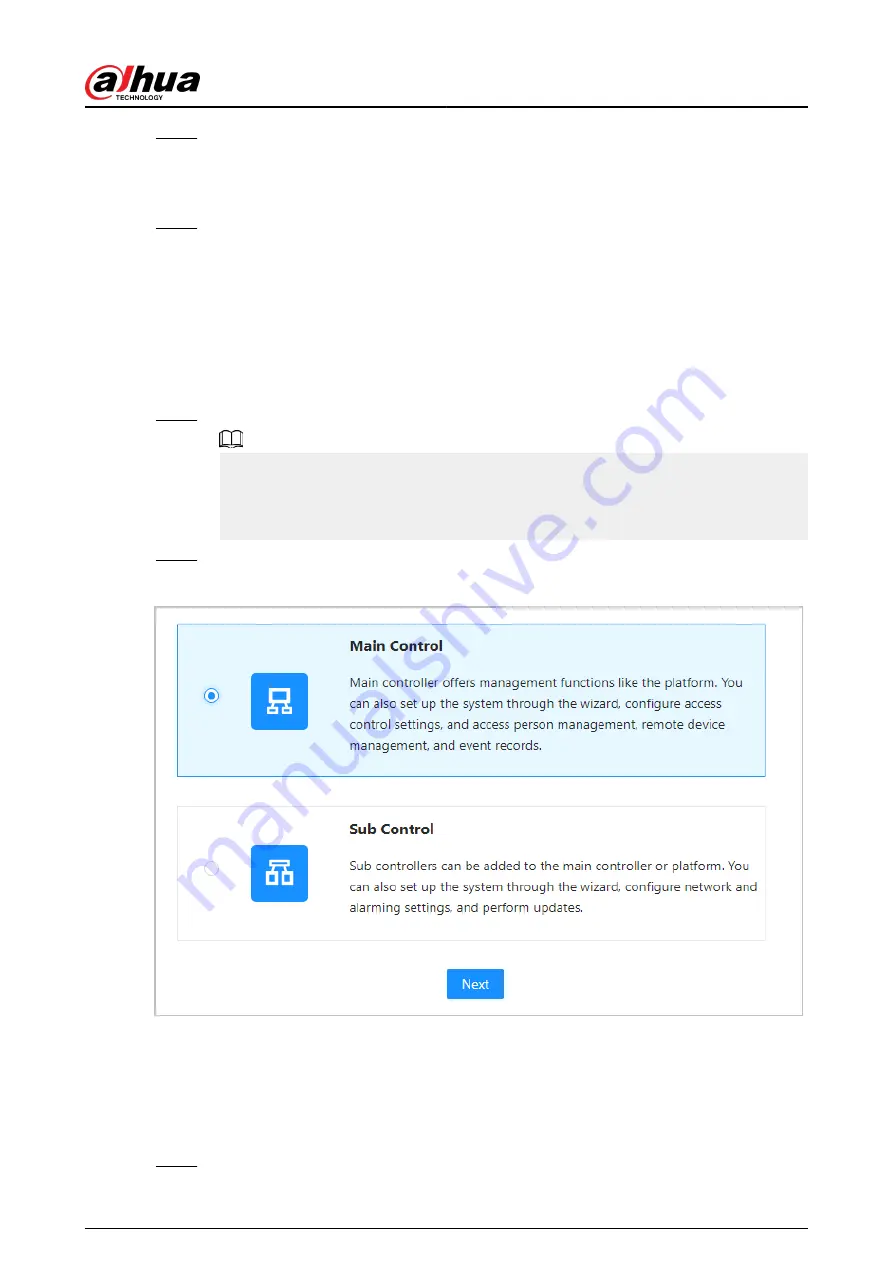
Step 6
(Optional) Select Auto Check for Updates , and then click Completed.
The system automatically check is there any higher version available, and inform the user
to update the system. The system automatically checks for new updates, and informs you
when a new update is available.
Step 7
Click Completed.
The system automatically goes to the login page after initialization is successful.
5.2.3 Logging In
For first-time login during initialization, you need to follow the login wizard to configure the type of
main controller and its hardware.
Procedure
Step 1
On the login page, enter the username and password.
●
The default administrator name is admin, and the password is the one you set during
initialization. We recommend you change the administrator password regularly to
increase the security of the platform.
●
If you forget the administrator login password, you can click Forgot password?.
Step 2
Select Main Control , and then click Next.
Figure 5-3 Type of access controller
●
Main Control: The main controller comes with a management platform. You can
manage all sub-controllers, configure access control, access personal management on
the platform, and more.
●
Sub Control: Sub controllers needs to be added to the management platform of the
main controller or other management platforms such as DSS Pro or SmartPSS Lite. You
can perform the configurations on the webpage of the sub-controller.
Step 3
Select the number of doors, and then enter the name of the door.
Quick Start Guide
27






























