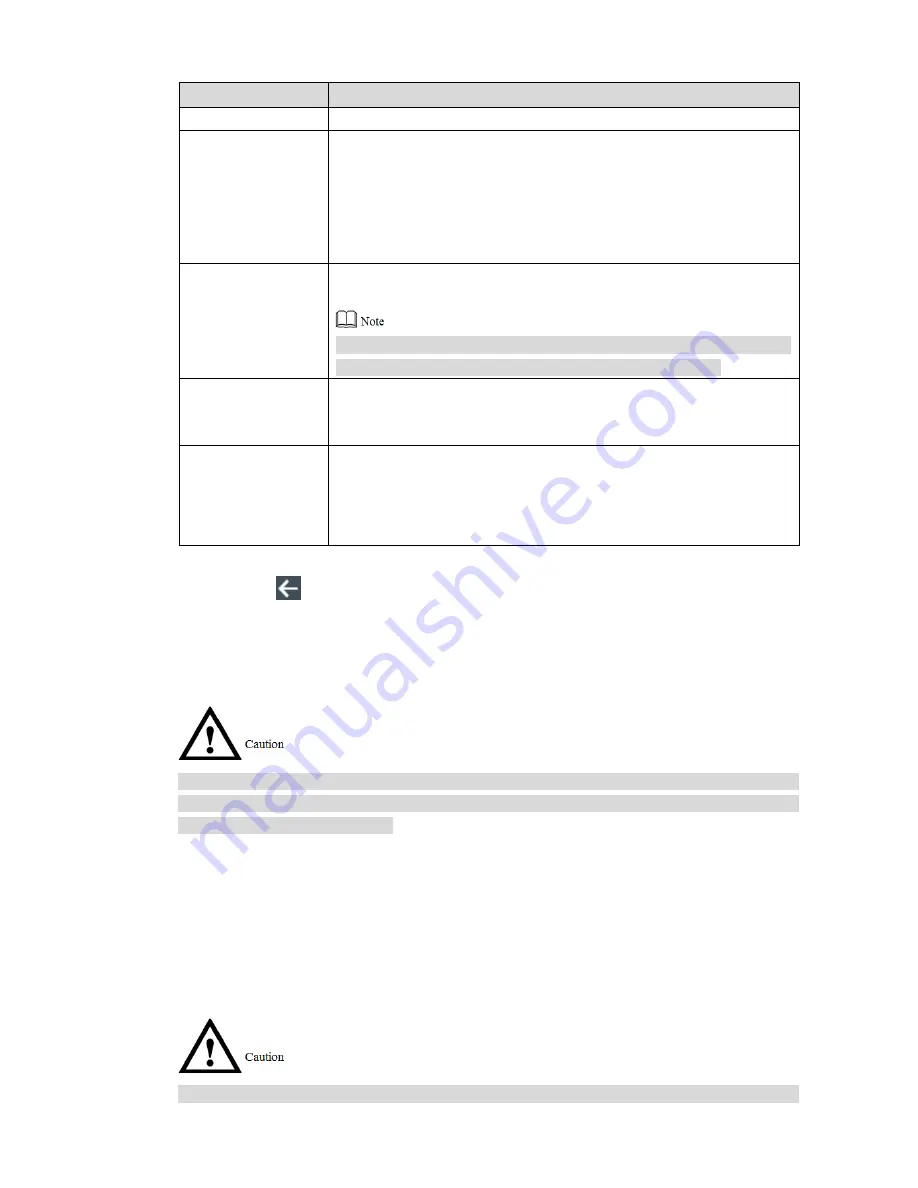
29
for details.
Parameter
Note
Shift Name
Customize shift name.
Period 1 and Period
2
Set attendance period. When the period between Check In and Check
Out meets this period, it is a normal attendance; otherwise, it is an
exception attendance. The system supports two periods.
If two periods are set, they are regarded to be normal attendance
when both period 1 and period 2 carry out normal Check In and
Check Out.
Overtime Period
Set overtime period. If period between overtime check-in and
check-out meets the set period, it is regarded to be overtime period.
Overtime check-in is valid only if the card is swiped between off-duty
time and overtime check-
in time of “Period 1” or “Period 2”.
Late-in Allowed
The range of check-in time later than on-duty time. For example,
when on-
duty time is 8:00, if “Late-in Allowed” time is set to be “5”
minutes, it is regarded to be late if you check in after 8:05.
Early-out Allowed
The range of check-out time earlier than off-duty time. For example,
when off-
duty time is 17:00, if “Early-out Allowed” time is set to be “5”
minutes, it is regarded to be early-out if you check out before 16:55.
Table 3-4
Press
. The screen prompts “Do you want to save settings?”
步骤
3
Press [Yes] to complete shift config.
步骤
4
3.7.1.2 Shift Import
Before importing shift table, please ensure that USB disk has been inserted. Please don’t pull
out USB disk or execute other operations during uploading; otherwise, uploading will fail, even
the device cannot work normally.
Update the corresponding file and store it in USB disk.
步骤
1
Select “Attendance > Shift Setting > Shift Import”.
步骤
2
The screen prompts “Are you sure to import?”
Press [Yes] to import.
步骤
3
It is suggested that files should be exported first and used as import template.
3.7.1.3 Shift Export
Before downloading shift table, please ensure that USB disk has been inserted. Please don’t






























