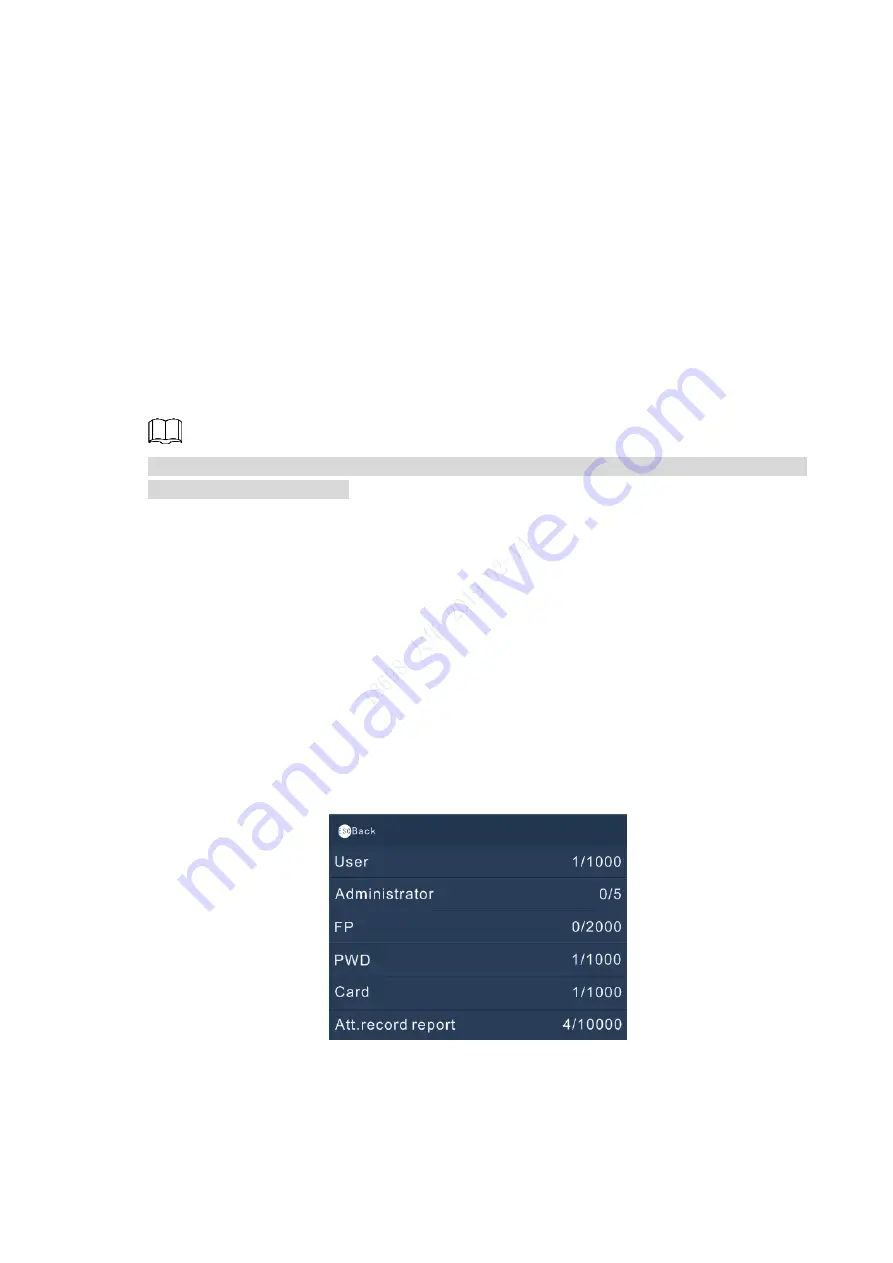
Operation 22
3.8.5 Language
There is only one language: English.
System
3.9
Select
6 System
, and then you can do admin level management, view registration information
and device information.
Admin Level Management
Select
6 SysInfo > Admin Level Management
, the administrator information is displayed. You
can modify the administrator level. After you have modified the user level to
user
, the user used
to be the administrator will not be displayed in the Admin Level Management.
You can also modify user level by selecting
1 User > Query & Edit User
, and then selecting a
user to modify the user level.
Management
Select
6 SysInfo > Management
, and then you can view administrators
’ operational records
(for example user information modification and system setting modification records).
Registration Info
Select
6 SysInfo > Registration Info
, and then you can
view registration information (users
that can be registered, administrator number, fingerprint number, password number, card
number, attendance record report number, and management records the terminal can restore).
See Figure 3-23.
Registration info
Figure 3-23
Device Info
Select
6 SysInfo > Registration Info
, and then you can view terminal version number and
device ID.






























