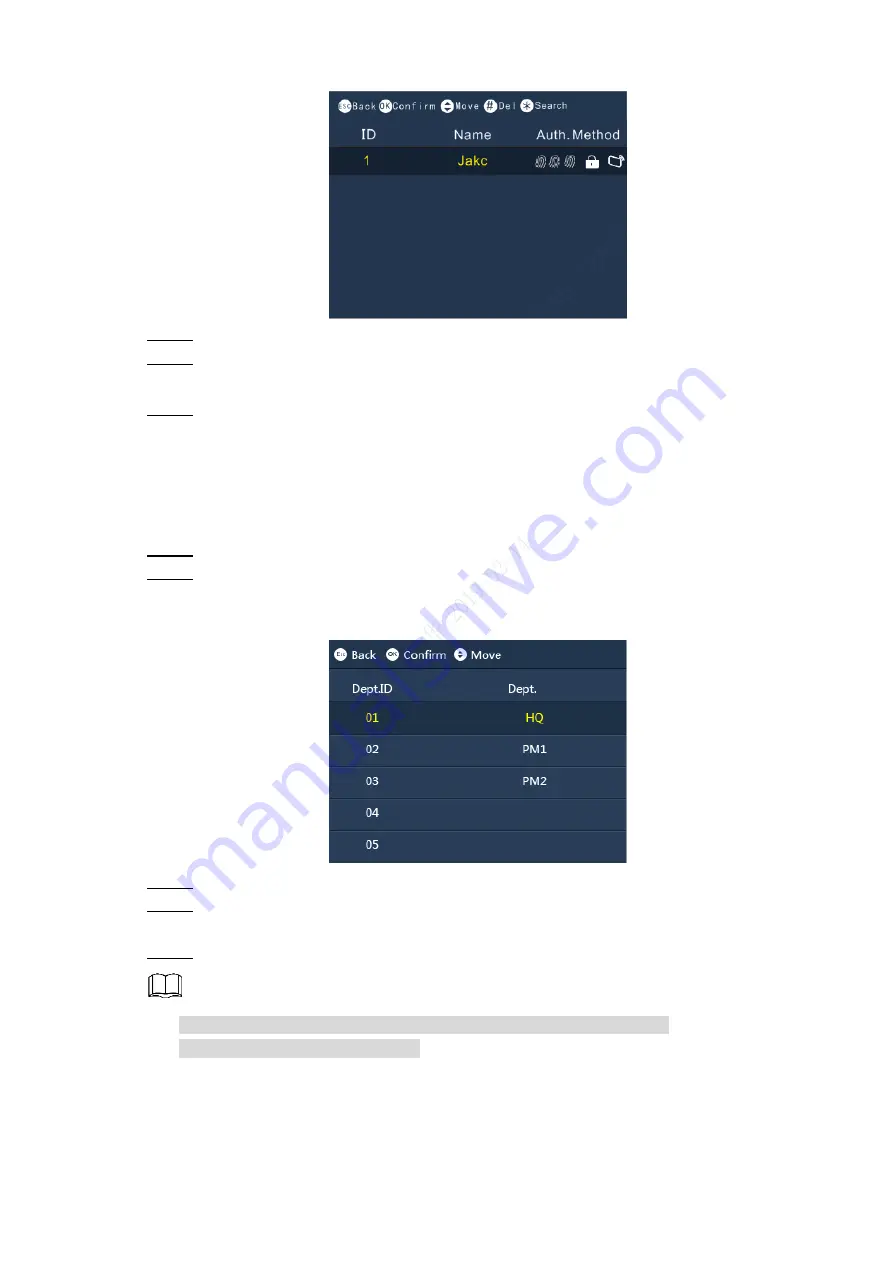
Operation 11
Query & edit users
Figure 3-8
Press
∧
/F2
or
∨
/F3
to select a user.
Step 3
Press
OK/F4
.
Step 4
Information of the user you selected will be displayed.
Press
OK/4
.
Step 5
And then you can edit user name, add fingerprints, register a card, modify department
and schedule mode, and user level.
3.4.3 Edit Department
On the main menu, select
1 User > Edit Dept
.
Step 1
Press
OK/F4
.
Step 2
Department ID and Department name will be displayed. See Figure 3-9.
Edit department
Figure 3-9
Press
∧
/F2
or
∨
/F3
to select a user.
Step 3
Press
OK/F4
.
Step 4
And then you can press letter keys to create department names.
Press
OK/F4
to save names you entered.
Step 5
There are 20 departments in total and departments cannot be deleted.
Department names cannot be null.
3.4.4 Add Cards in Batch
See
“3.4.1.2 Add in Batches”.






























