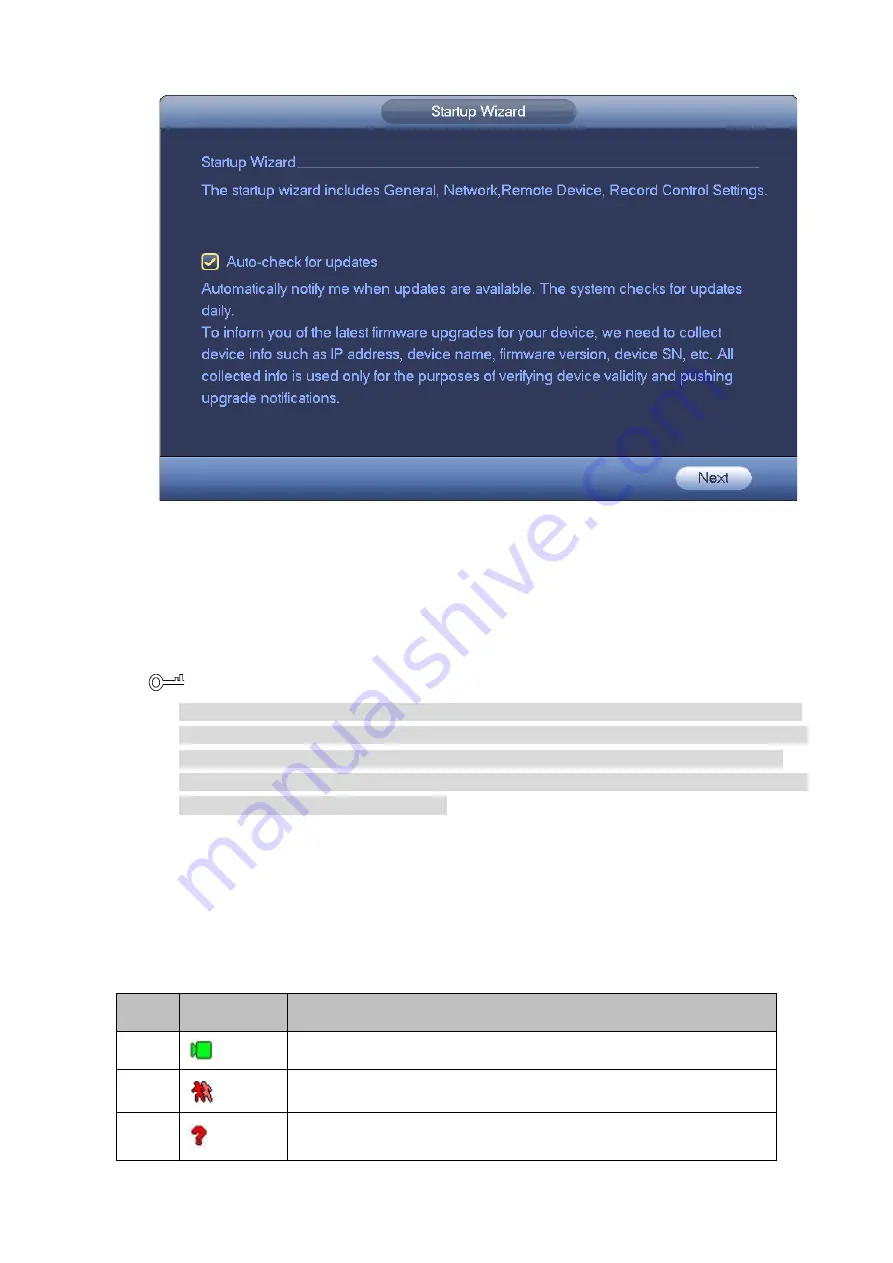
GUI Operations
15
Startup wizard
Figure 2-6
2.5
Preview
After the normal login, it enters multi-screen preview mode by default. According to the different
channel number, it displays different window splits.
TIPS
Preview drag: If you want to change the position of Channel 1 and Channel 16. Move the
cursor to Channel 1, press and hold down the left mouse button, drag it to Channel 16, and
then release the left button. The position of Channel 1 and Channel 16 are exchanged.
Control window split by the mouse wheel: On the preview interface, you can switch window
split by the rolling of the mouse wheel.
2.5.1 Preview Interface
After normal login, the Device enters the preview interface. Each window is overlaid with the date, time,
channel name and window number. At the bottom of the window, the record and alarm status icons are
displayed. For details, see Table 2-2.
Icon description
Table 2-2
No.
Icon
Description
1
When the current channel is recording, system displays this icon.
2
When motion detection occurs, system displays this icon.
3
When video loss occurs, system displays this icon.


























