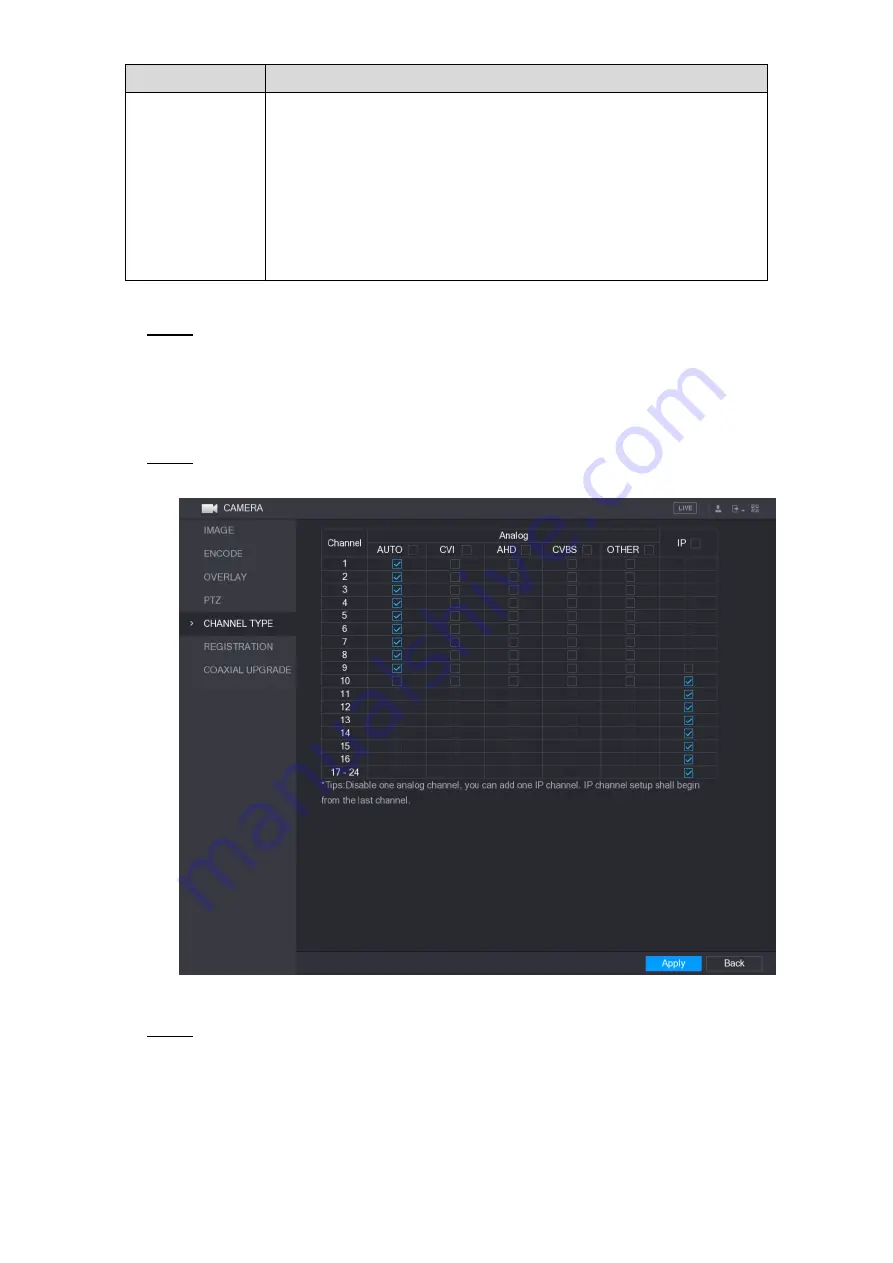
Local Configurations
102
Parameter
Description
Record
covered block to the selected channel window during recording.
To configure covering block, do the following:
1. Select the
Preview
check box or the
Record
check box, or select
the both. The "1, 2, 3, 4" buttons are activated.
2. Click the buttons to select blocks.
A triangle solid black block is displayed.
3. Drag the block to the area that you want to cover and adjust the
size of the block. You can configure total 4 covered blocks.
Table 5-27
Click
Apply
to complete the settings.
Step 3
5.5.6 Configuring Channel Type
You can configure the channel type as
Analog
or
IP
channel.
Select
Main Menu > CAMERA > CHANNEL TYPE
.
Step 1
The
CHANNEL TYPE
interface is displayed. See Figure 5-68.
Figure 5-68
Configure the channels.
Step 2
Analog Channel: Select the transmission medium such as CVI, CVBS, and then
follow the onscreen instructions to complete the settings.
IP Channel: You can enable the IP channels by disabling the corresponding analog
channels. The Device also provides expanded IP channels for your use, such as
the
17
–24
channels in Figure 5-68.
Summary of Contents for XVR4 Series
Page 1: ...DIGITAL VIDEO RECORDER User s Manual V1 1 0 ZHEJIANG DAHUA VISION TECHNOLOGY CO LTD ...
Page 44: ...Connecting Basics 31 Figure 4 2 ...
Page 96: ...Local Configurations 83 Figure 5 50 ...
Page 197: ...Local Configurations 184 Figure 5 153 Figure 5 154 Double click the video or click Step 7 ...
Page 202: ...Local Configurations 189 Figure 5 158 Figure 5 159 ...
Page 310: ...Glossary 297 Abbreviations Full term VGA Video Graphics Array WAN Wide Area Network ...
Page 328: ...Earthing 315 ...






























