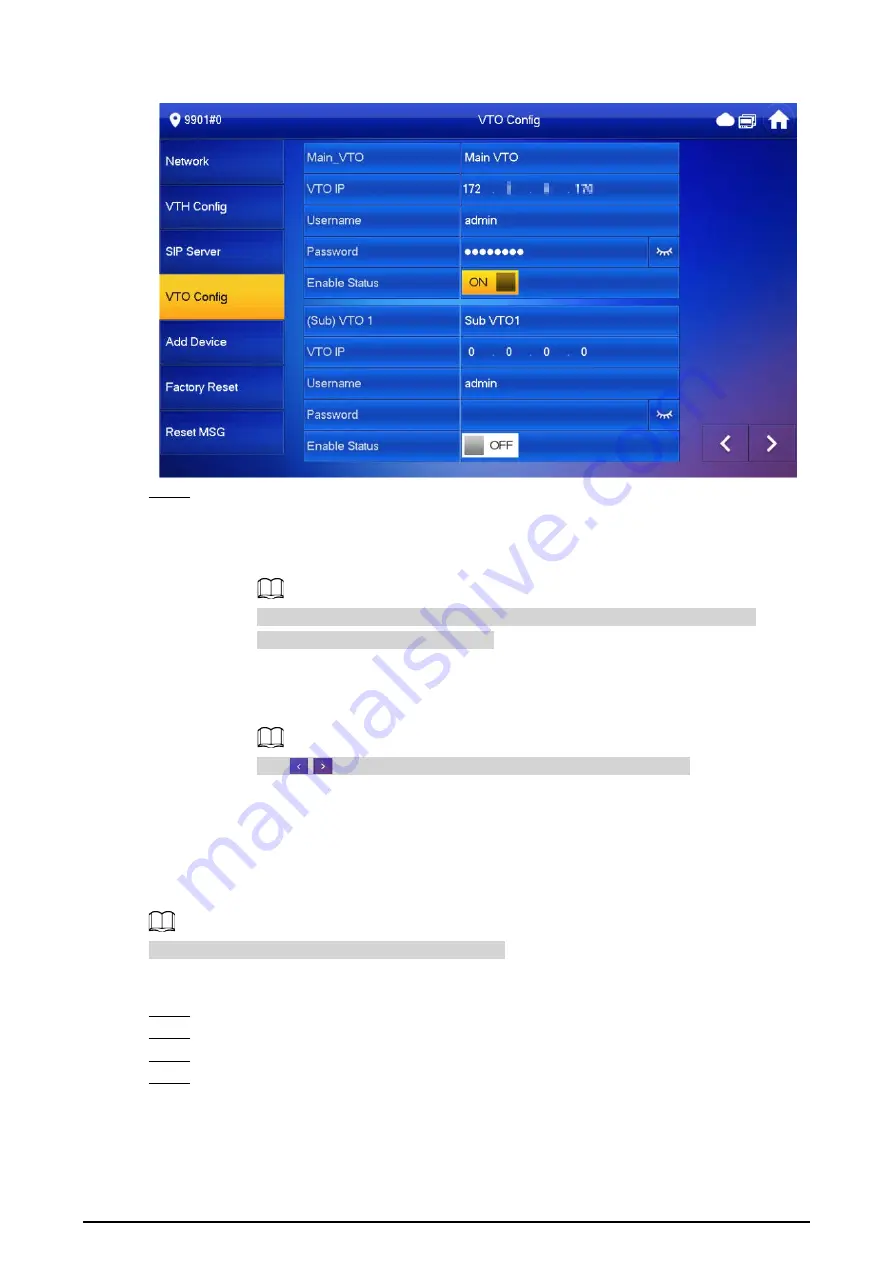
80
Figure 3-54 VTO configuration
Step 4
Add VTO or fence station.
●
Add main VTO.
1. Enter the main VTO name, VTO IP address, username and password.
2. Turn on
Enable Status
.
User Name
and
Password
must be consistent with the web interface login
username and password of the VTO.
●
Add sub VTO or fence station.
1. Enter the sub VTO or fence Station name, IP address, username and password.
2. Turn on
Enable Status
.
Tap
/
to turn page and add more sub VTO or fence stations.
3.7.5 Factory Reset
Background Information
All parameters of the device will be restored to default values.
IP address and data in the SD card will not be restored.
Procedure
Step 1
Select
Setting
>
Project Setting
.
Step 2
Enter the password you set during initialization, and tap
OK
.
Step 3
Tap
Factory Reset
.
Step 4
Tap
OK
.
The device restarts and proceeds to initialization.
Summary of Contents for VTH2421F Series
Page 1: ...Digital VTH 4 6 version User s Manual V1 0 0...
Page 12: ...4 1 1 5 VTH5421E Series Figure 1 5 Front panel 1 1 6 VTH5421H Series Figure 1 6 Front panel...
Page 13: ...5 1 1 7 VTH8621K Series Figure 1 7 Front panel...
Page 75: ...67 Figure 3 37 DMSS onscreen prompt Figure 3 38 QR Code without DMSS QR code...
Page 101: ...93 Figure 4 8 Monitor screen Step 2 Tap select the VTO from the channel list as needed...
Page 125: ...117 Figure 5 18 Obtain the QR code Figure 5 19 Obtain the QR code 2...






























