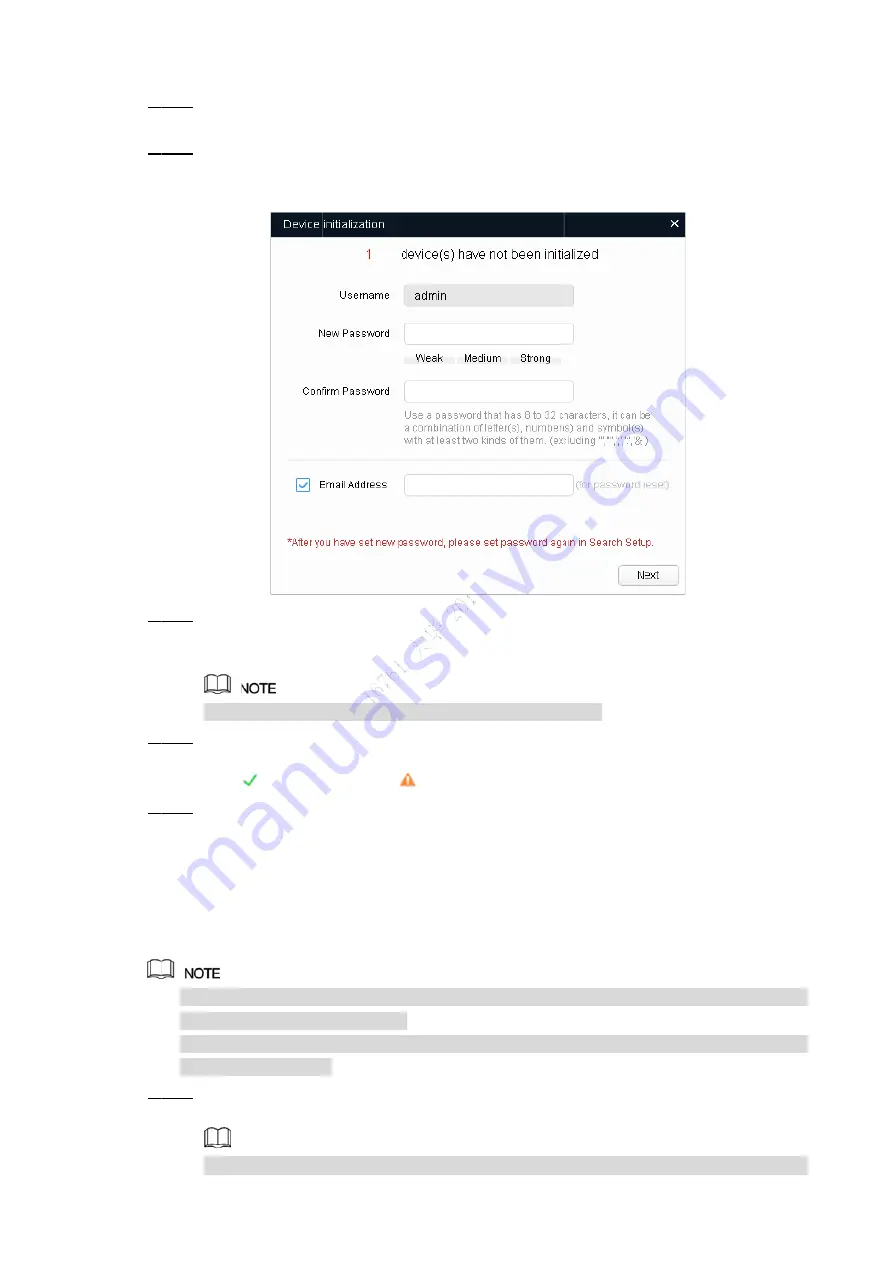
St
St
St
St
St
2.2 Mo
St
All the
Selec
tep 5
The
D
Selec
tep 6
The p
Set a
tep 7
Click
The fi
Passw
Selec
tep 8
The
In
icon (
Click
tep 9
The d
odifyin
You can m
modifying
Modifying
same log
Do "S
tep 1
segm
After
e devices fo
ct one or sev
Device initia
ct the device
password se
and confirm
Next
.
inal setting i
word can be
ct the options
nitialization
(
) or the fa
Finish
.
device status
g Devi
modify IP ad
g IP address
g IP address
gin password
Step 1" to "S
ent.
clicking
Sea
und in the n
veral devices
alization
inte
es that need
etting interfac
Figure 2
the passwo
nterface is d
e modified or
s according
n
interface is
ailure icon (
s in the
Mod
ce IP A
ddress of on
ses in batch
ses in batch
d.
Step 4" in "2
arch settin
network segm
s which
Sta
erface is dis
initialization
ce is display
Passwor
2-2
ord of the de
displayed.
r reset in
Sy
to your nee
s displayed a
) for the d
dify IP
interf
Addres
ne or multiple
.
is available
2.1 Initializin
g
, enter the
ment are list
tus
are
Uni
splayed.
n, and then c
yed. See Fig
rd setting int
evices, and
ystem Settin
eds and then
after initializ
details.
face (Figure
s
e devices in
only when t
ng Device"
e username
Netwo
ted.
nitialized
, a
click
Initializ
gure 2-2.
erface
then enter
ngs
.
n click
OK
.
ing is compl
2-1) turns to
one time. T
the correspo
to search d
and passw
ork Config
and then clic
ze
.
a valid em
leted. Click t
o
Initialized
This section
onding devic
devices in yo
word, and p
uration 5
ck
Initialize
.
ail address.
the success
d
.
is based on
ces have the
our network
lease make
5
.
s
n
e
k
e







































