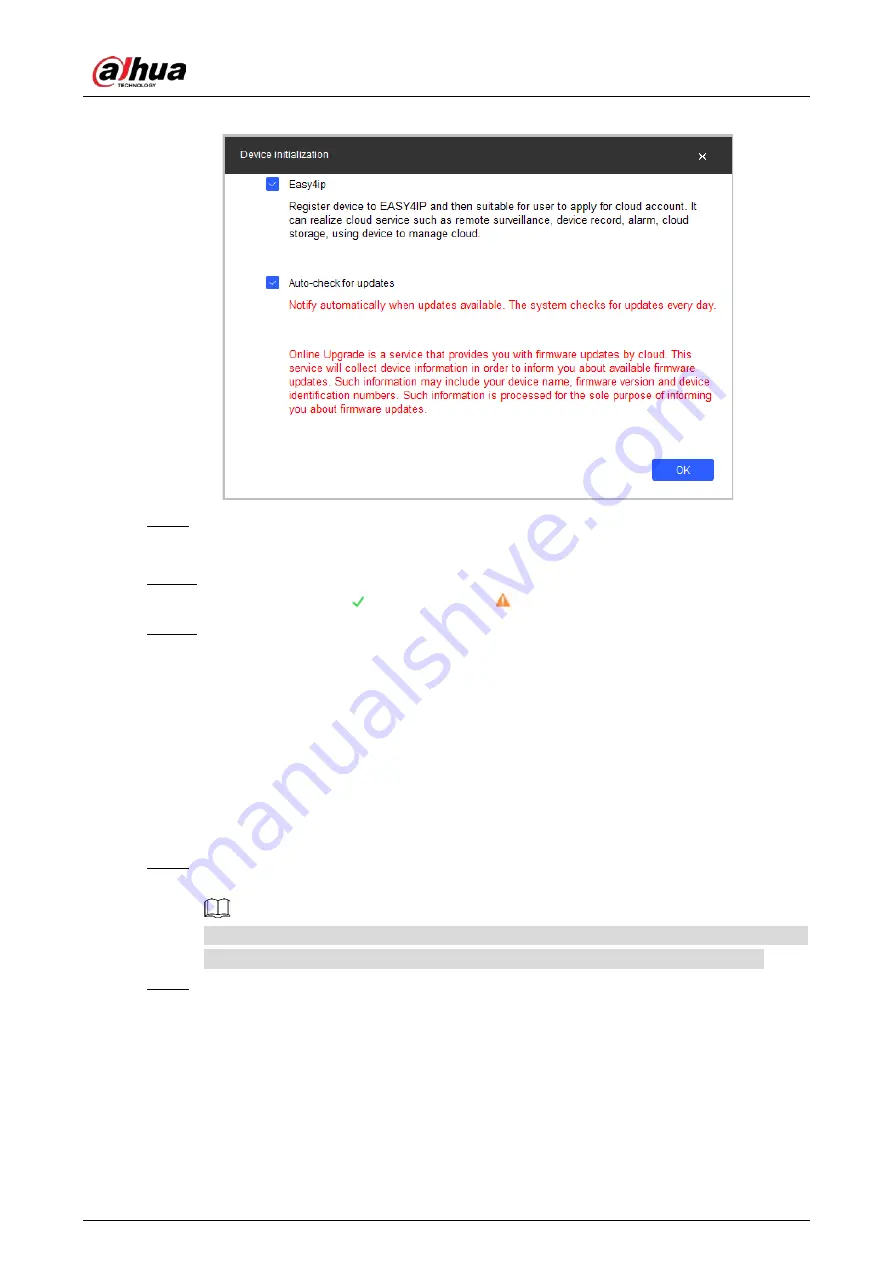
Quick Start Guide
6
Device initialization
Figure 2-3
Select
Easy4ip
or select
Auto-check for updates
as needed. If neither, leave them
Step 9
unselected.
Click
OK
to initialize the device.
Step 10
Click the success icon ( ) or the failure icon ( ) for the details.
Click
Finish
.
Step 11
Changing Device IP Address
2.2
You can change IP address of one or multiple devices in one time. This section is based on
changing IP addresses in batches.
Changing IP addresses in batches is available only when the corresponding devices have the
same login password.
Follow Step 1 to Step 4 in "2.1 Initializing Device" to search devices in your network
Step 1
segment.
After clicking
Search setting
,
please make sure the
username
and
password
are the same
as what you set during initialization, otherwise there will be "wrong password" notice.
Select the devices whose IP addresses need to be modified, and then click
Batch Modify IP
.
Step 2





















