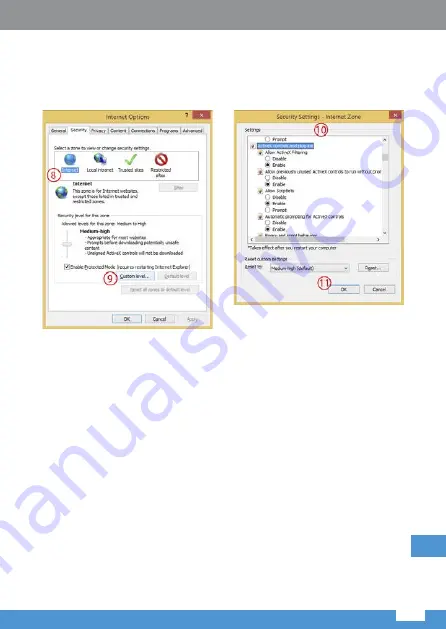
Specificatii tehnice
53
RO
3.
Apoi, mergeți la “Internet” > “Custom level” și activați opțiunile în “ActiveX
controls and plug-ins” (așa cum este arătat mai jos – vezi punctul 10).
Apoi apăsați OK de două ori pentru a confirma.
4.
Restartați browser-ul Internet Explorer. Odată ce reglarea setărilor
este completă, introduceți adresa IP a camerei în bara de adrese
a browserului web și completați instalarea automată a plugin-urilor
conform instrucțiunilor.




































