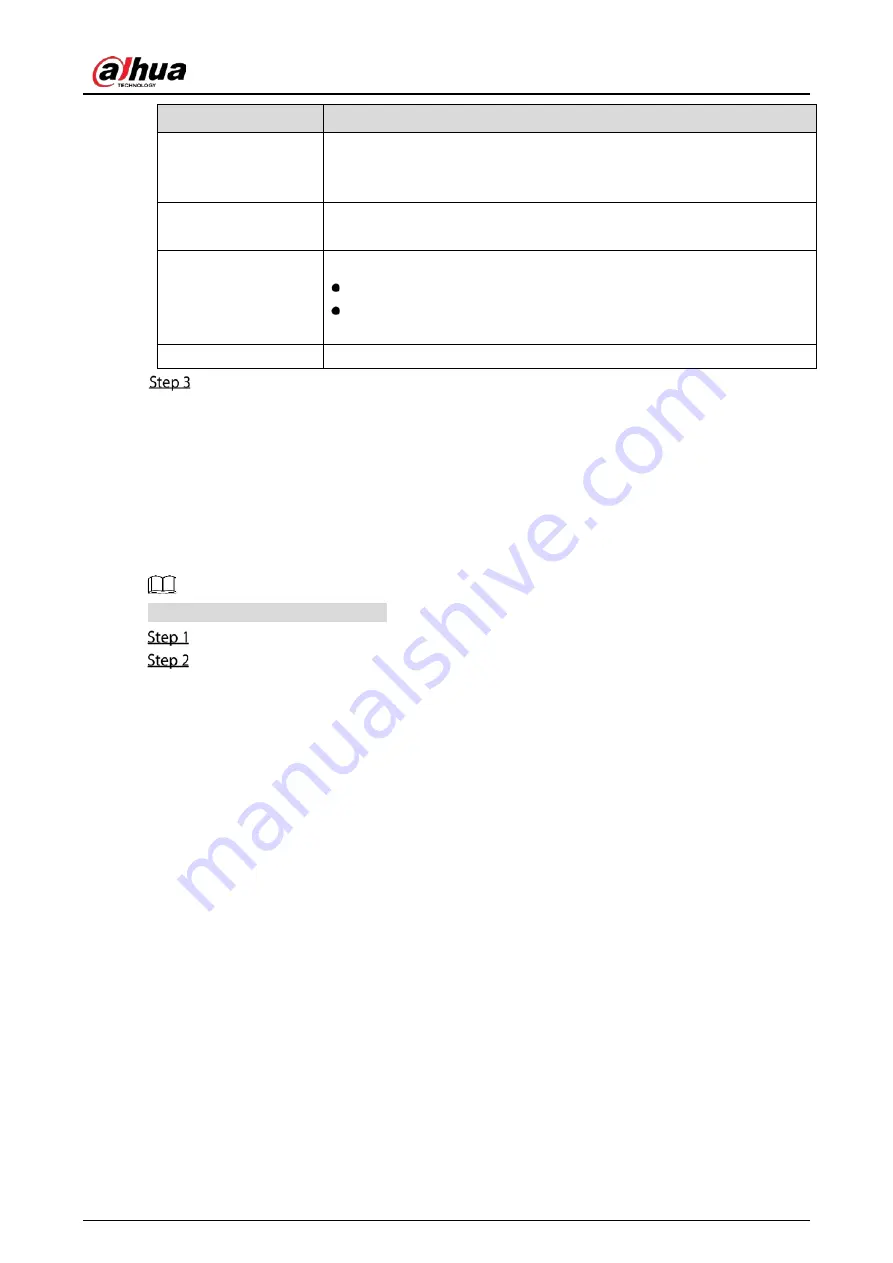
User’s Manual
271
Parameter
Description
Connect
Automatically
Enable Connect Automatically.
After the Device is restarted, it will automatically connect to the nearest
hotspot that had been connected successfully.
Refresh
Refresh the hotspot list. The self-adaption function such as adding
password is supported if such setting was once configured.
Connect
In the hotpots list, select a hotspot, and then click Connect.
To reconnect the same hotspot, disconnect first and then reconnect.
To connect to other hotspot, disconnect from the current connected
hotspot first, and then connect to the other hotspot.
Disconnect
To disconnect from a hotspot, click Disconnect.
Click Apply to complete the settings.
After the Device is connected to a Wi-Fi hotspot, in the Wi-Fi Info area, the current hotspot, IP
address, subnet mask, and default gateway are displayed.
5.15.1.4
Configuring 3G/4G Settings
You can connect a wireless 3G/4G module to the USB port of the Device and then access the Device
with the IP address provided by the module.
Not all models support this function.
Connect the wireless 3G/4G module to the USB port of the Device.
Select Main Menu > NETWORK > 3G/4G.
Summary of Contents for DH-XVR7208A-4KL-I
Page 1: ...AI Digital Video Recorder User s Manual V1 2 1 ZHEJIANG DAHUA VISION TECHNOLOGY CO LTD...
Page 24: ...User s Manual 15 Fasten screws...
Page 67: ...User s Manual 58 TCP IP Configure the settings for network parameters...
Page 103: ...User s Manual 94 Main menu...
Page 189: ...User s Manual 180 Details Click Register ID Register ID Click to add a face picture...
Page 212: ...User s Manual 203 Search results Click the picture that you want to play back Playback...
Page 239: ...User s Manual 230 Details Click Register ID Register ID Click to add a face picture...
Page 314: ...User s Manual 305 Main stream Sub stream...
Page 347: ...User s Manual 338 Update Click Update Browse Click the file that you want to upgrade Click OK...
Page 362: ...User s Manual 353 Legal information...
Page 388: ...User s Manual 379 Appendix Figure 7 7 Check neutral cable connection...
Page 394: ...User s Manual...















































