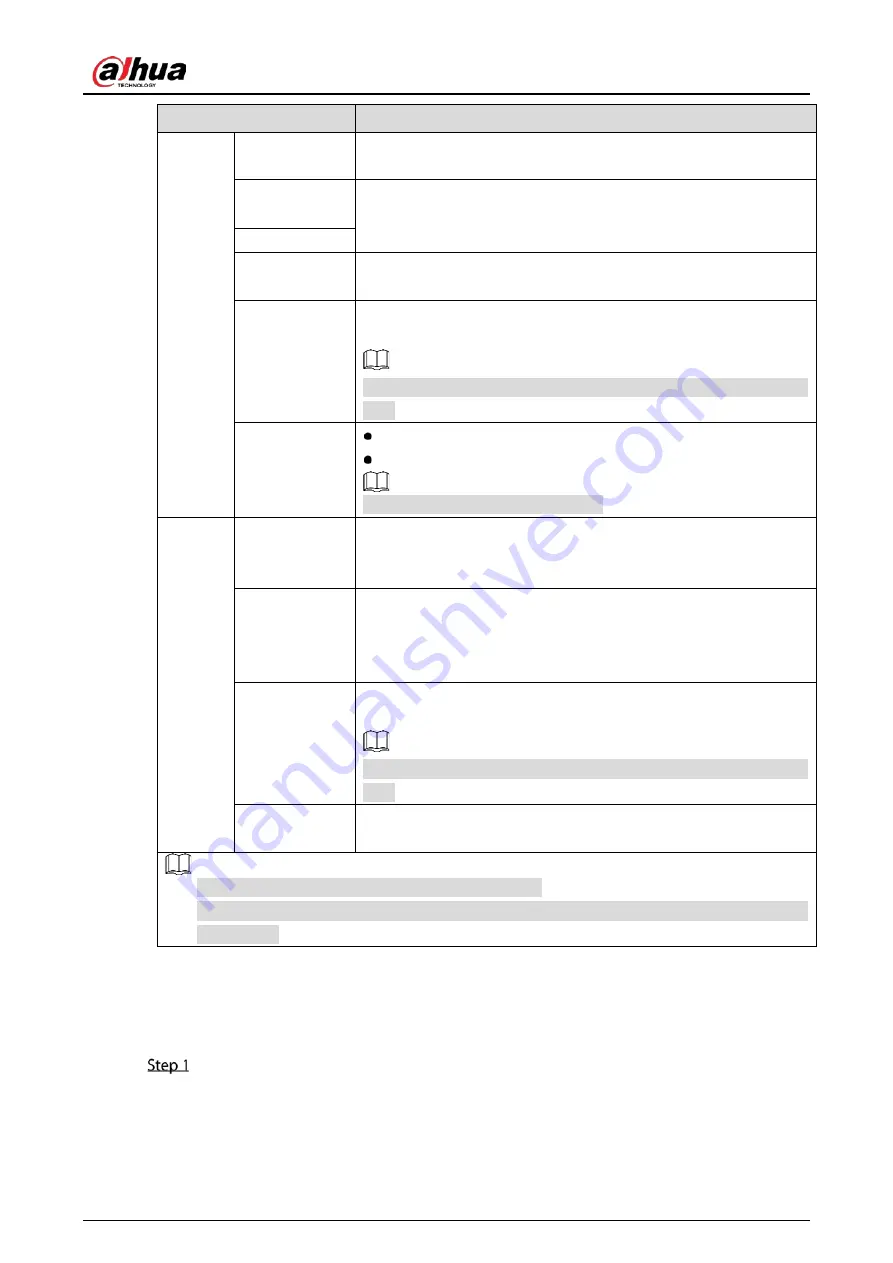
User’s Manual
84
Parameter
Description
View Setting
Click SETTING to enable AI rule, bounding box of IVS target and SMD
rule on the live page.
Live Audio
Select the Live Audio checkbox to enable the audio adjustment
function in the channel window on the live view screen.
Move the slider to adjust the volume of live audio.
Volume
Transparency
Configure the transparency of the graphical user interface (GUI). The
higher the value, the more transparent the GUI becomes.
Resolution
Select resolution for the video. The default resolution for VGA port
and HDMI port is 1280 × 1024.
Some of the resolution options might not be supported on the HDMI
port.
Live Mode
General: No information is displayed on the channel window.
AI Mode: Displays the detected face snapshots.
Not all models support this function.
Sub
Screen
Enable
Enable extra screen function. After this function is enabled, you can
select which port as extra screen port, and the other port
automatically becomes the main screen port.
Output Port
Select the VGA port or HDMI port as the port connected by a
secondary monitor. For example, if you select HDMI port as the extra
screen port, the VGA port automatically becomes the main screen
port.
Resolution
Select resolution for the video. The default resolution for VGA port
and HDMI port is 1280 × 720.
Some of the resolution options might not be supported on the HDMI
port.
Show Message
After it is enabled, the sub screen will display alarm message when
an alarm is triggered.
The main menu does not display on the extra screen.
If you do not enable the extra screen function, both the VGA port and HDMI port display the
same image.
5.2.8.2
Configuring Zero-Channel Settings
You can view several video sources on one channel on the web end.
Select Main Menu > DISPLAY > Zero-Channel.
Summary of Contents for DH-XVR1B -I Series
Page 1: ...AI Digital Video Recorder User s Manual V2 2 0 ZHEJIANG DAHUA VISION TECHNOLOGY CO LTD...
Page 187: ...User s Manual 177 Details Click Register ID Register ID Click to add a face picture...
Page 238: ...User s Manual 228 Details Click Register ID Register ID Click to add a face picture...
Page 314: ...User s Manual 304 Main stream Sub stream...
Page 317: ...User s Manual 307 Version 1 Version 2...
Page 362: ...User s Manual 352 Legal information...
Page 388: ...User s Manual 378 Appendix Figure 7 7 Check neutral cable connection...
Page 394: ...User s Manual...






























