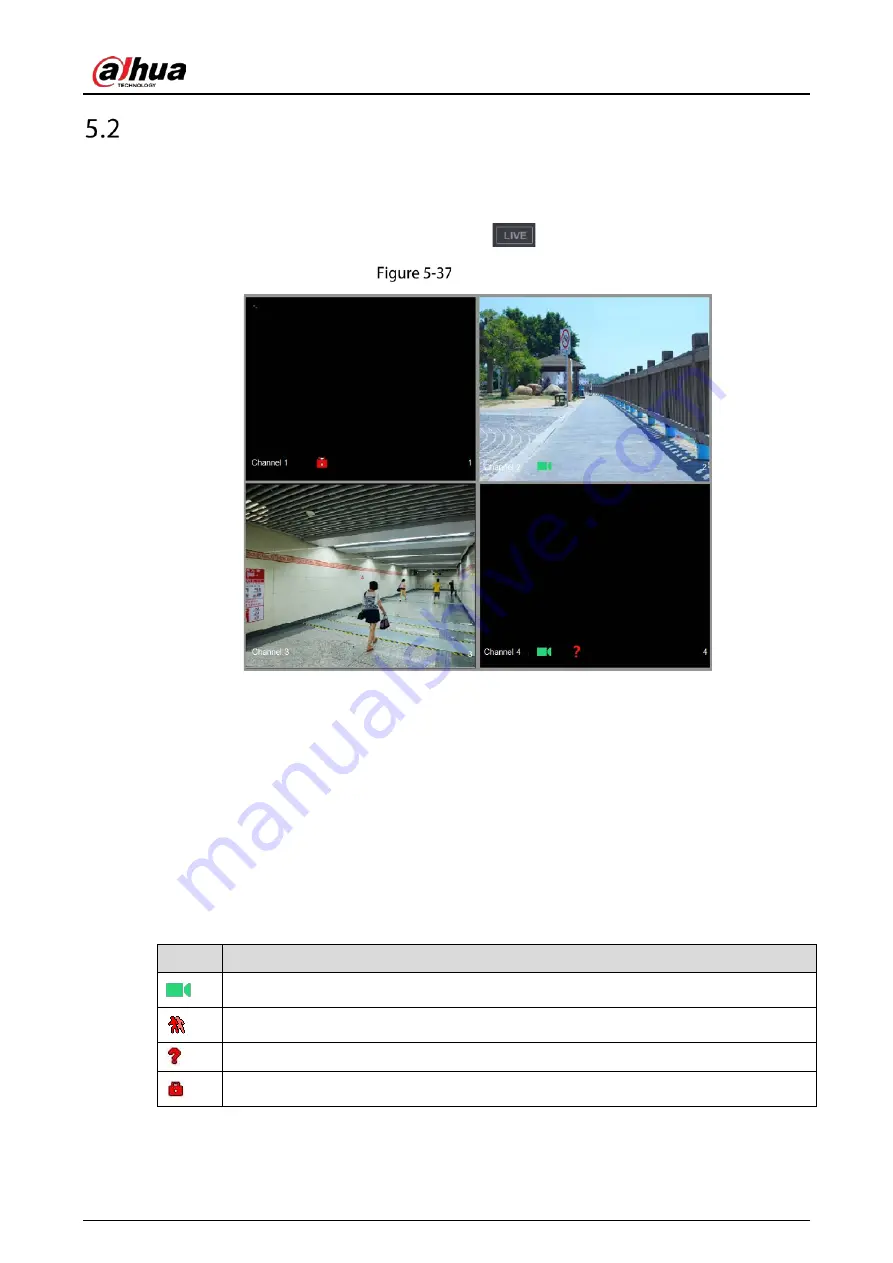
User’s Manual
70
Live View
After you logged in the Device, the live view is displayed. The number of channels displayed depends
on your model.
To enter the live view screen from other pages, click
on the upper-right corner of the screen.
Live view
5.2.1
Live View Screen
You can view the live video from the connected cameras through each channel on the screen.
By default, the system time, channel name and channel number are displayed on each channel
window. This setting can be configured by selecting Main Menu > CAMERA > Overlay > Overlay.
The figure in the bottom right corner represents channel number. If the channel position is
changed or the channel name is modified, you can recognize the channel number by this figure
and then perform the operations such as record query and playback.
Table 5-8
Live view description
Icon
Function
Indicates recording status. This icon displays when the video is being recorded.
This icon displays when the motion detection occurs in the scene.
This icon displays when the video loss is detected.
This icon displays when the channel monitoring is locked.
Summary of Contents for DH-XVR1B -I Series
Page 1: ...AI Digital Video Recorder User s Manual V2 2 0 ZHEJIANG DAHUA VISION TECHNOLOGY CO LTD...
Page 187: ...User s Manual 177 Details Click Register ID Register ID Click to add a face picture...
Page 238: ...User s Manual 228 Details Click Register ID Register ID Click to add a face picture...
Page 314: ...User s Manual 304 Main stream Sub stream...
Page 317: ...User s Manual 307 Version 1 Version 2...
Page 362: ...User s Manual 352 Legal information...
Page 388: ...User s Manual 378 Appendix Figure 7 7 Check neutral cable connection...
Page 394: ...User s Manual...
















































