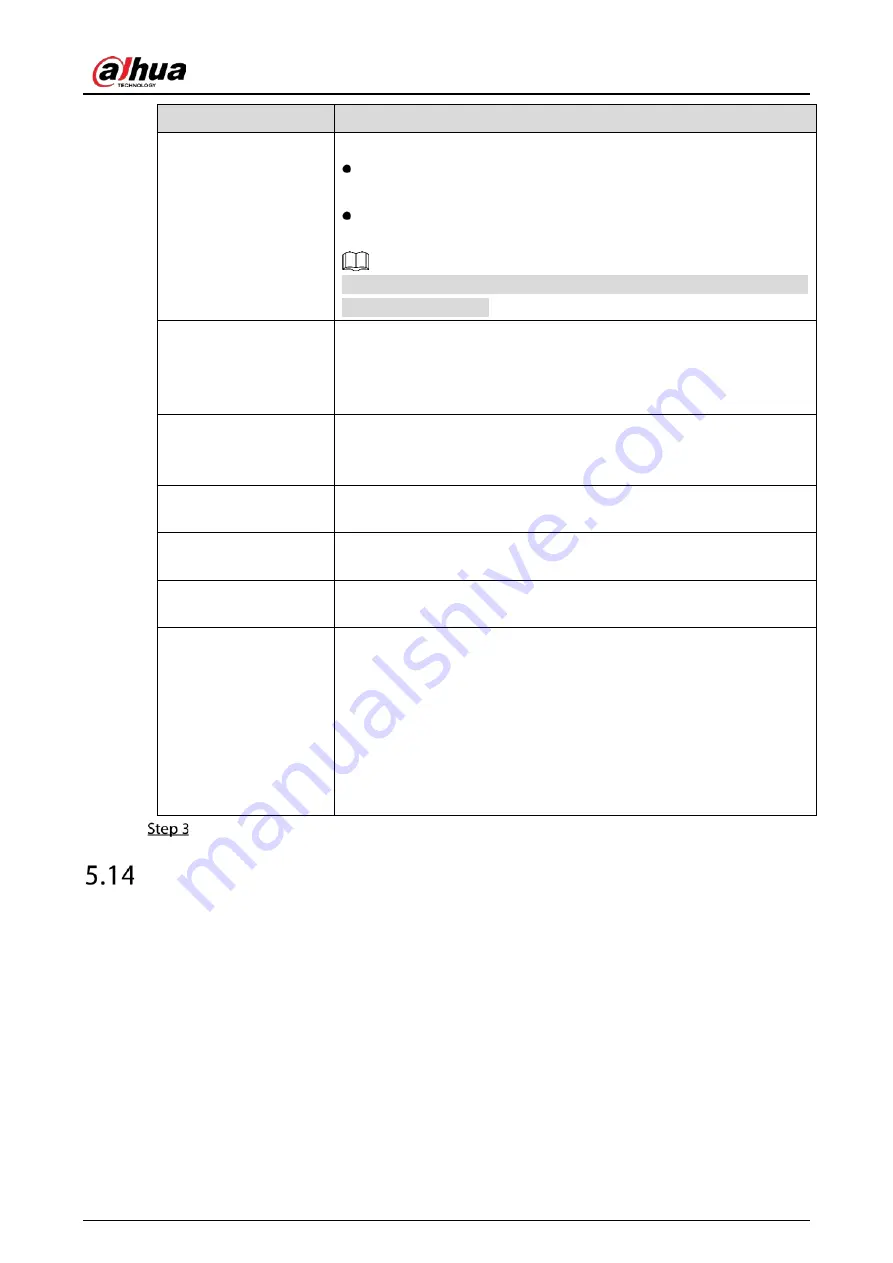
User’s Manual
263
Parameter
Description
Overlay Mode
In the Overlay Mode list, Select Page or ROLL.
Page means to turn a page when there are 16 lines of overlay
information.
ROLL means to roll up the page when there are 16 lines of overlay
information. The first line disappears each time.
When local preview mode is 4-split, overlay information is substituted
when there are 8 lines.
Network Timeout
When the network is not working correctly and cannot be recovered
after the entered timeout limit, the POS information will not display
normally. After the network is recovered, the latest POS information
will be displayed.
Overlay Time
Enter the time that how long you want to keep the POS information
displaying. For example, enter 5, the POS information disappear from
the screen after 5 seconds.
Font Size
In the Font Size list, select Small, Medium, or Large as the text size of
POS information
Font Color
In the color bar, click to select the color for the text size of POS
information.
POS Info
Enable the POS Info function, the POS information displays in the live
view screen.
Line Break
It does not need to configure. The system goes to a new line 1s after no
data is received.
If you enter a line delimiter, the system goes to a new line when overlay
information identifies the line delimiter (hexadecimal).
For example, if line delimiter is F and overlay information is 123F6789,
the local preview and web overlay information is displayed as:
123
6789
Click Apply to complete the settings.
Configuring Backup Settings
5.14.1
Finding USB Device
When you inset a USB storage device into the USB port of the Device, the Device detects the USB
storage device and pops up Find USB device page, which provides you a shortcut to perform backup
and upgrading operations.
For details, see "5.14.2 Backing up Files", "5.21.2 Viewing Log Information", "5.20.4 Exporting and
Importing System Settings", and "5.20.6 Updating the Device".
Summary of Contents for D-XVR5108H-4KL-I3
Page 1: ...AI Digital Video Recorder User s Manual V2 0 0 ZHEJIANG DAHUA VISION TECHNOLOGY CO LTD ...
Page 185: ...User s Manual 175 Details Click Register ID Register ID Click to add a face picture ...
Page 236: ...User s Manual 226 Details Click Register ID Register ID Click to add a face picture ...
Page 312: ...User s Manual 302 Main stream Sub stream ...
Page 315: ...User s Manual 305 Version 1 Version 2 ...
Page 360: ...User s Manual 350 Legal information ...
Page 386: ...User s Manual 376 Appendix Figure 7 7 Check neutral cable connection ...
Page 392: ...User s Manual ...
















































