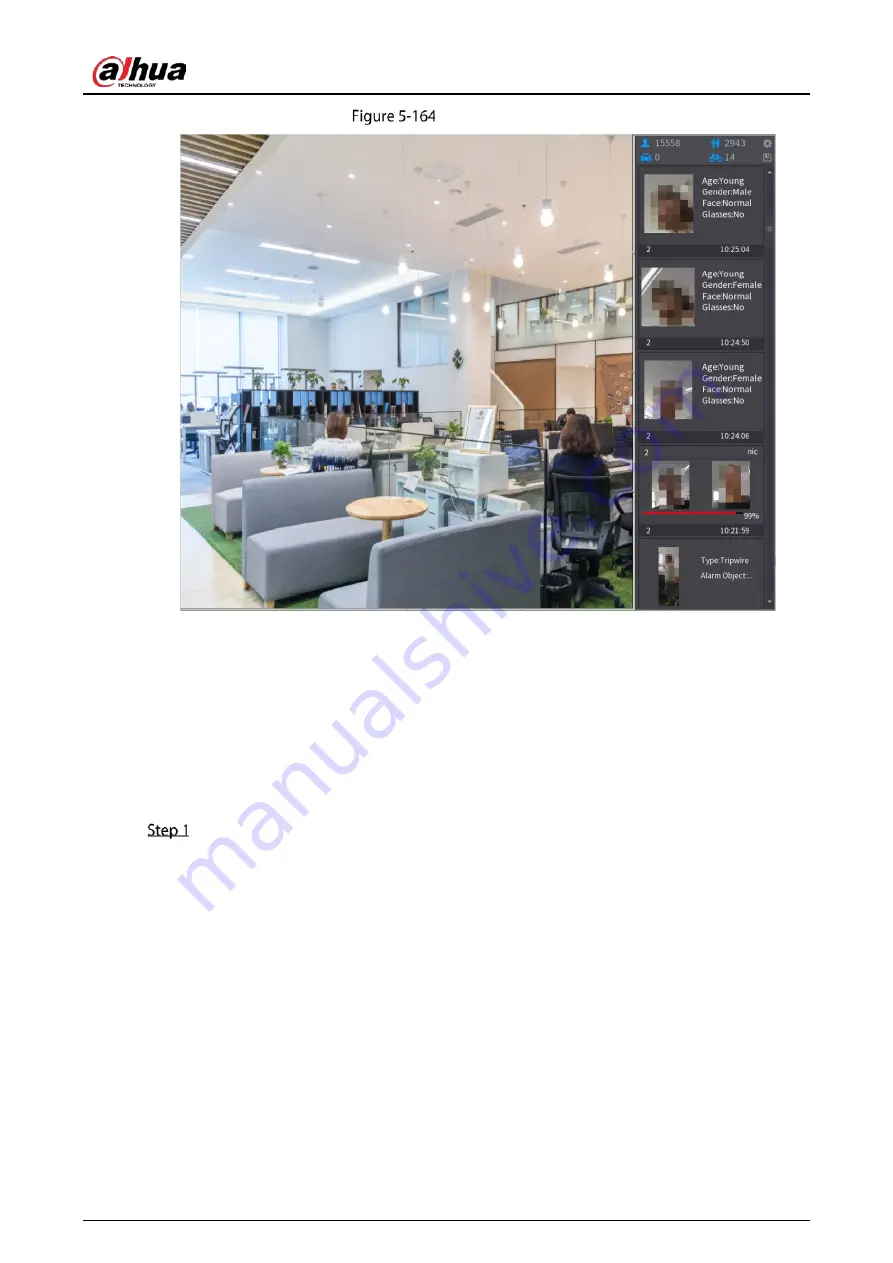
User’s Manual
182
Similarity result
5.11.2.2.3
Smart Search for Face Recognition
You can compare the detected faces with the face database and play back.
Search by attributes: Search the face database by the face attributes.
Search by picture: Search the face database by uploading face pictures.
Searching by Attributes
Select Main Menu > AI > AI Search > Face Recognition > Search by Attributes.
Summary of Contents for D-XVR5108H-4KL-I3
Page 1: ...AI Digital Video Recorder User s Manual V2 0 0 ZHEJIANG DAHUA VISION TECHNOLOGY CO LTD ...
Page 185: ...User s Manual 175 Details Click Register ID Register ID Click to add a face picture ...
Page 236: ...User s Manual 226 Details Click Register ID Register ID Click to add a face picture ...
Page 312: ...User s Manual 302 Main stream Sub stream ...
Page 315: ...User s Manual 305 Version 1 Version 2 ...
Page 360: ...User s Manual 350 Legal information ...
Page 386: ...User s Manual 376 Appendix Figure 7 7 Check neutral cable connection ...
Page 392: ...User s Manual ...















































