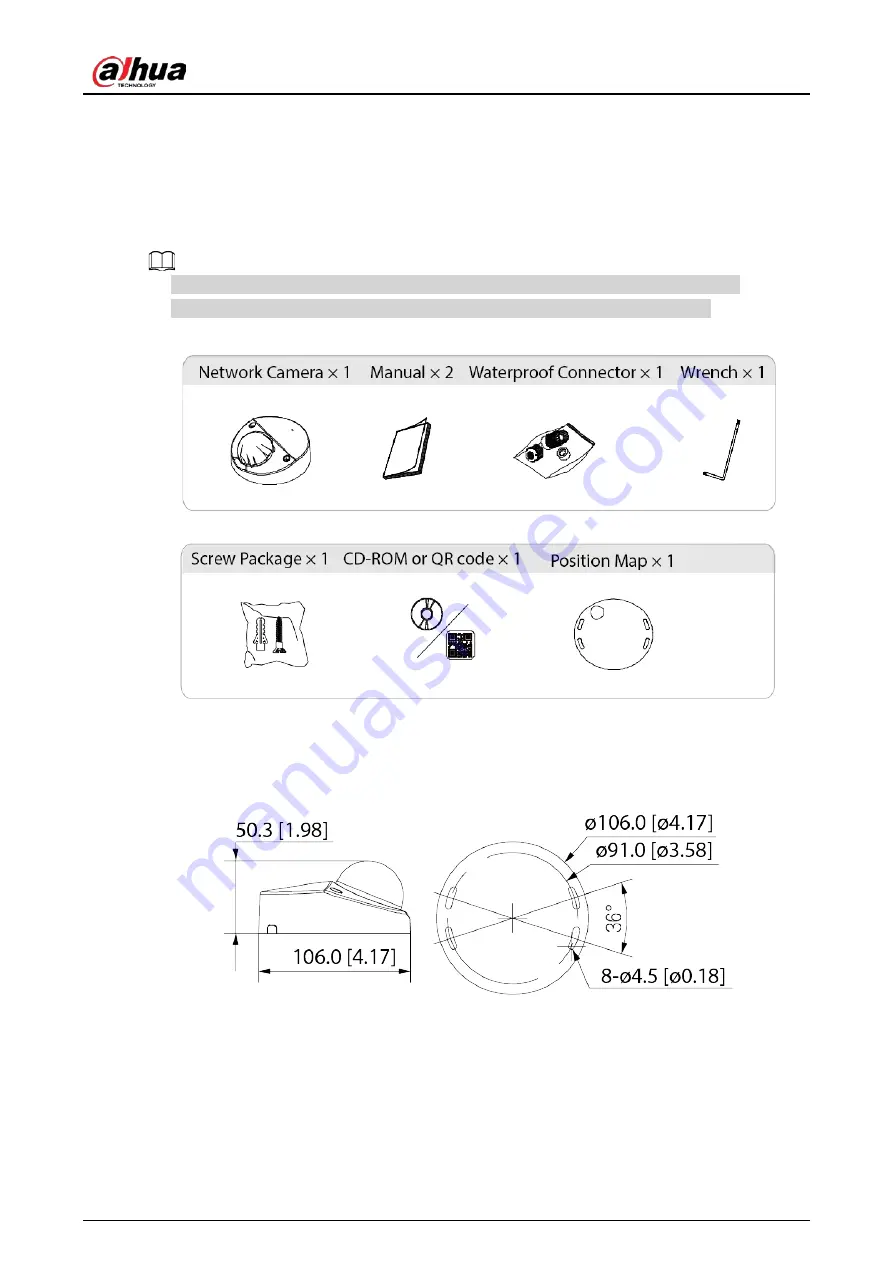
Quick Start Guide
6
3 Installation
3.1 Packing List
●
Tools required for installation, such as the electric drill, are not included in the package.
●
The operation manual and information on the tools are on the disk or the QR code.
Figure 3-1 Packing list
3.2 Dimensions
Figure 3-2 Dimensions: Model A (mm [inch])




































