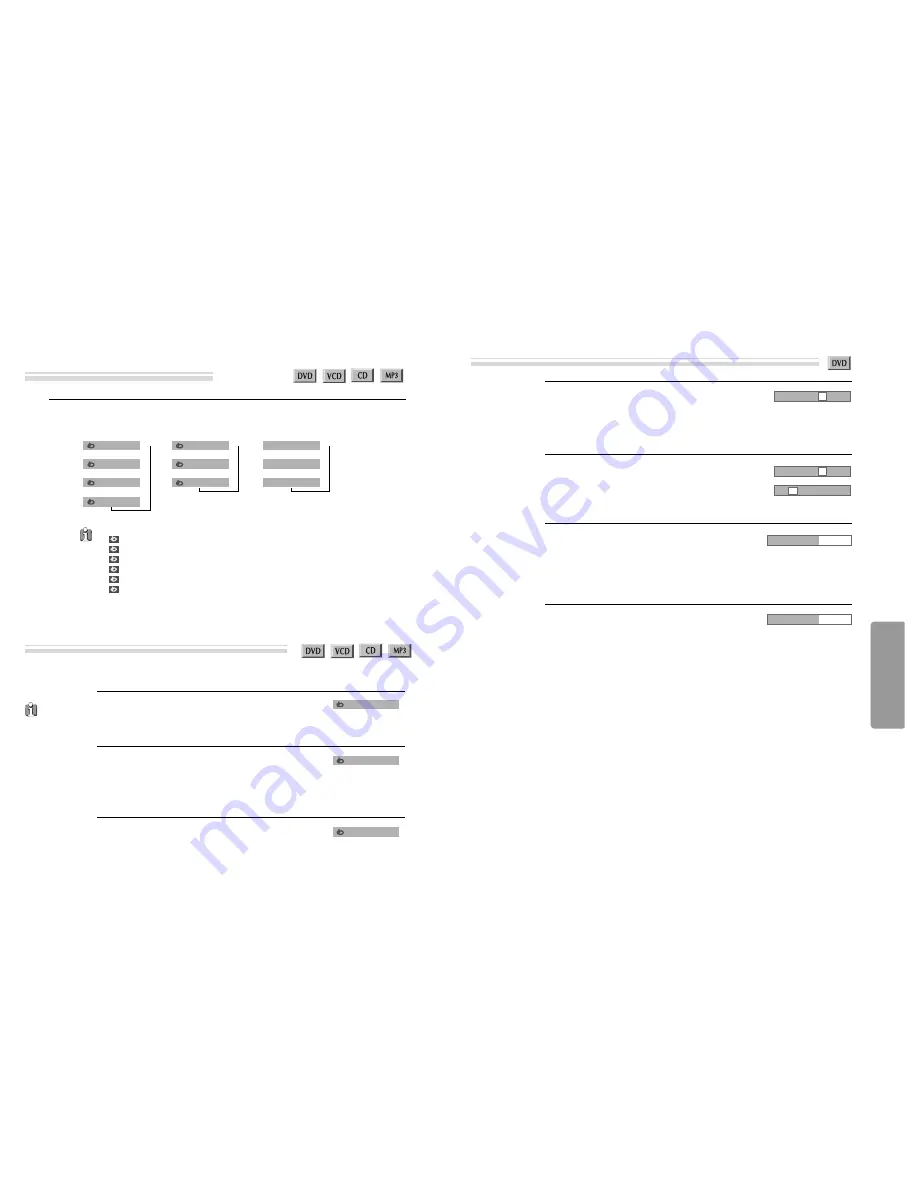
DVD
O
peration
38
39
■
You may repeat a defined period from A to B.
A MP3 disc may
not be repeated
from A to B.
At the point where you want to start the repeat
playback, press [A-B] button.
The right figure appears and repeat playback start
position (A) is set.
1
At the point where you want to end the repeat
playback, press [A-B] button again.
The repeat playback end position (B) is set and a
defined period from A to B is playback repeatedly.
2
To exit from repeat playback mode, press [A-B]
button.
It enters into Normal Playback mode.
3
•
CHAPTER : Current chapter will play repeatedly.
•
TITLE : Current title will play repeatedly.
•
DISC : Current disc will play repeatedly.
•
TRACK : Current track will play repeatedly.
•
FOLDER : Current folder will play repeatedly.
•
OFF : Repeat playback will be cancelled.
* For the case of VCD disc, repeat playback starts only in PBC OFF mode.
Each time you press [REPEAT] button in playback mode, repeat playback starts as below.
Playing desired scene
Repeating a defined period
Repeating a defined period from A to B
Playing desired scene
If you want to search with a title number or
chapter number, press the [SEARCH] button once.
- TT: Title
- CH: Chapter
1
If you want to search with a title time, press the
[SEARCH] button twice. Please enter the new
title time to be searched using the [NUMBER]
button.
PLAY starts from the selected position.
3
If you want to search with a chapter time, press
the [SEARCH] button three times. Please enter the
new title time to be searched using the
[NUMBER] button.
PLAY starts from the selected position.
4
If you want to search with a chapter number or
title number, please select TT or CH using the
[
√
,
œ
]
button. Then enter the new chapter/title
number to be searched using the [NUMBER]
buttons.
2
Searching DVD with a title number, chapter number or a time
- MP3 -
REPEAT TRACK
REPEAT FOLDER
REPEAT OFF
➝➝
➝
- VCD/CD -
T R A C K
D I S C
O F F
➝➝
➝
- DVD -
CHAPTER
TITLE
DISC
➝➝
O F F
➝
➝
A-
A-B
OFF
TT 01/02 CH /20
TT 01/02 CH /20
10
TT /02 CH 10/20
01
TT 01/02 TIME
0:20:
CH 04/20 TIME
0:0 :














































