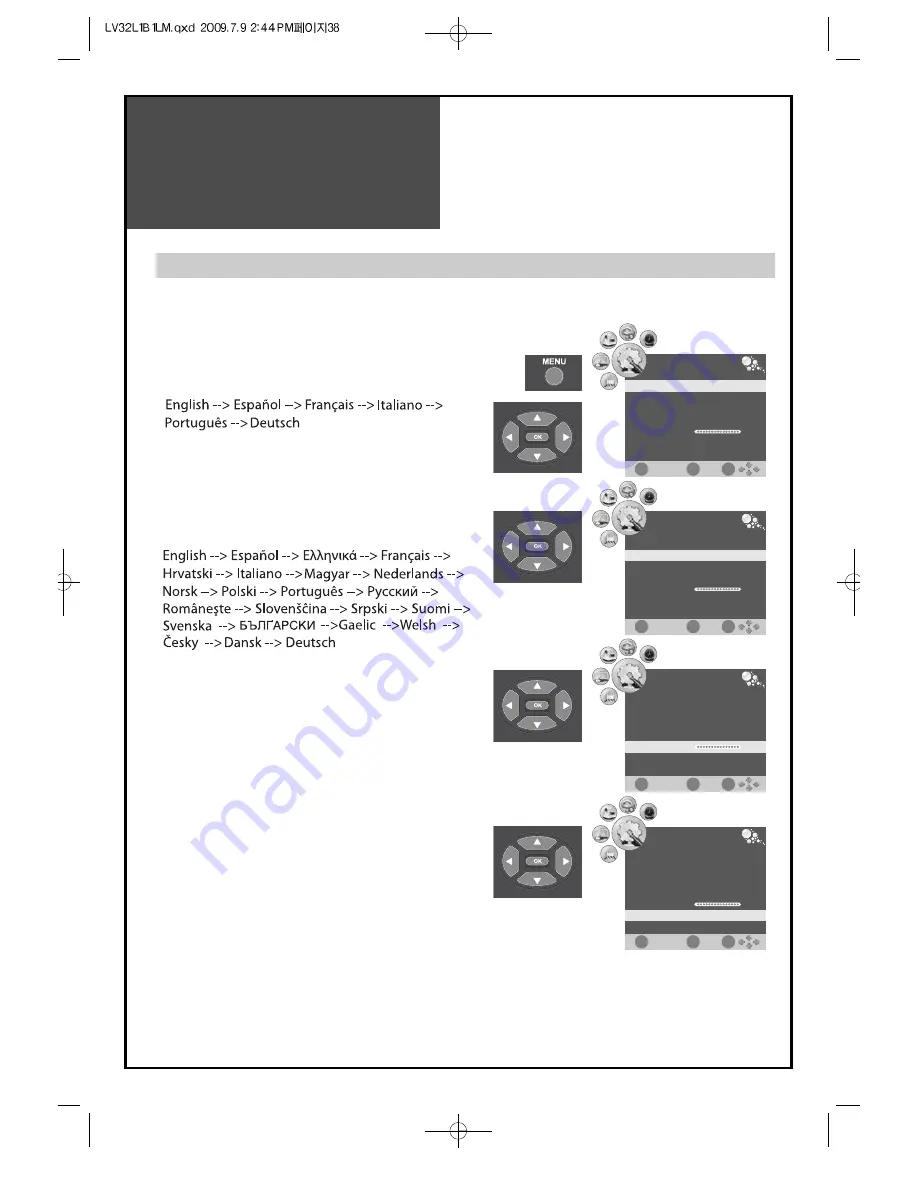
38
When you first turn on the TV set, the window of language selection is displayed automatically.
Selection of Language
1. Menu Language set up.
• Press the "MENU" button and select "OPTION".
• Move to Language using ”
▼
/
▲
” button, and press
”
◀
/
▶
” button, Language changes as follows :
Selection of
Language
3. Adjustment of Backlight
1. Select "Screen" by pressing the "MENU" button
and move to "Dimming" using ”
◀
/
▶
” button.
2. Dimming : Adjusts the brightness of LCD Panel.
• Press the "MENU" button and select "OPTION".
• Move to Backlight using ”
▼
/
▲
” button, and press
”
◀
/
▶
” button.
4. Restore Factory Reset.
• It is used to initialize TV.
Note.
• When TV is received digital broadcasting, it supports Audio and Subtitle Language.
• You can check and adjust easily the audio, subtitle language using NICAM/A2 or SUBTITLE button on the
remote controller.
OPTION
EXIT
OK
MENU
Language
Audio Language
Subtitle Language
Country
Backlight
Restore Factory Default
English
English
English
Australia
100
OPTION
EXIT
OK
MENU
Language
Audio Language
Subtitle Language
Country
Backlight
Restore Factory Default
English
English
English
Australia
100
OPTION
EXIT
OK
MENU
Language
Audio Language
Subtitle Language
Country
Backlight
Restore Factory Default
English
English
English
Australia
100
OPTION
EXIT
OK
MENU
Language
Audio Language
Subtitle Language
Country
Backlight
Restore Factory Default
English
English
English
Australia
100
▶
2. Audio, Subtitle Language set up.
• Press the "MENU" button and select "OPTION".
• Move to Audio or Subtitle Language using ”
▼
/
▲
”
button, and press ”
◀
/
▶
” button.
Language changes as follows :
Summary of Contents for LV32L1B1LM
Page 1: ...48586S00E101 R0...
























