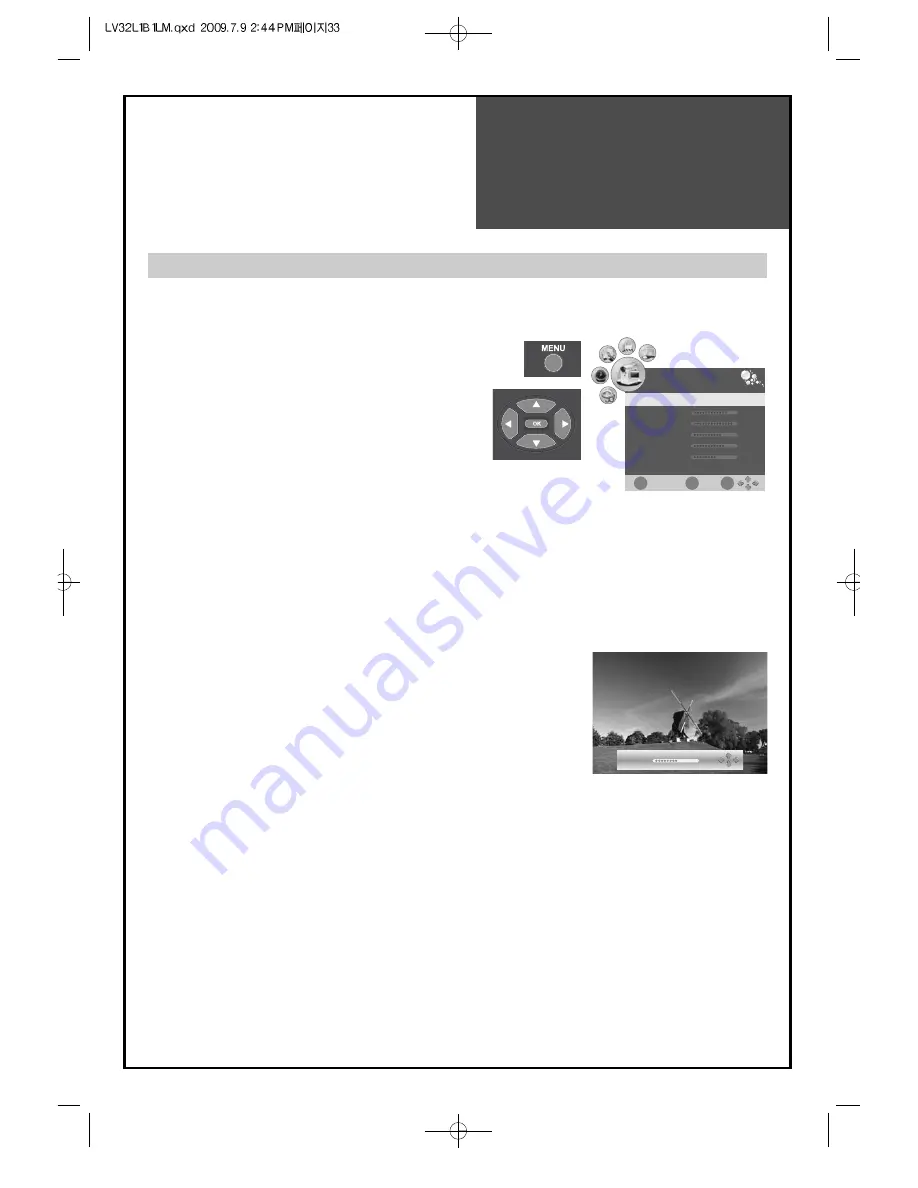
33
Screen Adjustment
- You can enjoy various screens by adjusting Brightness, Contrast, Color, Sharpness, etc to the user’s taste.
- To change each of Brightness, Contrast, Color, Sharpness, etc, User mode should be selected.
Note.
• Picture Mode : Changing the picture mode, Standard --> Mild --> User --> Dynamic --> Standard
• Brightness: Adjusts the whole of screen brighter or darker.
• Contrast: Adjusts difference between brightness and darkness between objects and background on the
screen.
• Color: Adjusts colour saturation. (except from PC mode)
• Sharpness: Adjusts outline of the screen smoothly or sharply.
• Noise reduction: Removes noise of analog TV mode, AV.
• Colour Temperature: Changing the tone of colour:
Warm
: Reddish white,
Middle
: Medium of warm and cool,
Cool
: Bluish white,
User
: User setting mode.
• Hue: Activates when receiving a NTSC signal.
• Each set value of Contrast, Brightness, Color...etc on picture menu(Standard, Mild, Dynamic) might be
changed according to display condition of Panel.
When adjusting the screen to taste
1. Select "PICTURE" by pressing the "MENU" button.
• The menu screen appears as follows.
2. Select and adjust each items.
• Move to the PICTURE menu.
• Whenever pressing the ”
▼
/
▲
” button, you can
select and adjust each functions.
• The screen appears, as on the right, if pressing the
”
◀
/
▶
” buttons after selecting items desired to
adjust with the ”
▼
/
▲
” buttons.
You can adjust all items by pressing the ”
◀
/
▶
”
button.
Contrast
80
PICTURE
EXIT
OK
MENU
Picture Mode
Contrast
Brightness
Color
Sharpness
Hue
Standard
80
95
60
70
0
▼
Summary of Contents for LV32L1B1LM
Page 1: ...48586S00E101 R0...





























