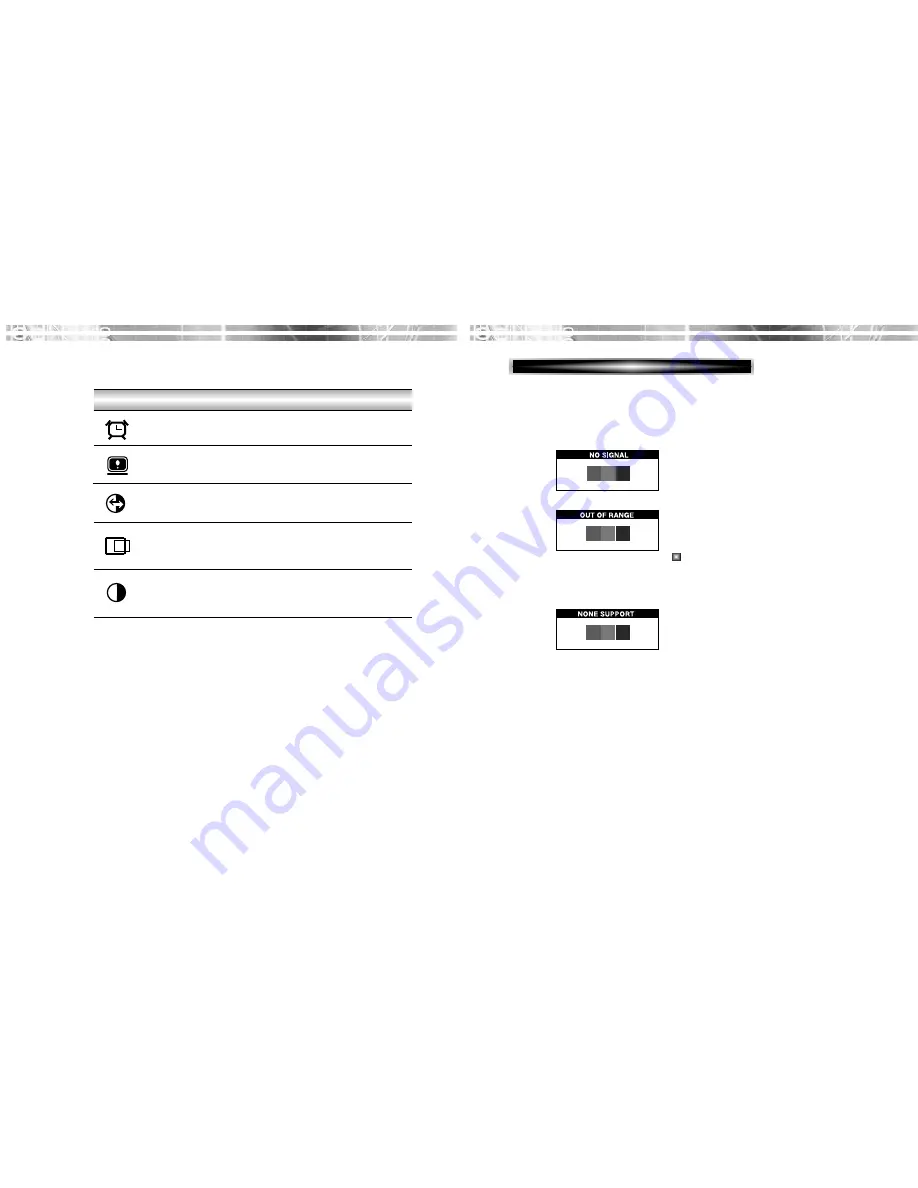
English - 9
SELF DIAGNOSIS
English - 8
ICON CONTROL FUNCTION
If there is no image, the Self Diagnosis screen will be displayed.
Self Diagnosis function checks if the status of the monitor screen
is No Signal, Out of range or None support .
No Signal screen is displayed when the D-
Sub signal connector is not connected or
the status of the monitor is on DPMS
mode.
Out of Range screen is displayed when the
applied frequency is under or over normal
range.
Normal range
(Non-interlaced mode only)
H : 30 - 80 KHz
V : 56 - 77 Hz
None support screen is displayed when the
applied frequency is under or over factory
preset timings.
Reset the screen to the Factory Preset
Display Settings.
RECALL
Choose automatically the proper
horizontal position and vertical position &
size of the screen image.
AUTO
POSITION
Display horizontal & vertical frequency
and polarity.
STATUS
OSD
TIME OUT
Adjust the display OSD Menu.
Adjust the contrast of image, the
difference between light and dark areas on
the screen.
CONTRAST






























