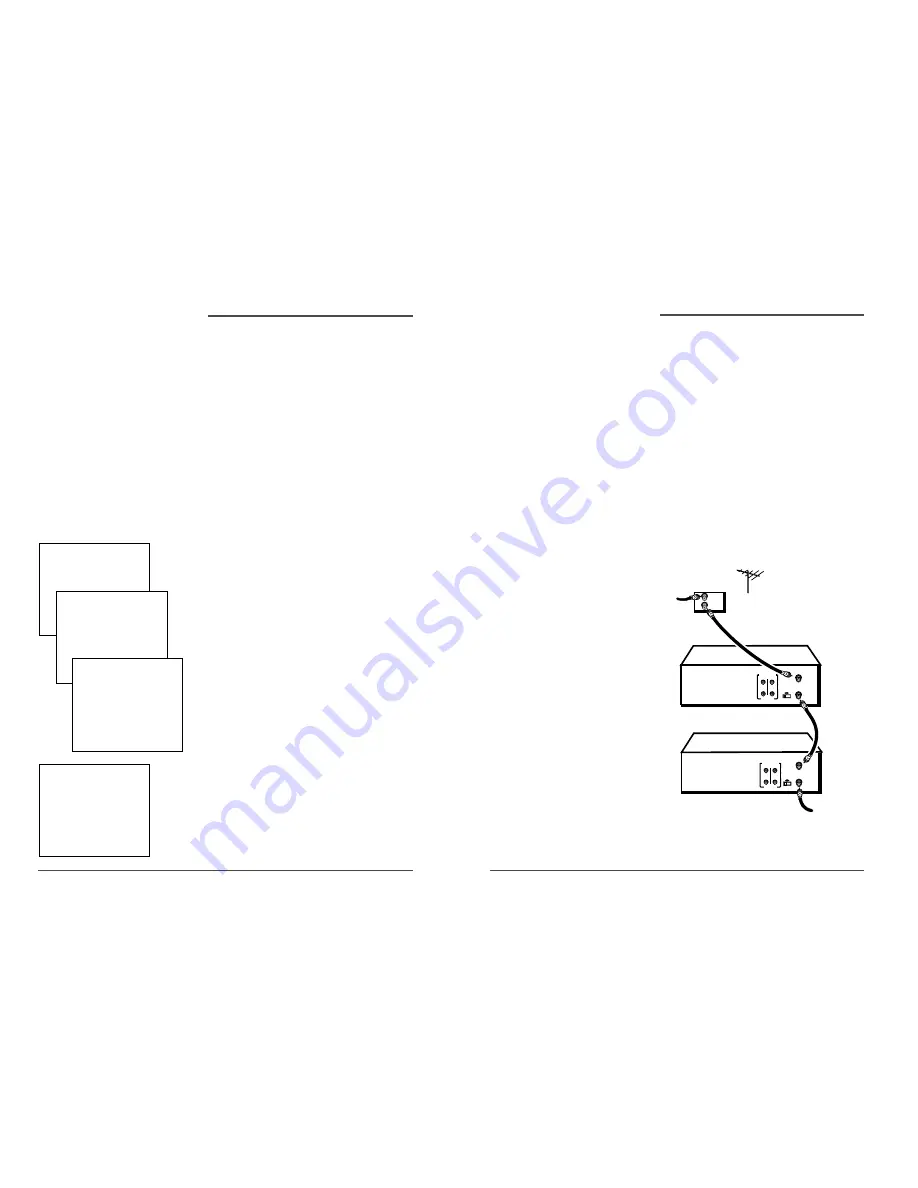
21
DAEWOO Video Cassette Recorder User’s Guide
20
DAEWOO Video Cassette Recorder User’s Guide
✔
Note:
In order for a timer
recording to work:
To Set Up to as Many as Eight Timer Recording Programs:
1. Press the MENU button to display the VCR MAIN MENU .
2. Press the 1 button to choose TIMER RECORDINGS .
3. Press the 1 button to choose Create a New Program .
4. Select how often you want the program to record.
5. Enter the data for the program with the number buttons.
The data includes the channel number (press INPUT to
select the Video Line Input if using A/V jacks to connect
the VCR to the TV),and start and end times (including AM
or PM).The start date is automatically entered based on
the VCR clock.Both the recording date and speed can be
changed.
6. Review the information to make sure it is correct.
7. Press the MENU button to save.
Stopping a Timer Recording
To stop or cancel a timer recording in progress (even an
Express Recording):
Press and hold the STOP button for several seconds until
STOP appears in theon-screen display.
Reviewing and Clearing Programs
To review programs that you have already set up:
1. Press the MENU button to display the VCR Main Menu .
2. Press the 1 button to choose TIMER RECORDINGS .
3. Press the 2 button to choose Review Existing Progs .
4. Press CLEAR to erase or MENU to see the next saved timer
recording program.
Timer Recording
You can program up to eight different broadcasts to be recorded.
• The VCR ’s clock must be set correctly.
• Insert a tape with its safety tab in place and enough tape to record the program.
• If you ’ve set up the VCR for a cable box for all channels,the output of your cable box appears in the
channel item of the Timer Recording menu.
• PROGRAMS OVERLAP appears if two programs whose times overlap are entered.
• TIMER appears in the display when you turn off the VCR and a timer recording has been set.TIMER
flashes if there is no tape in the VCR when a timer recording has been set and the unit is turned off.
• For a cable box or satellite receiver,turn it on and tune it to the channel you want to record before the
recording is to begin.
TIMER RECORDINGS
1 Create a New Program
2 Review Existing Progs.
0
How often should this
program record?
2 Daily (every day)
3 Weekdays (M-F)
4 Weekly (once per week)
0
VCR Feature,
c
ontinuación
Program 1 (One time)
Channel 104
Cable
Start Time
12:00 AM
End Time
01:30 AM
Start Date
11/16/01 Fri
Tape Speed SLP
Press CLEAR to erase
Press MENU for next prog
Cancel Program 1 has been saved
Remember to insert a
recordable tape and
turn the VCR off before
the program start time.
Press MENU to continue
Copying and Editing Tapes Using Two VCRs
Use one VCR as the playback VCR and the other as the recording VCR.
1. Turn on the TV and VCRs.
2. Tune the TV to the VCR viewing channel (either 03,04,or the TV ’s Video Line Input).
3. If you connected your VCR using the ANT.IN and RF OUT jacks,tune the recording VCR to channel 3 or 4 —
whichever is selected on the back of the playback VCR.
If you have connected your VCR using the A/V jacks ,press INPUT on the recording VCR ’s remote control to select the
Video Line Input.Select L1 for the jacks on the back of the VCR or L2 for the jacks on the front.
4. Insert the tape you want to copy into the playback VCR.Insert a tape with its safety tab in place into the recording VCR.
5. Press PLAY on the playback VCR to begin playback.When you reach the point on the tape or program where you want
to begin copying,press the PAUSE button.You may need to adjust the tracking.
6. Press the RECORD button,then press PAUSE on the recording VCR.
7. Press the PAUSE buttons on both VCRs at the same time to begin copying the tape.
8. To edit segments that you do not want to copy:
• Press PAUSE on recording VCR to pause copying.
• Locate the next segment you want to copy on the playback VCR by using FWD,REV,and PLAY,and then press PAUSE.
• Press PAUSE on both VCRs at the same time to resume copying.
9.Press STOP on both VCRs when finished.
Caution :
The unauthorized recording of satellite
broadcasts,television programs,or other
copyrighted materials may infringe the
rights of others.
IN
OUT
TO TV
PLAYBACK VCR
RECORDING VCR
CH
ANT. IN
3 4
RF OUT
CH
3 4
ANT. IN
RF OUT
CABLE BOX or ANTENNA
OUT
IN
VIDEO
AUDIO
OUT
IN
VIDEO
AUDIO
VCR Feature,
c
ontinuación
Summary of Contents for DV-T6F4N-PQ
Page 1: ...Video cassette recorder User s Guide DV T6F4N PQ ...
Page 22: ......






















