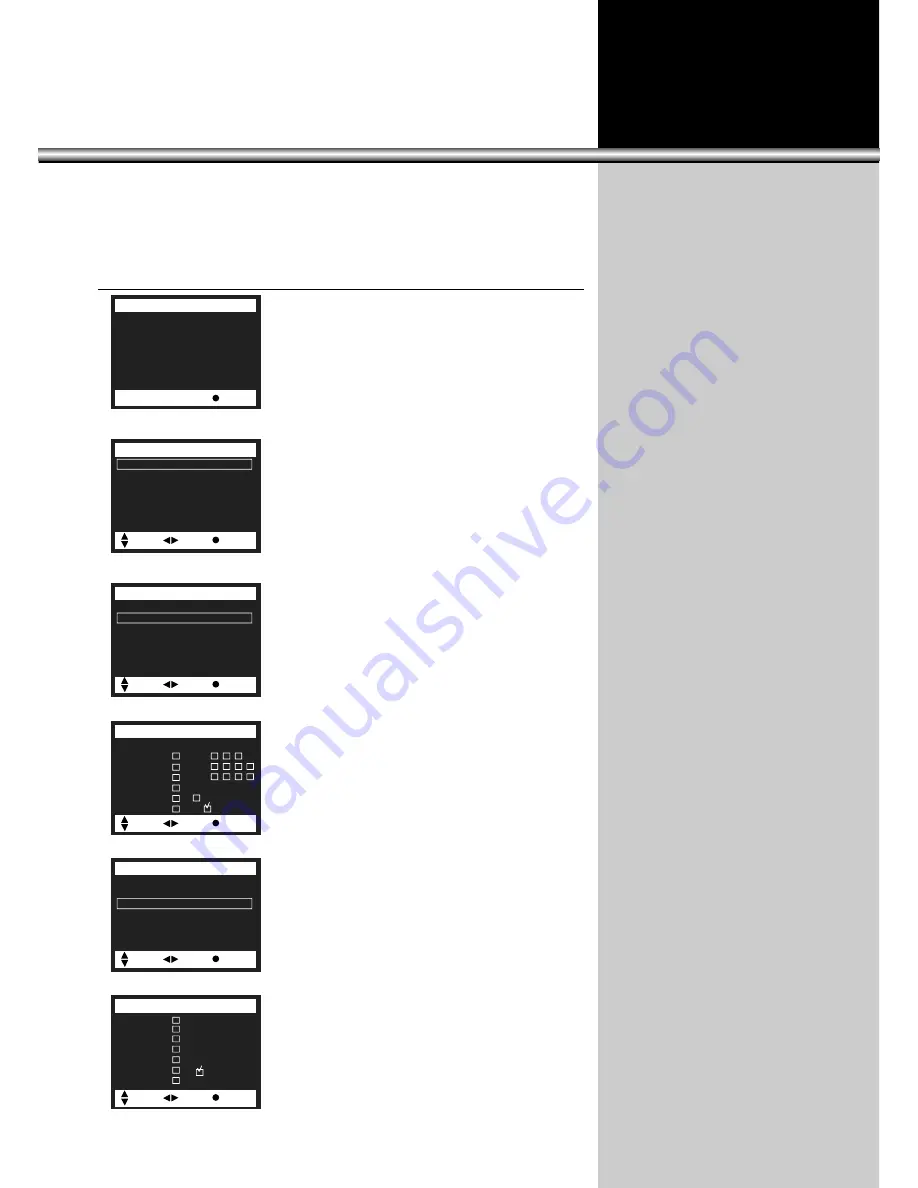
4.Enter your password.
•Use the number buttons(0-9) to enter your
password. Note, if this is the your time using the
“Parental Control” menu, be certain to remember it,
after entering your password, or keep a written
copy stored as you would with any confidential
info.
•The “Parental Lock” feature will be selected.
Use the “
C
VOL
B
” buttons to toggle “On” or “Off”.
•The TV Guidelines set the standard for TV
programs excluding sports and news. Use the
“
x
CH
y
” buttons to select, “
C
VOL
B
” buttons to
adjust. You can set individual setting with
“
C
VOL
B
” buttons.
•The Move Ratings set the standard for movie,
video, and other media excluding TV programs.
Use the “
x
CH
y
” buttons to select, “
C
VOL
B
”
buttons to adjust.
Rating ALL FV V S L D
TV-MA
TV-14
TV-PG
TV-G
TV-Y7
TV-Y ( : Block)
Parental Lock : On
TV Guidelines
Movie Ratings
No Ratings :
Unblock
Ext. Source :
Unblock
Pip Source :
Unblock
Change Password
48
Enter The Password
####
Parental Control
[0-9] Adjust
Exit
Parental Lock : On
TV Guidelines
Movie Ratings
No Ratings :
Unblock
Ext. Source :
Unblock
Pip Source :
Unblock
Change Password
Parental Control
Move
Adj.
Exit.
Move
Sel.
Exit.
Move
Select Prev.
TV Guidelines
Parental Control
Parental Lock : On
TV Guidelines
Movie Ratings
No Ratings :
Unblock
Ext. Source :
Unblock
Pip Source :
Unblock
Change Password
Move
Sel.
Exit.
Parental Control
X
NC-17
R
PG-13
PG
G
( : Block)
NR
Move
Select Prev.
Movie Ratings
Summary of Contents for DSC-34W70N
Page 1: ...USER MANUAL HDTV Monitor DSC 34W70N...
Page 61: ...P N 48586120E105 R1...














































