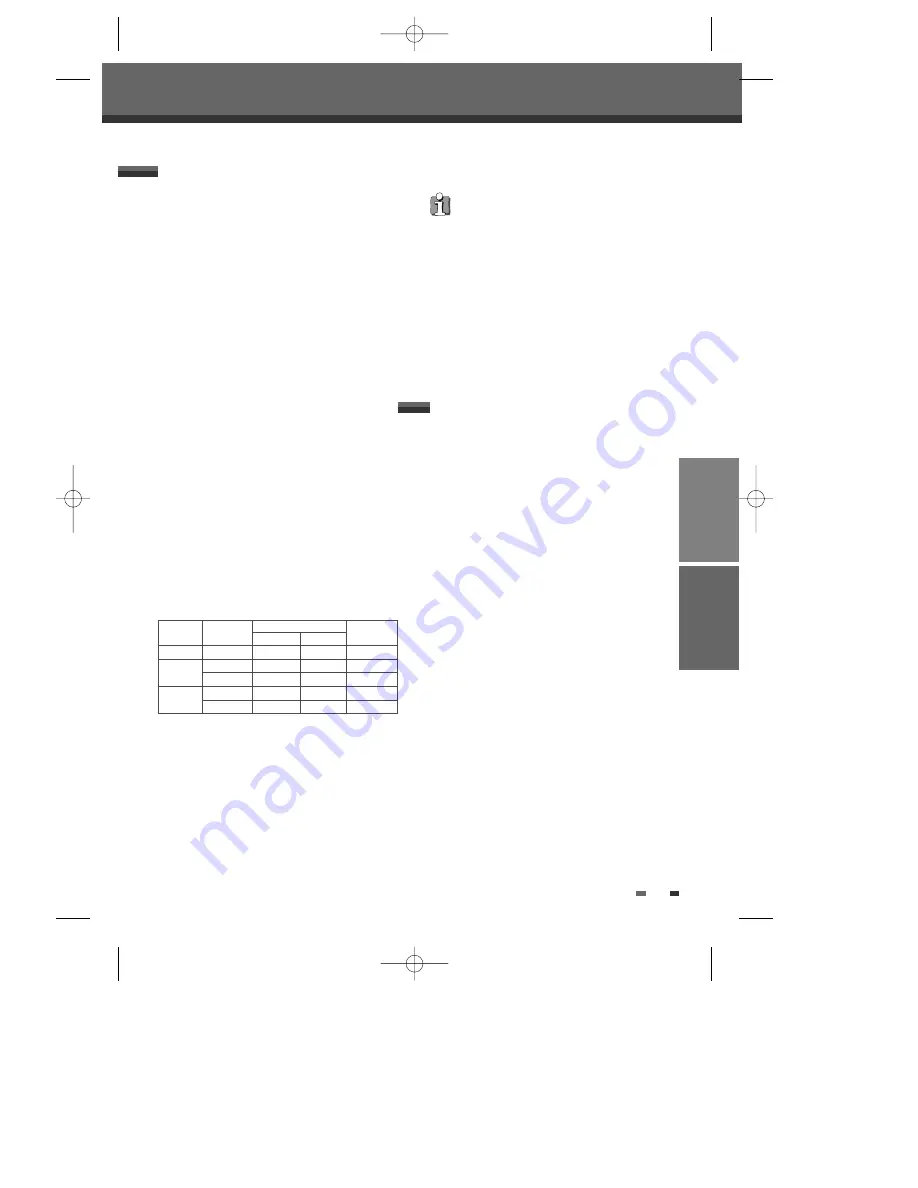
PLAYBACK
45
Recording to TV
Basic Recording
Basic Recording
Follow the instructions below to record a TV program.
1
Turn on the DVD RVCR and load a
recordable disc or tape.
Make sure your TV input is set to view the DVD
RVCR.
2
Set the desired Recording mode by pressing
[REC MODE] repeatedly.
DVD: HQ (High Quality - 1 hr/disc), SP (Standard
Play - 2 hrs/disc), EP (Extended Play - 4 hrs/disc),
or SEP (Super Long Play - 8 hrs/disc).
VCR: SP (Standard Play), LP (Long Play - 2 times
SP)
3
If your DVD RVCR does not show a
TV program, press [INPUT] on the remote
control. Use [PR+/–] to select the TV channel
you wish to record.
4
Press [AUDIO] to select the audio channel to
record (Stereo, BIL, or Mono).
The table below shows what audio channel will be
recorded with different settings and different types
of broadcasts.
The last column (Monitor Audio) shows what you
will hear during recording. For example, if the TV
broadcast is in Stereo, then setting the DVD
RVCR to Stereo will record the
broadcast in Stereo, and the Monitor Audio will
also be in Stereo.
5
Press [REC (
●
)] once.
Recording will start. The REC indicator lights on
the front panel display.
Recording continues until you press [STOP] or the
disc is full.
To record for a fixed length of time, see One
Touch Record.
6
Press [STOP (
■
)] to stop recording.
Broadcast Audio
Monitor
L Ch
R Ch
Audio
MONO
MONO
MONO
MONO
MONO
STEREO
L
R
STEREO
MONO
MONO
MONO
MONO
BIL I
BIL I
BIL I
BIL I
BIL II
BIL II
BIL II
BIL II
TV
Broadcast
STEREO
BIL
Selected
Audio
•
The maximum number of DVD titles per disc is
49. If the DVD RVCR is powered off
during DVD recording, the recording will not be
saved.
•
If a DVD+RW or unfinalised DVD+R disc is
inserted in the tray, no title is played
automatically after loading is finished.
•
If you are recording to a blank DVD+R (+RW)
disc, it may take up to 7 minutes (it depends on
disc) for post processing after recording.
RECORDING
One Touch Recording allows you to add recording
time in fixed increments at the touch of a button.
1
Follow steps 1-4 under Recording from TV.
2
Press [REC (
●
)] repeatedly to set the length of
the recording.
Recording starts after the first press. Each
subsequent press increases the recording time by
30 minutes (DVD) within the available space or
30 minutes (VCR, to a maximum of 10 hours).
The recording time is displayed on the front panel
display.
One Touch Record (OTR)
DF-H7BD2D-JB-I(GB) 2008.4.11 1:53 PM ˘
` 45 mac001 1200DPI 100LPI















































