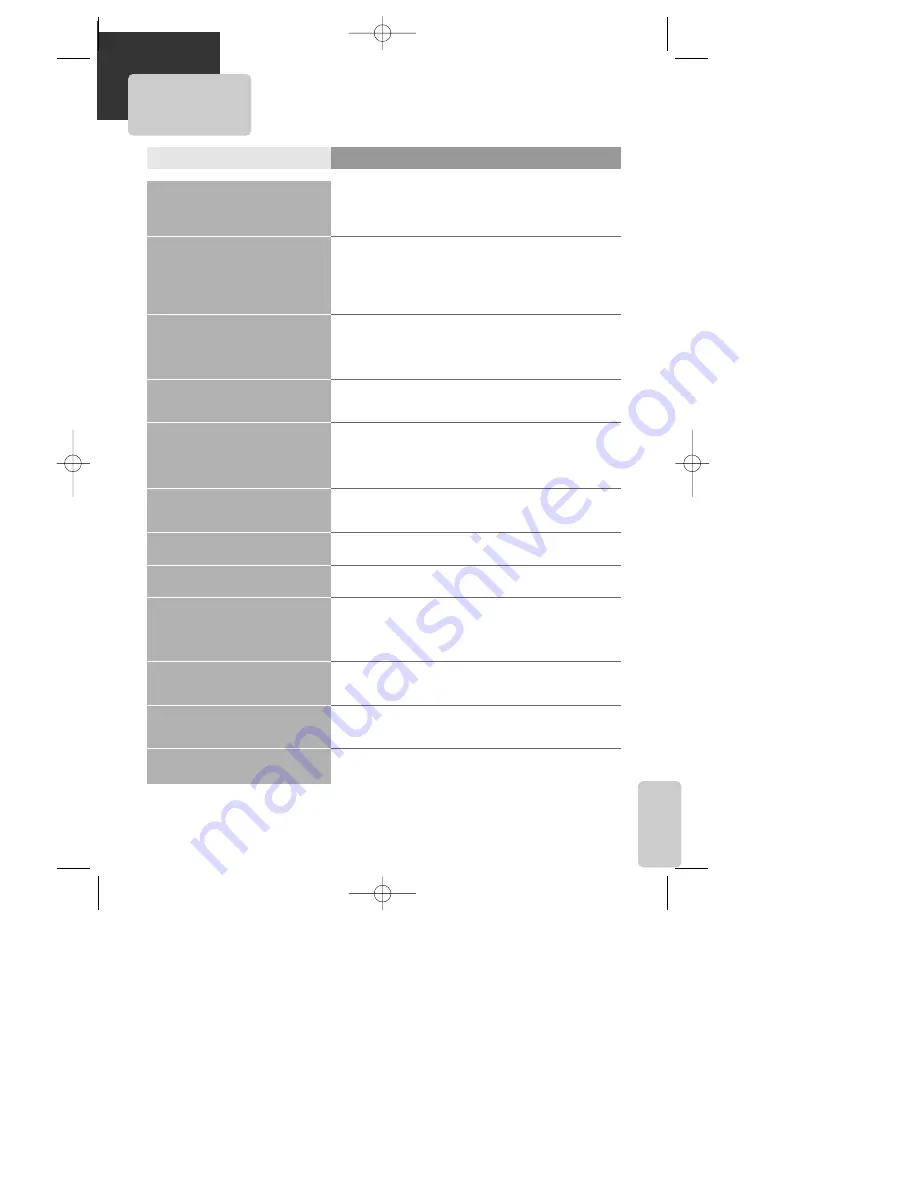
61
The
others
Before doubting about troubles (DVD)
¥ The player does not play.
¥ No sound comes through.
¥ A disc is playing but screen does not
appear or poor screen appears.
¥ Sound is irregular.
¥ Remote control does not work.
¥ Dolby Digital sound does not work.
¥ [AUDIO] or [SUBTITLE] button does
not work.
¥ [ANGLE] button does not work while a
DVD is playing.
¥ ÒMENUÓ does not appear while a DVD
is playing.
¥ Screen shakes or appears only in black
and white. (or Subtitle shakes)
¥ The file name of MP3 (CD-R) appears
with strange letters.
¥ Any MP3 (CD-R) file isnÕt displayed.
Checks
Symptom
➤
If a DVD is from overseas, it may not be played. Please check a DVDÕs
region code whether it has the relative region code 1 or All.
➤
Please check whether a DVD is inserted in a right direction.
➤
If it is a CD-ROM for PC or DVD-ROM, it does not work.
➤
Play mode may be ÒSLOWÓ or ÒPAUSEÓ(In abnormal speed play, no
sound comes through)
➤
Did you connect the parts in right way?
➤
Please check the operative condition of TV or amplifier.
➤
From SETUP, please check ÒAUDIOÓ items.
➤
When DTS audio disc is output by RCA jack, low sound can be heard.
➤
Did you turn on your TV sets?
➤
Did you connect the parts in right way?
➤
The play may be in ÒPAUSEÓ.
➤
A disc may have some contaminants or be damaged.
➤
A disc may be bad one.
➤
Please check the connection with Dolby Digital amplifier.
➤
Please check the plugs are connected with one another tightly.
➤
Some contaminants may be remained in connection terminal.
➤
Please check the degree of remote control, distance or any
interruption.
➤
Battery may be weak or exhausted.
➤
When you operate DVD, use it by pressing [DVD] button.
➤
Unplug the power plug and plug it again.
➤
Dolby Digital sound can be worked in the Dolby Digital amplifier only.
➤
Please check ÒDolby DigitalÓ mark on your DVD.
➤
Please check the connection is correct.
➤
If a DVD does not include language information, it does not support
the function.
➤
ÒANGLEÓ is supported only in a DVD contains multi angle scenes. Also a
user can confirm the support with the ÒANGLEÓ mark on screen.
➤
Please check the degree of remote control, distance or any
interruption.
➤
Please check a battery in remote control whether it is exhausted or
not.
➤
A DVD may not contain menu information.
➤
A disc may have some contaminants or be damaged.
➤
If you playback a DVD disc of PAL system whose region code is ÒALLÓ,
the playback screen may shake.
➤
The file name of MP3 recognize only the Alphabet (A~Z, a~z), numbers
(0~9) can be displayed.
➤
The letters except above case will not be displayed normally.
➤
If the surface of disk is injured, the file display and playback can be
impossible.
DR-C91/92D1N-BS 04.1.19 9:51 PM ˘
`
61





































