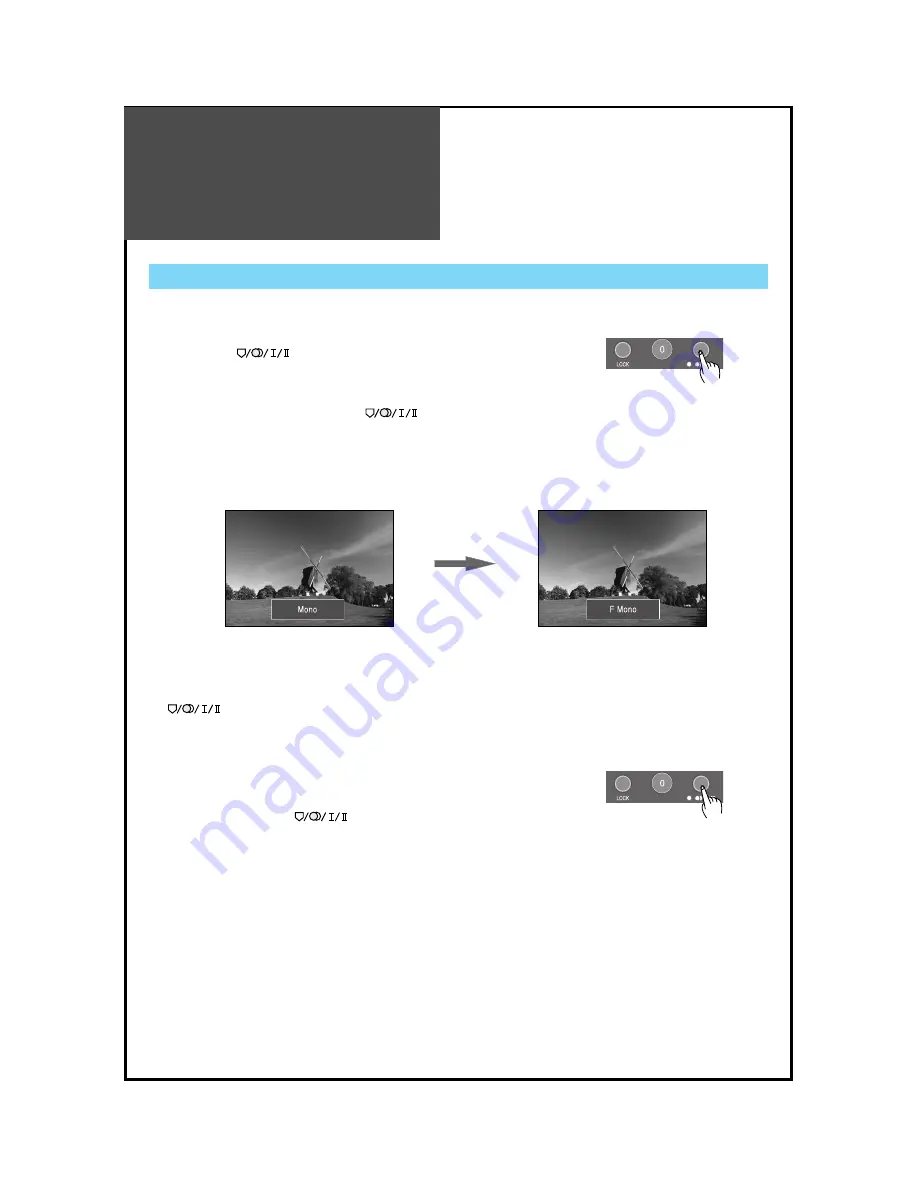
Sound
Adjustment
42
2. MPEG/Dolby Sound Selection
• In DTV(DVB-T) broadcast reception, you can switch MPEG to Dolby
Digital by pressing the “
”
button repeatedly.
Stereo and MPEG/Dolby Digital (Digital TV mode only)
1. Mono Sound Selection
• In Stereo reception if the stereo is weak, you can switch to
MONO
by
pressing the “
”
button. Then the OSD character will be
change to “F Mono”.
In Mono reception, the depth of sound is improved.
• To switch back to stereo, press the “
”
button again.
Note.
• “
” only works in RF mode.
















































