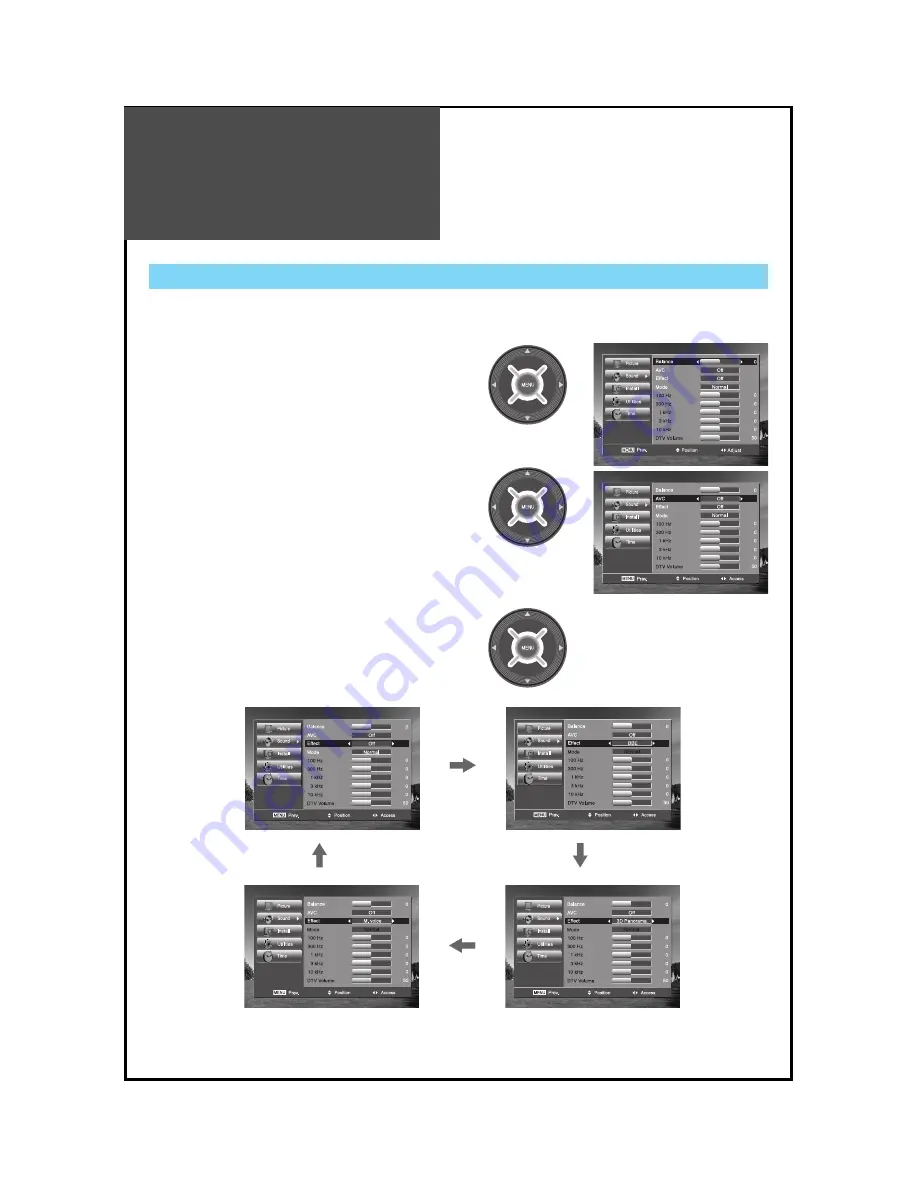
Sound
Adjustment
40
When adjusting sound to taste
1. Adjust the Balance
• Move to
Balance
in the
Sound
menu.
• Adjust the balance level by using the "LEFT/RIGHT"
buttons.
2. Select AVC(Auto Volume Control)
• Move to
AVC
in the
Sound
menu.
• Select either
AVC ON
or
OFF
using the "LEFT/RIGHT"
buttons.
3. Sound mode selects what you want.
• Move to
Effect
in the
Sound
menu.
• Select desirable Effect using the "LEFT/RIGHT" buttons.
Off => BBE => M.voice => 3D Panorama
- The user can enjoy various the sounds by adjusting Balance, AVC, Effect, Equalizer and Digital Volume.
















































