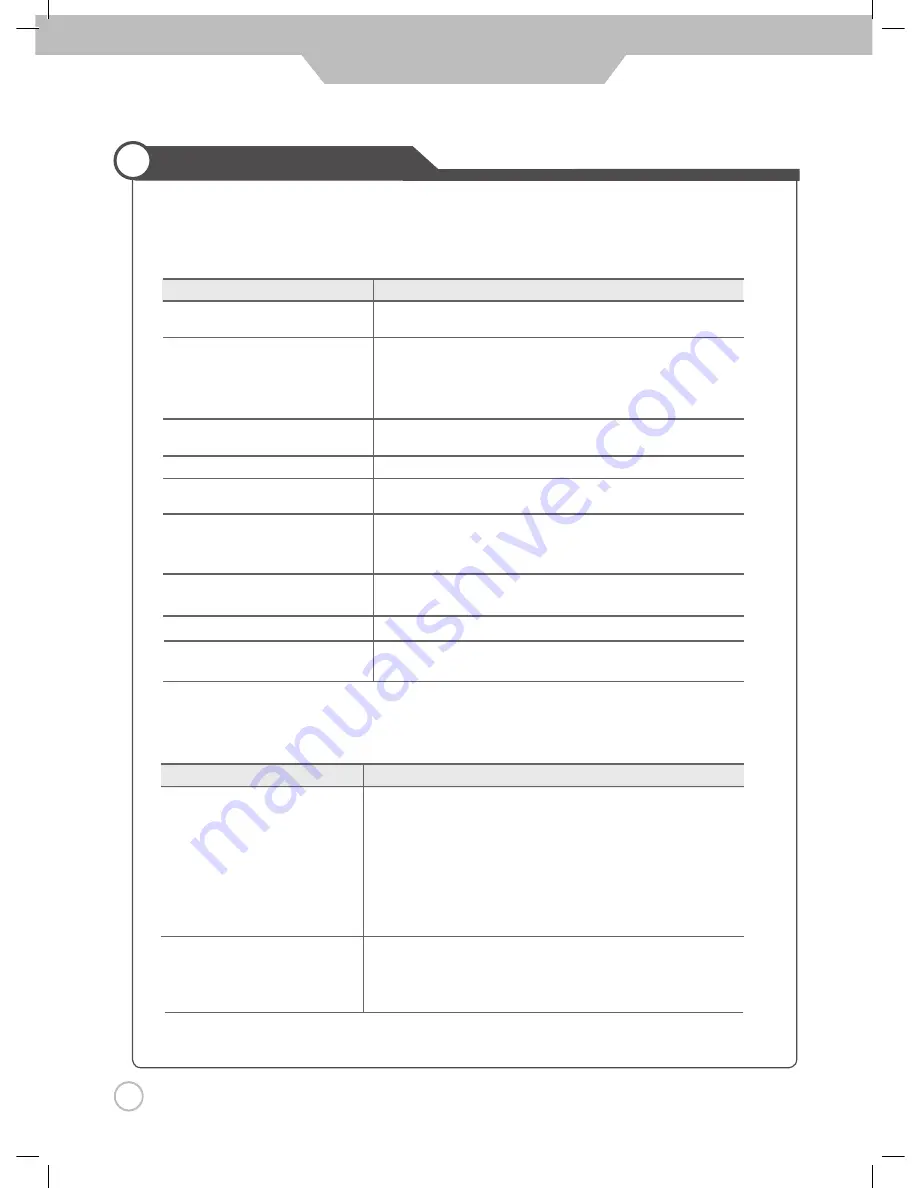
44
Maintenance and Service
Trouble shooting Tips
Problem
Action
Picture appears,
1. Press the "Mute"button. (page 21)
Voice is not heard.
2. Increase the sound by pressing volume adjustment button.
3. Check if voice terminal of external input is connected properly.
4. Check if audio cables are connected properly.
5. If it is on PIP mode, convert audio of main picture and sub-
picture by pressing "S.SWAP".
6. Select and check the other input.
If the sound still does not work and the other channels are the
same after you have done as the above, contact your dealer or
an authorised service centre.
Lots of noise (static) occurs.
When connecting a Set-Top-Box, check that it is on stereo
broadcasting. If it is, the TV program may not be available or the
reception may be bad. Check the audio source with another player. If
that source is good, contact your dealer or an
authorised service centre
.
Sound related Matters
Picture related Matters
Problem
Action
The picture does not appear.
Is the power plug pulled out? Insert the power plug. Turn the main power
button on and press the power button of the remote controller.
The picture appears too
This problem occurs for a brief time in the process of
slowly after the power is turned on.
image elimination processing in order to hide temporary picture noise
that occurs when the power is turned on. But if the picture does not come
after 1 minute has passed, contact your dealer or an authorised service
centre.
The picture is too bright or too dark.
Perform brightness adjustment or Contrast adjustment. (Please refer to
page 25)
The picture is too large or too small.
Adjust the picture size. (Please refer to page 29)
Stripes appear on the picture
Stop using wireless telephones, hair driers and electric drills, that may be
causing interference.
and it shakes.
Simultaneous Picture
Check that LCD TV and external equipment are connected.
does not appear.
Check the inputs of simultaneous picture by pressing sub-picture
selection.
The picture does not move.
Press the "STILL" button. (Please refer to page 33) Check if the Pause
button is pressed on external equipment.
Computer Input Picture is abnormal.
Perform manual fine adjustment (Please refer to page 41).
Automatic Turn On does not work.
Automatic Turn On function works only when turning the LCD TV off with
the remote controller or Standby button.
• In case a problem occurs with your LCD TV, please take the following steps first.
• If you still have the problem, turn the power off and contact your dealer or an authorised service centre.
Summary of Contents for DLP-2622
Page 47: ...GB Maintenance and Service Memo...
Page 48: ...DMP3913300 D I G I T A L A R T...





































