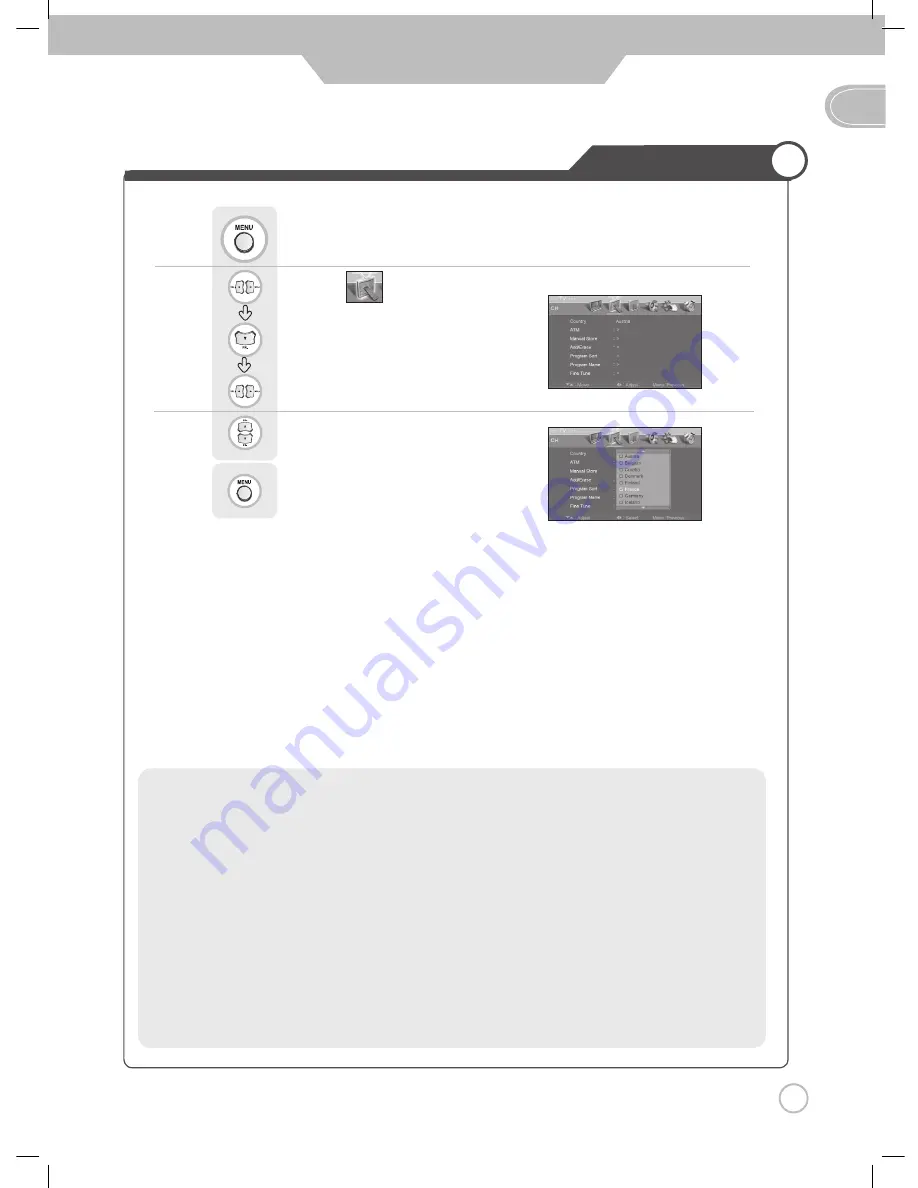
23
GB
Basic Use
To Set Location
Use
to move to
Press
to move to "Country".
Press
to select
Press
.
Use
to select the desired country.
Press
to go back to the previous menu.
• TV System Standard
PAL
(Phase Alternative Line)
,
SECAM(Séquential Couleúr Amémoire)
L/SECAM : France
D.K/SECAM : Russia, Poland, Czechoslovakia, Hungary
I/PAL : United Kingdom, Hongkong
B.G/PAL : Germany ,Netherland, Switzerland, Italy, Austria, Yugoslavia
B/PAL : Australia, New Zealand, Singapore, Norway, India, Thailand, Indonesia, Malaysia
B/SECAM : Egypt, Iran, Iraq
D/PAL : China, North Korea
B.H/PAL : Belgium
Summary of Contents for DLP-2622
Page 47: ...GB Maintenance and Service Memo...
Page 48: ...DMP3913300 D I G I T A L A R T...
















































