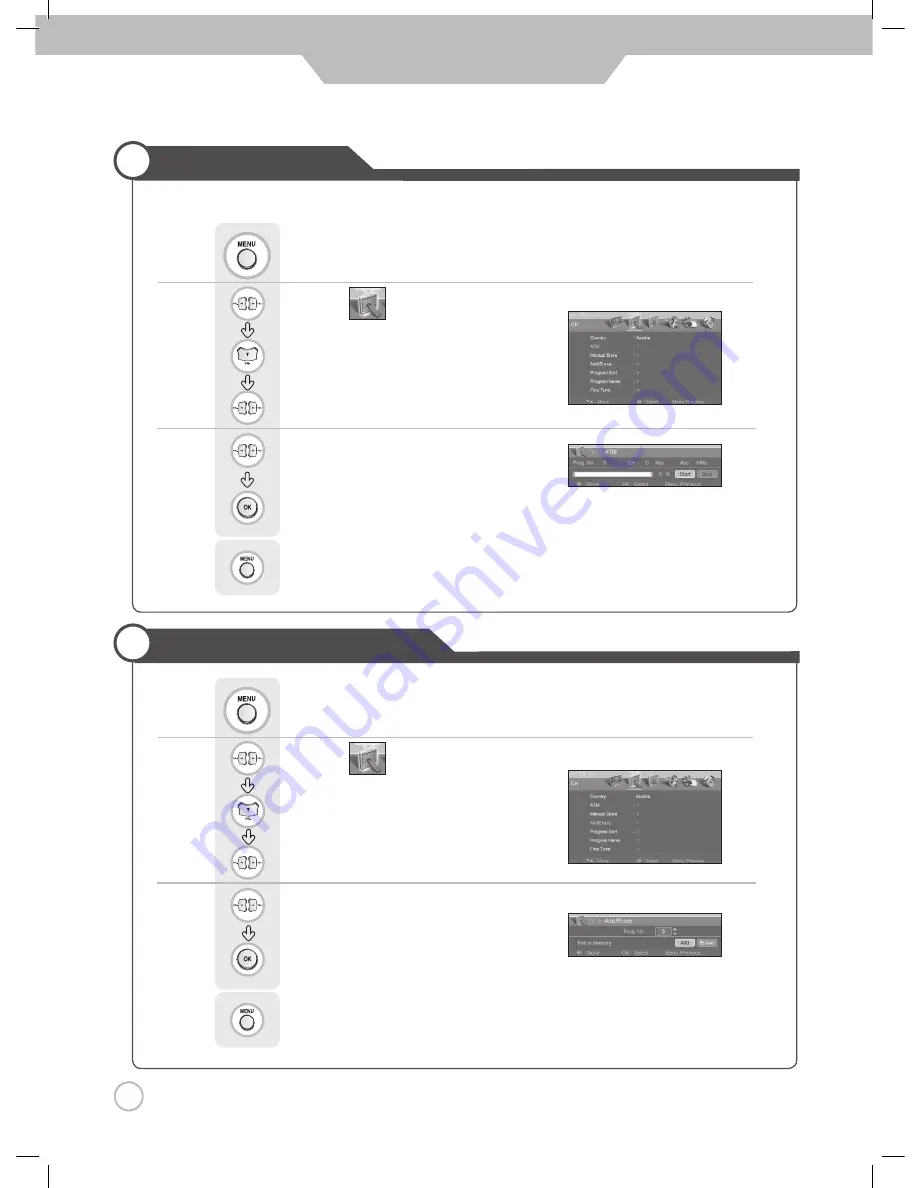
24
Basic Use
To set or erase a Program
Setting Programs
• Use the Auto Search function to preset all programs that are being broadcast
Use
to move to
.
Press
to move to "ATM".
Press
to select.
Use
to move to
.
Press
to move to "Add/ Erase"
Press
to select.
Press
.
Use
to move to "Add" or "Erase".
Press
to select.
Press
to go back to the previous menu.
Press
.
Use
to move to "Start".
Press
to select.
• Press "Start" to start the automatic program search/set function
All broadcasting programs will be set.
Press
to go back to the previous menu.
Summary of Contents for DLP-2622
Page 47: ...GB Maintenance and Service Memo...
Page 48: ...DMP3913300 D I G I T A L A R T...






























