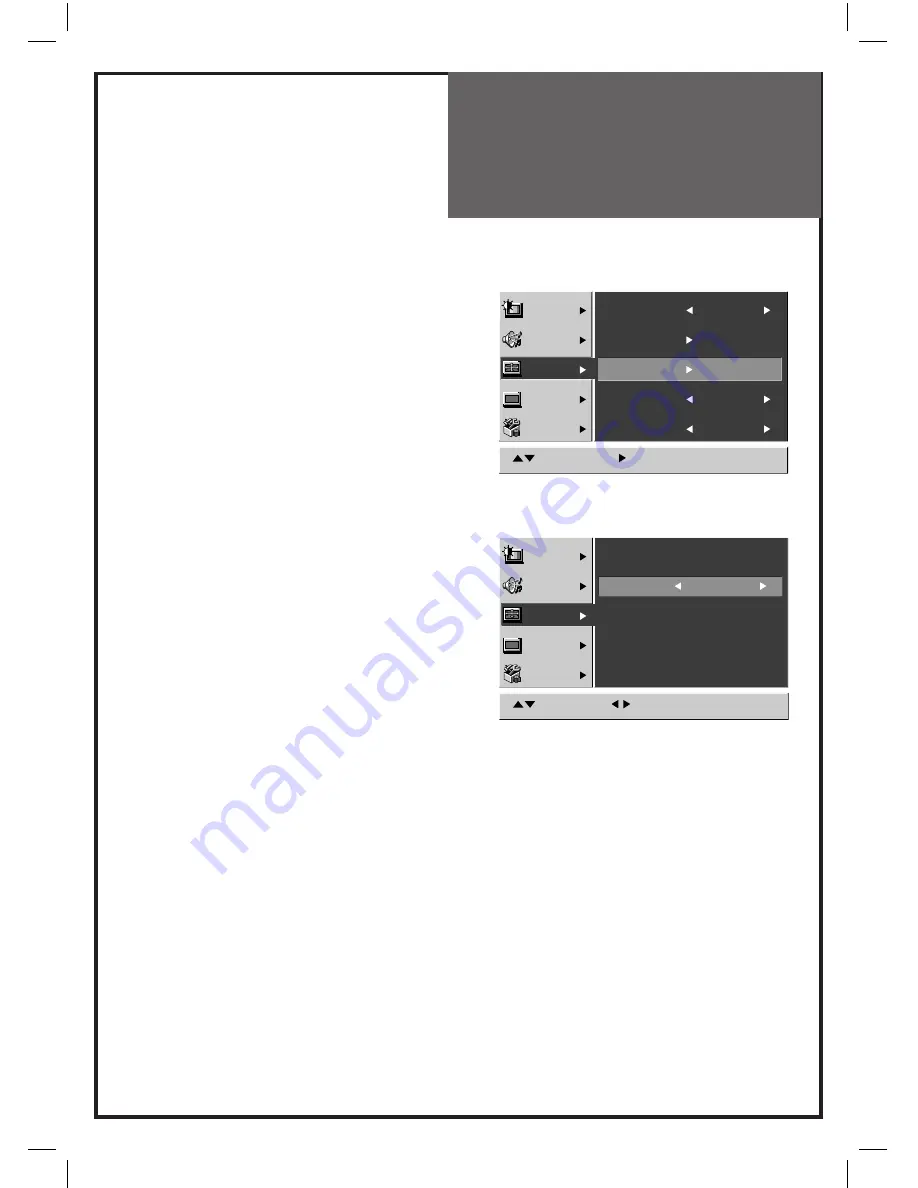
27
Menu Operation
PIP/POP
1. Select the
PIP/POP
from the Screen menu.
2. Press the
VOL
►
button and the PIP/POP mode
appears.
Mode
1. Use the
◄
VOL
►
buttons to select either on
or off.
Sub Input
1. Select the
Sub Input
menu with
▼
PR
▲
button.
2. Using the
◄
VOL
►
buttons, Select the desired
sub input.
Sub input mode :
TV > Video1 > Video2 > Video3(S-Video) >
Component1 > Component2
Note:
PC, DVi Mode; TV > Video1 > Video2 >
Video3(S-Video)
PIP Size
1. Move to the
PIP Size
menu with
▼
PR
▲
button.
2. Press the
◄
VOL
►
buttons to select either PIP
or POP.
Note:
In PC/DVI mode, PIP Size doesn’t work.
Sound Output
1. Move to the
Sound Output
menu with
▼
PR
▲
button.
2. Press the
◄
VOL
►
buttons to select either Main
or Sub sound output.
Note :
PIP/POP allows two pictures to be viewed at the
same time.
If you change main source in PIP/POP mode,
the PIP/POP mode is canceled.
CH
CH
Picture
Sound
Screen
Install
Features
Move
Select
Menu:Save
Mode
16:9
PC/DVI
PIP/POP
Colour Temp
Normal
NR
Off
Picture
Sound
Screen
Install
Features
Move
Adjust
Menu:Save
PIP/POP
Mode Off
Sub Input
Video 1
PIP Size
PIP
Sound Output
Main












































