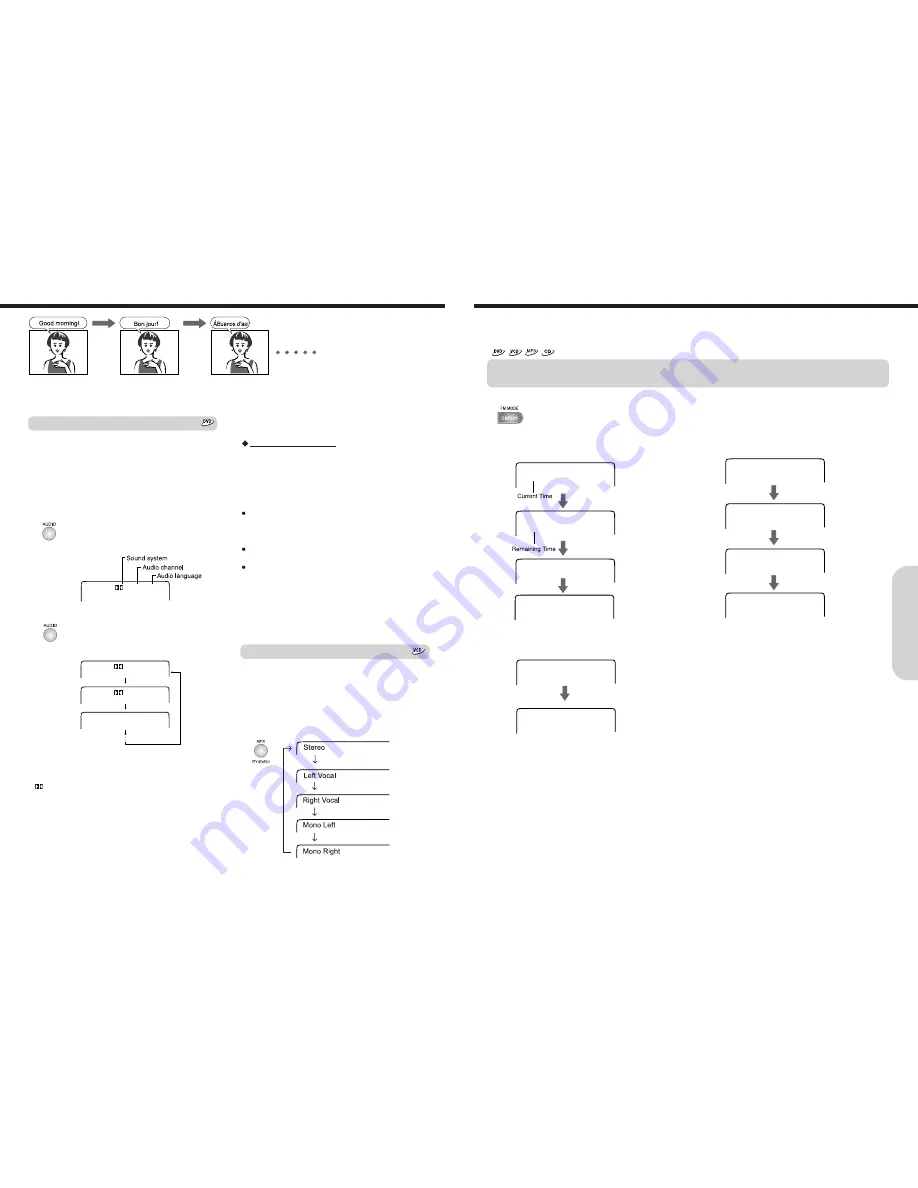
Press DISPLAY while the disc is stopped or playback.
Each time you press DISPLAY, the on-screen display on the TV screen changes as follows.
In case of DVD video
TITLE 01/09 CHAPTER 005/044
00:51:40
TITLE REMAIN
00:10:00
CHAPTER ELAPSED
00:08:00
CHAPTER REMAIN
00:01:00
33
You can view information about a disc and its operational status on the TV screen.
Checking the Total Number of the Titles/Tracks, Current Title/Chapter/Track, Remaining
and Elapsed Time, etc.
In case of VIDEO CD/AUDIO CD
SINGLE ELAPSED
00:02:40
SINGLE REMAIN
00:01:40
TOTAL ELAPSED
00:10:40
TOTAL REMAIN
00:15:40
In case of MP3 CD
CHAPTER REMAIN 00:01:07
CHAPTER ELAPSED 00:05:00
Selecting the Audio Language/Sound Included on the Disc
32
1. Press AUDIO during playback.
The audio setting is displayed for about 3
seconds.
2. Press AUDIO.
Each time you press AUDIO, the language
and audio recording system set changes.
You can select a preferred audio language and sound system.
Selecting a Playback Audio Setting
You can select the preferred audio language and sound
system as a set from those included on the DVD video.
This function lets you temporarily change the audio
language which you selected as the automatic setting in the
setting menu, and choose the sound system if the DVD
video is recorded in more than one sound format.
AUDIO 1/3 : D 5.1 KOREAN
AUDIO 2/3 : D 2CH KOREAN
AUDIO 3/3 : DTS 5.1 KOREAN
AUDIO 1/3 : D 5.1 KOREAN
About recording systems
This machine uses the Dolby Digital, DTS, and PCM
systems and cannot play DVD videos recorded in any other
sound system.
Notes
Some discs allow you to change audio selections only by
using the disc menu. If this is the case, press MENU and
choose the appropriate language from the selections in the
disc menu.
Some discs may have only one audio language and sound
recording system set and you cannot change this selection.
The “Audio Language” setting in the setting menu is for
automatic selection of the audio language among those
included on the DVD video when the DVD is inserted.
Therefore, the selection in this section will not change the
setting of “Audio Language” in the setting menu.
(Occasionally, the audio language and sound system are
selected by the disc.)
A Video CD may left and right channels which contain
sounds or languages on each channel. You can switch
these two channels to hear a preferred sound or language.
During playback, press MPX (repeatedly) to select the
sound channel.
Selecting Sound Channels
Note
Dolby Digital 5.1 Channel sound may be displayed as
“ D
5.1.”
Selecting the Audio Language/Sound Included on the Disc
A
dv
an
ced
DVD/A
ud
io
C
D
Op
er
at
io
n





































