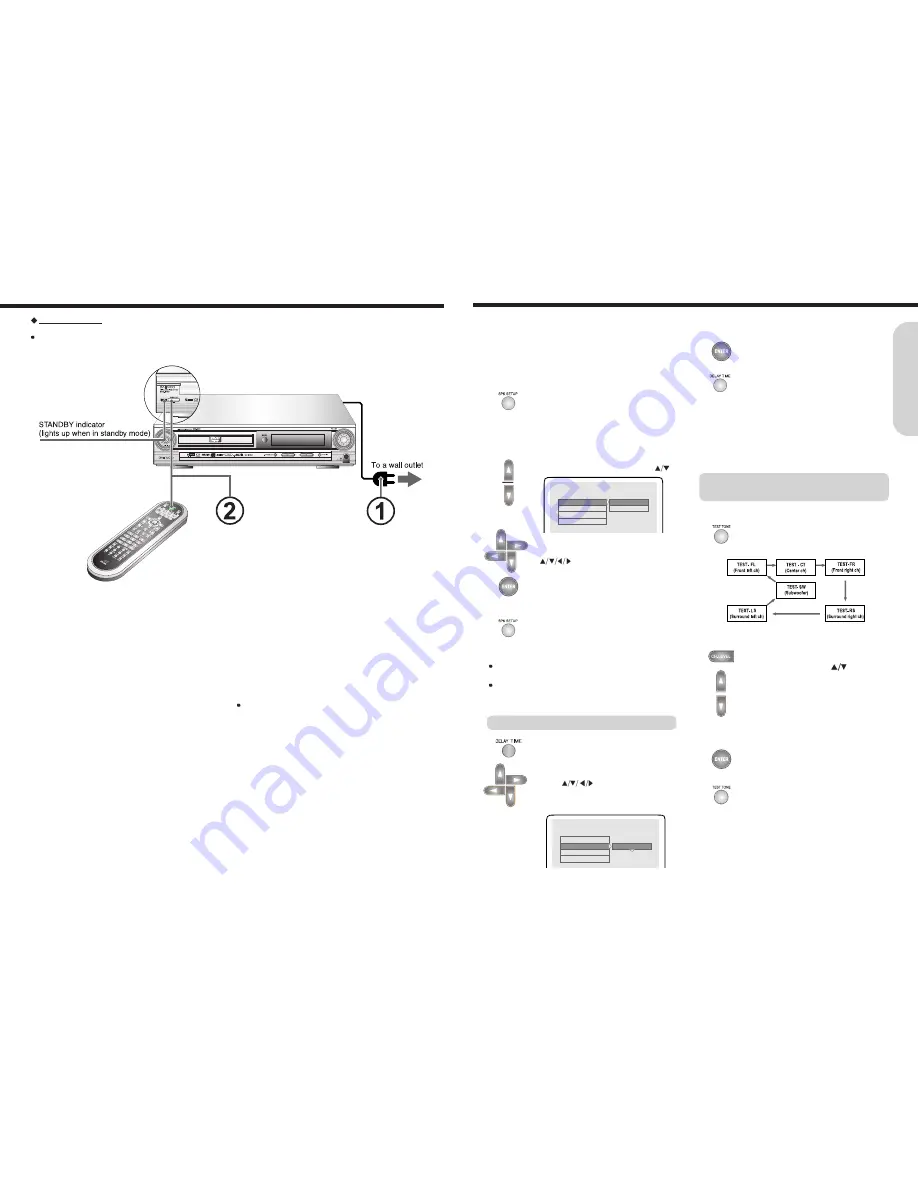
17
Before operating your machine, you need to set up the
speaker configuration and the delay time from the listening
position to each speaker.
Note
It is not necessary to set the parameters again once you have
completed the setup unless you change the speaker
configuration.
1. Press SPK SETUP to display the Front,
Center, Rear speaker and Subwoofer
configuration.
The front, center, rear speaker and
subwoofer configuration appears on the TV
screen.
1. Press Delay time button.
The digital out and delay time informations
appear on the display.
4. Press DELAY TIME to stop delay time
setup again.
If headphones are connected, remove the headphones.
1. Press TEST TONE.
Each speaker emits the test tone (pink
noise) in the following order:
3. When you have completed the
adjustment, press ENTER.
2. Press CH.LEVEL repeatedly to select
the speaker, then press
to raise or
lower the volume level until you have
an equal volume balance with the other
speakers at your listening position.
The volume level can be adjusted between
-12 and +12dB.
Adjusting Surround Speaker's Delay Time
Adjusting Each Speaker's Relative
Volume Balance – Test Tone
Speaker Setup
4. Repeat step 2~3 to adjust other
speaker’s volume balance.
To cancel the test tone, press TEST
TONE.
Note :
If satellite speakers connected to the machine, select Small
speaker configuration.
If you select the analogue signal(tuner, EXT video, etc)
function, the output of subwoofer speaker always operate.
16
Connecting the Power/Turning on the machine
Before connecting
Turning on the machine may cause a momentary power surge, which might interfere with other
electrical equipment such as computers. If this happens, use a wall outlet on a different circuit.
ST
ANDBY/ON
DHC-X100E
1. Connect the power cord to a wall outlet.
The machine enters standby mode.
The STANDBY indicator lights up.
2. Press STANDBY/ON on the machine or POWER on
the remote controller.
The machine turns on. The STANDBY indicator turns off.
Note
To turn off the machine, press STANDBY/ON on the machine,
or POWER on the remote controller. The machine enters
standby mode.
G
etting
S
ta
rte
d
2. Select the speaker to setup using
.
3. Select the speaker configuration using
.
5. Press SPK SETUP to stop speaker
setup again.
SPEAKER POSN
DIGITAL OUT
FRONT POSN
CENTER POSN
REAR POSN
5FT/1.5M
4. Press ENTER on selected item.
3. Press ENTER on selected delay time.
-- SPEAKER SETUP PAGE --
FRONT
CENTER
REAR
SUBWOOFER
LARGE
SMALL
Note
When °ON° is selected in DIGITAL OUT menu, DELAY
TIME of each speaker can not be accessed.
2. Press
repeatedly to enter the
proper delay time to your listening position.
Re-try to each of the speakers.






















