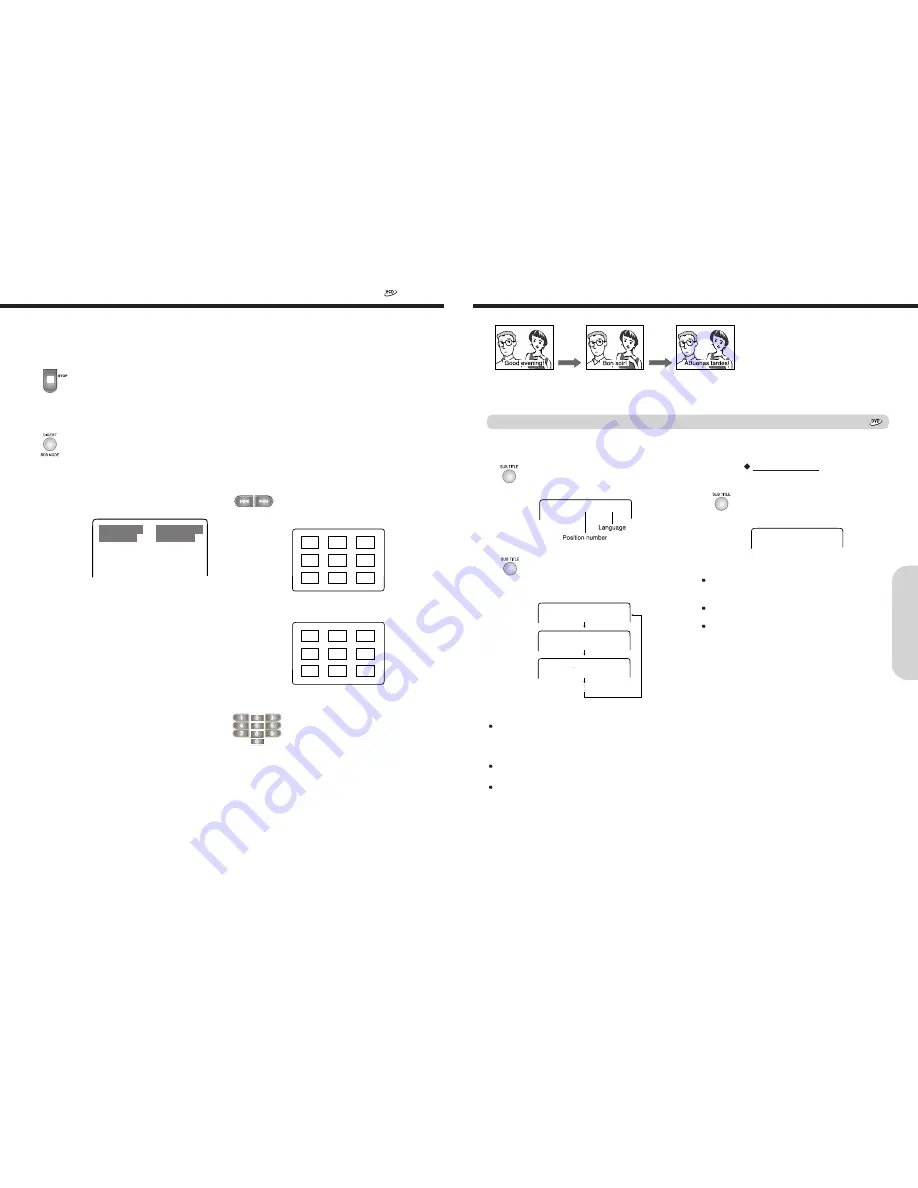
31
1. Press SUBTITLE during playback.
The subtitle setting is displayed for
about 3 seconds.
2. Press SUBTITLE.
Each time you press SUBTITLE, the
subtitle language changes to the next
language included on the DVD video.
Selecting a Subtitle Language
You can display subtitles on the TV screen and select a subtitle language from those included on the DVD video.
SUBTITLE 01/03 ENGLISH
You can select a subtitle language from those included on
the DVD video.
SUBTITLE 01/03 ENGLISH
SUBTITLE 02/03 KOREAN
SUBTITLE 03/03 SPANISH
To turn subtitles off
During playback
1. Press SUBTITLE repeatedly until the
“SUBTITLE OFF” displayed on the TV
screen.
Notes
This function is a disc dependent. There are some DVD discs
that prevent selecting subtitle even though the disc supports
multiple subtitles. In this case, the subtitle should be selected
via the disc menu.
If a disc has not the subtitle selected on SET UP menu, the
prior programmed language in the disc will be displayed.
During some scenes, the subtitles may not appear
immediately after you change the subtitle language.
Notes
Some DVD videos are set to display subtitles automatically,
and you cannot turn them off even if you set the subtitle
function to off.
During some scenes, the subtitles may not appear
immediately after you select “On”.
Some DVD videos will allow you to make subtitle selections
and turn subtitles on or off only by using the disc menu.
SUBTITLE OFF
Selecting Subtitles Included on the DVD
Selecting the Digest
1. Press STOP button
Press the STOP button for normal VCD or
PBC button for CVD, SVCD and VCD 2.0
with PBC to stop playing because
this function is valid only for the STOP state.
2. Press DIGEST button
If the DIGEST button is pressed, 4
submenus are displayed on the TV screen
as shown below.
Select the submenu, which you want, by
pressing the appropriate number button and
the ENTER button. If you don't want this
function, press number 4 for exit.
1. INTRO plays each track for 10 seconds
(VCD only).
2. DISC shows digest screen based on the
disc. It plays each track on the thumbnail
screen for about 5 seconds (VCD only).
3. TRACK shows digest screen based on the
track. It plays partitioned track on thumbnail
screen for about 5 seconds (VCD only).
4. EXIT just exits digest function
This function helps speedy search to the desired track by displaying 9 different small screens per page showing information
regarding the tracks recorded on the disc.
3. When you choose INTRO
All the tracks on the disc are played for 10
seconds if no key is pressed. After all the
tracks are played, it stops and displays
STOP on the TV.
4. When you choose DISC or TRACK
Digest function will play and display in the
small screen in the center. Each screen
plays approximately five seconds while
displaying a total of nine screens as
shown in the figure.
Press NEXT button to see the next page
and press PREV button to see the
previous page.
5. Press the desired screen number
If you press the desired number of small
screen, it starts playing from the position
where the small screen begins. You don't
need to press the ENTER button.
1 INTRO 3 TRACK
2 DISC 4 EXIT
Digest submenu for VCD
Digest - DISC
1 2 3
4
5
6
7
8
9
Digest - TRACK
1
2 3
4
5
6
7
8 9
A
dv
an
ced
DVD/A
ud
io
C
D
Op
er
at
io
n
30




















