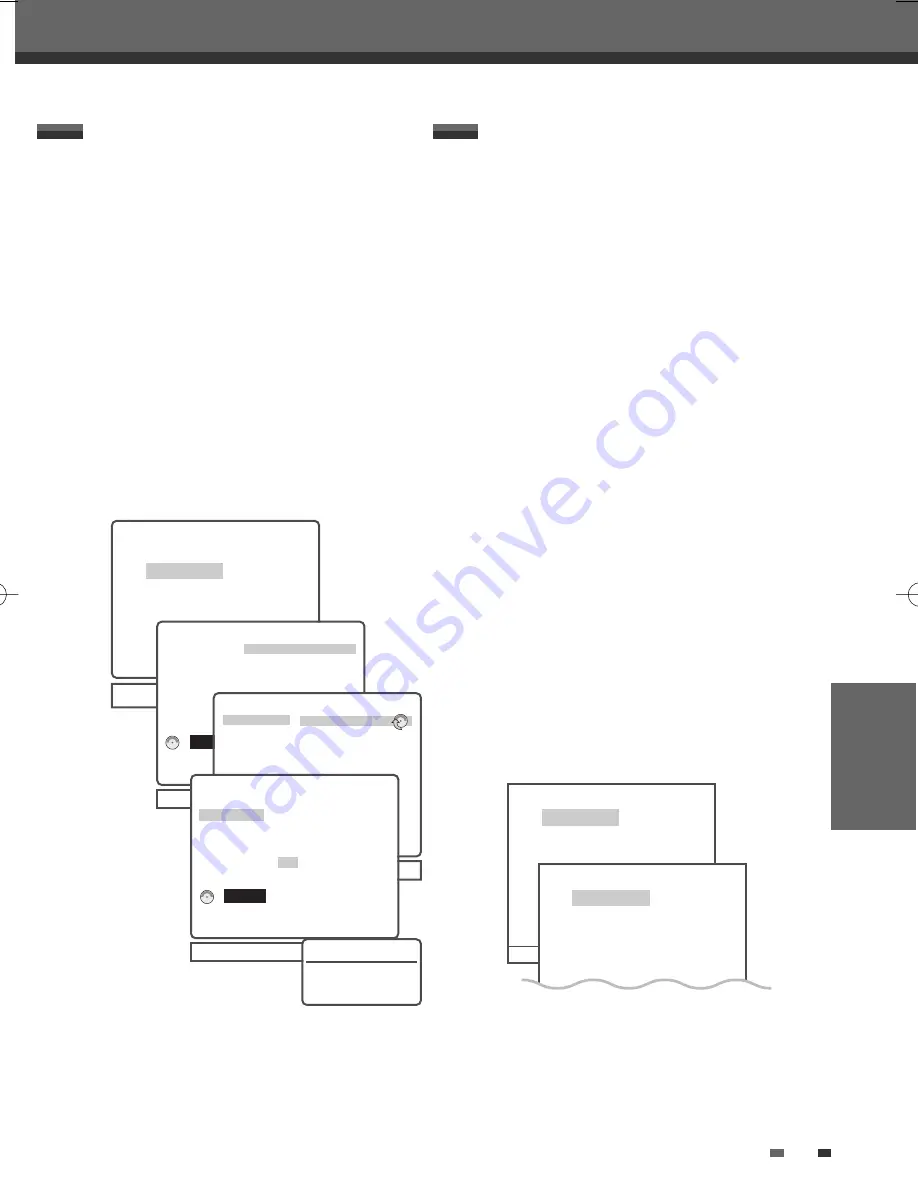
RECORDING
45
1
Prior to selecting titles for dubbing, you need to
insert a disc to be dubbed into the tray.
2
Press [DUB], then 'Media Dubbing' appears.
3
Select 'DVD to HDD'' using [
…†
] and press
[ENTER].
4
Select the title you want to dub using [
…†
] and
press [ENTER] to add.
Then select more titles using [
…†
] and press
[ADD].
Repeating the same process, you can add many
titles.
5
If you select all the titles you want to dub, select
‘Start Dubbing’ using [
…†
].
Press [ENTER] to confirm, then Dubbing will be
started.
Media Dubbing
HDD to DVD
DVD to HDD
Move-
…†œ √
Select-ENTER Back-MENU Exit-SETUP
DVD to HDD Dubbing
Date : 22/06/05 1. Title PR-01 ----
Time : 11/16
2. Title PR-02 ----
Length : 00:13
3. Title PR-03 ----
Quality : HQ
4. Title PR-04 ----
5. Title PR-05 ----
6. Title PR-06 ----
Dub : 0 Titles
7. Title PR-06 ----
8. Title PR-06 ----
9. Title PR-06 ----
10. Title PR-06 ----
DVD Space : 99% 13 Titles 1/13
…†
Move-
…†œ √
Select-ENTER Back-MENU Exit-SETUP
DVD to HDD Dubbing
Add
1. Title PR-01 ----
Start Dubbing
2. Title PR-02 ----
3. Title PR-03 ----
4. Title PR-04 ----
5. Title PR-05 ----
6. Title PR-06 ----
Dub : 0 Titles
7. Title PR-06 ----
8. Title PR-06 ----
9. Title PR-06 ----
10. Title PR-06 ----
DVD Space : 99% 13 Titles 1/13
…†
Move-
…†œ √
Select-ENTER Back-MENU Exit-SETUP
DVD to HDD Dubbing
Add
Start Dubbing
DVD to HDD Dubbing
This will dub 1 title(s)
The Time Shift Buffer will stop
Continue?
Yes
Dub : 1 Titles
No
DVD Space : 99% 13 Titles 1/13
…†
Move-
…†œ √
Select-ENTER Back-MENU Exit-SETUP
DVD to HDD
Dubbing Completed
Dubbing from DVD to HDD
Media files Copying
Media files Copying
Copying and Editing media file (DVD,
HDD)
Copying will copy the
media files (jpg, mp3, DivX)
in HDD Media
to DVD, or vice versa.
HDD Media to HDD Media copy (DVD to DVD) is
also available.
If you want to copy media files on your DVD to HDD,
these files will be saved in each category (HDD
Pictures, Music, DivX) of HDD Media and they
cannot be saved in HDD Video.
The folders in the HDD media browser can be
viewed in any category, but the jpg files in folders
can only be viewed in HDD Pictures.
Mp3, DivX files in the folder can only be viewed in
the same way and either in DVD Media browser.
If you want to copy media files in HDD Media to
your DVD, Disc recorded with DVD Video format
cannot be supported.
Media BROWSER can not be activated in the middle
of Copying, that means play, stop, any edits do not
work.
1
Select the desired media to copy from.
Then enter the HDD Media Browser (or DVD
Media Browser).
Press [MENU] to enter the HDD Media Browser
(or DVD Media Browser).
Use [
…†
] to select HDD (DVD) Pictures, HDD
(DVD) Music or HDD (DVD) Divx, then press
[ENTER].
HDD Media Browser
HDD Pictures
55 Pictures Files
HDD Music
HDD DivX
Move-
…†
Select-ENTER Back-MENU Exit-SETUP
DVD Browser
DVD Pictures
55 Pictures Files
DVD Music
DVD DivX
DG-M13-23E1D-HR-O(GB) 2007.1.17 4:43 PM ˘
` 45 mac001 1200DPI 100LPI





























