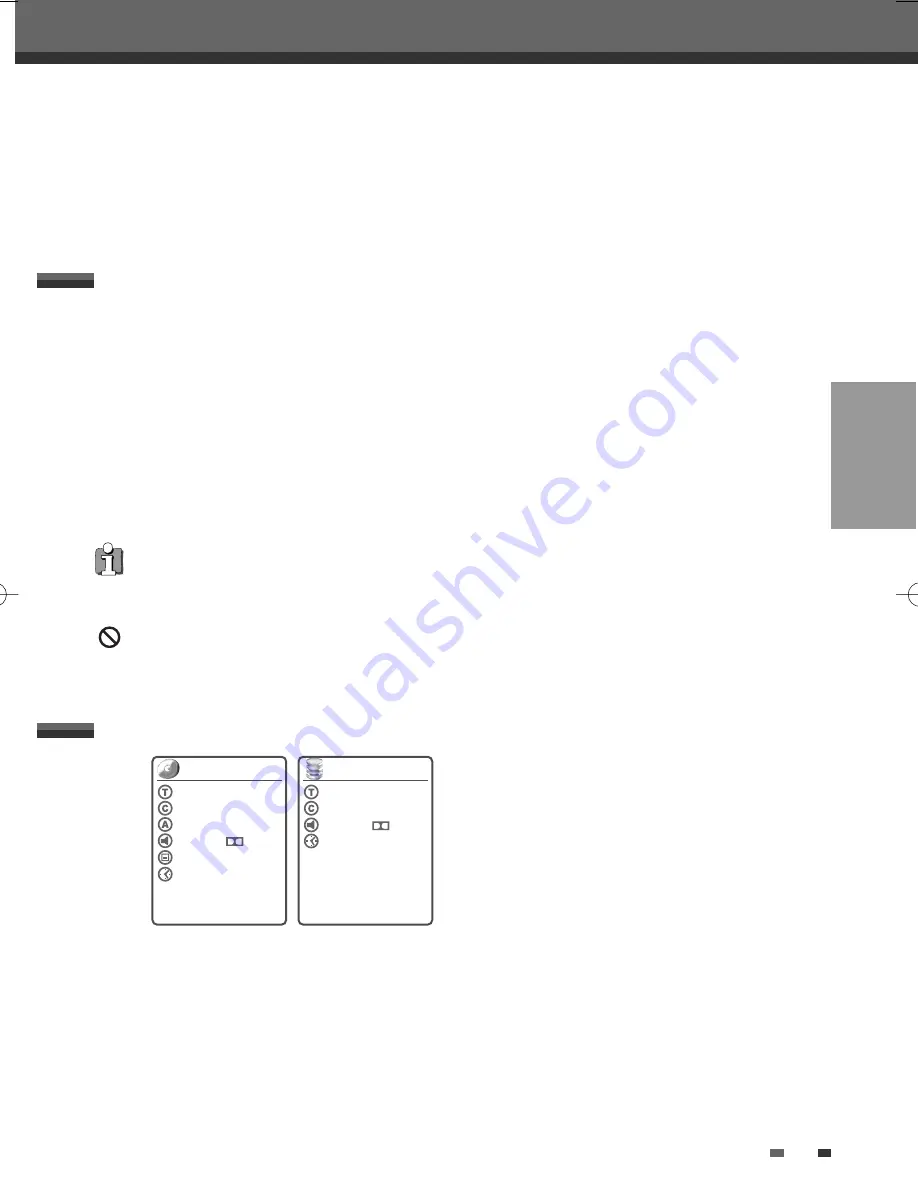
SETUP
31
3
Use [
…†
] to change the numbers. Press [ENTER]
to confirm.
Chapter
Shows the current chapter number and total number of
chapters, and skips to the desired chapter number.
1
Press [DISPLAY] during playback. The on-screen
display appears on the TV screen.
2
Use [
…†
] to select the ‘Chapter‘ icon on the on-
screen display. Press [ENTER] to display a
submenu.
3
Use [
…†
] to change the numbers. Press [ENTER]
to confirm.
Angle
Shows the current angle number and total number of
angles, and changes the angle number.
1
Press [DISPLAY] during playback. The on-screen
display appears on the TV screen.
2
Use [
…†
] to select the ‘Angle‘ icon on the on-
screen display. Press [ENTER] to display a
submenu.
3
Use [
…†
] to change the numbers. Press [ENTER]
to confirm.
Audio
Shows the current audio soundtrack language,
encoding method, and channel number, and changes
the setting.
1
Press [DISPLAY] during playback. The on-screen
display appears on the TV screen.
2
Use [
…†
] to select the ‘Audio‘ icon on the on-
screen display. Press [ENTER] to display a
submenu.
3
Use [
…†
] to change the numbers. Press [ENTER]
to confirm.
Subtitle
Shows the current subtitle language, and changes the
setting.
1
Press [DISPLAY] during playback. The on-screen
display appears on the TV screen.
2
Use [
…†
] to select the ‘Subtitle‘ icon on the on-
screen display. Press [ENTER] to display a
submenu.
3
Use [
…†
] to change the numbers. Press [ENTER]
to confirm.
The On-Screen Display provides feedback on the
status of the HDD/DVD Recorder and/or the
currently loaded disc or HDD. To access the On-
Screen Display (or OSD), press [DISPLAY].
To display information about the currently loaded
disc or HDD:
On-screen display operation
1
Press [DISPLAY] repeatedly to display/change
the information displayed on-screen.
2
To remove the on-screen display, press
[DISPLAY] repeatedly until it disappears.
See the descriptions below for detailed
explanations of the on-screen displays for each
media type.
Displaying Disc Information
Title
Shows the current title number and total number of
titles, and skips to the desired title number.
1
Press [DISPLAY] during playback. The on-screen
display appears on the TV screen.
2
Use [
…†
] to select the ‘Title‘ icon on the on-
screen display. Press [ENTER] to display a
submenu.
Disc Information options for DVD, HDD
On-Screen Display Overview
On-Screen Display Overview
Some discs may not provide all the features shown
in the on-screen display examples.
Temporary Feedback Icons
Action prohibited or not available
DVD
Title
1 of 3
Chapter
23 of 41
Angle
1 of 1
Audio
2. Eng
Subtitle
Off
Elapsed
01:29:31
Instructions::
Enter-Confirm Setup-Exit
Move
…†
HDD
Title
1 of 3
Chapter
23 of 41
Audio
2. Eng
Elapsed
01:29:31
Instructions::
Enter-Confirm Setup-Exit
Move
…†
DG-M13-23E1D-HR-O(GB) 2007.1.17 4:43 PM ˘
` 31 mac001 1200DPI 100LPI






























